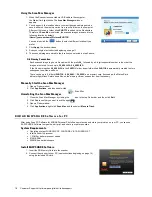6 Customer Support: http://www.pandigital.net/kodaksupport
I n t r o d u c t i o n
Now you can scan your printed photos and negative films and store them on your memory card. No computer is necessary. Simply
insert a memory card into the scanner, and power it on. When the unit is ready, feed your printed photo or negative film into the
scanner and your pictures are stored on the memory card. It’s as easy as that.
If you want to transfer your photos directly into your PC, it’s just as easy via a USB cable and our Scan PC Software (page 16).
S c a n n e r O v e r v i e w
Front View
No. Name
Function/
Description
Power Button
Press once to turn on in 600dpi mode; press again for 300dpi mode.
Press and hold for 1 second to turn off.
If an original jams in the feeding slot
, press to back it out from the scanner.
Power Indicator
Indicates the power status of the scanner.
(Refer to “Indicator Lights” on page 7.)
Status/Card Indicator
Indicates the operating status of the scanner and memory card.
(Refer to “Indicator Lights”
on page 7.)
Paper Guide Slide
Slide the guide to adjust for smaller originals to ensure the proper alignment.
Feed Slot
Insert non-transparent originals like photos and business cards.
Adapter Grooves
For installing the 35mm Negative adapter.
Mini USB socket
For connecting to a computer via a USB cable.
Power socket
For connecting to the supplied power adapter.
Содержание P811
Страница 1: ...P811 Personal Photo Scanner User Guide Guide de l utilisateur Gu a del usuario...
Страница 4: ...4 Customer Support http www pandigital net kodaksupport 04 Kodak P811_UG_v1 6_EN FRC SP_2010 09 07...
Страница 25: ...Fran ais...
Страница 48: ...Espa ol...
Страница 72: ......
Страница 73: ......