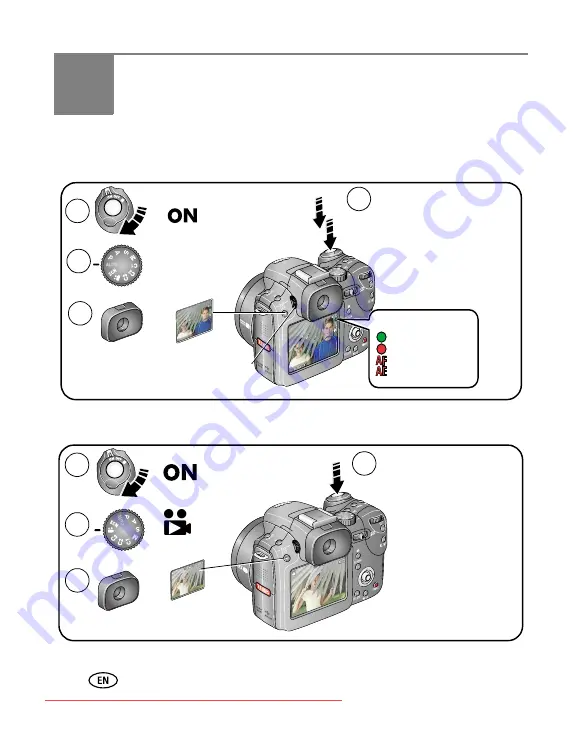
5
www.kodak.com/go/support
2
Taking pictures and videos
Taking a picture
Taking a video
3
4
1
When the AE/AF
indicator turns green,
press the Shutter button
completely down.
Press the Shutter button
halfway to set the AE/AF.
2
Auto
or
green—successful
red—failed
failed focus
failed exposure
AE/AF indicator:
EVF
LCD
Use the Diopter to
adjust the sharpness
of the Viewfinder.
1
To stop recording,
press and release the
Shutter button again.
Press the Shutter
button completely
down and release.
4
2
3
or
EVF
LCD



























