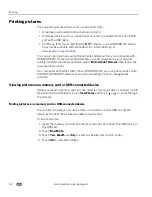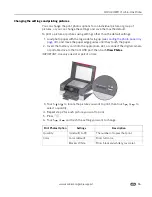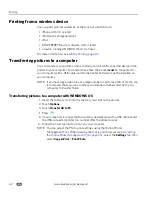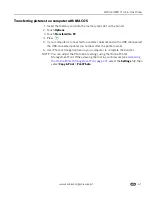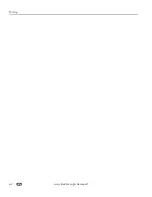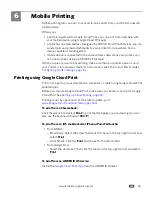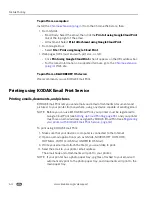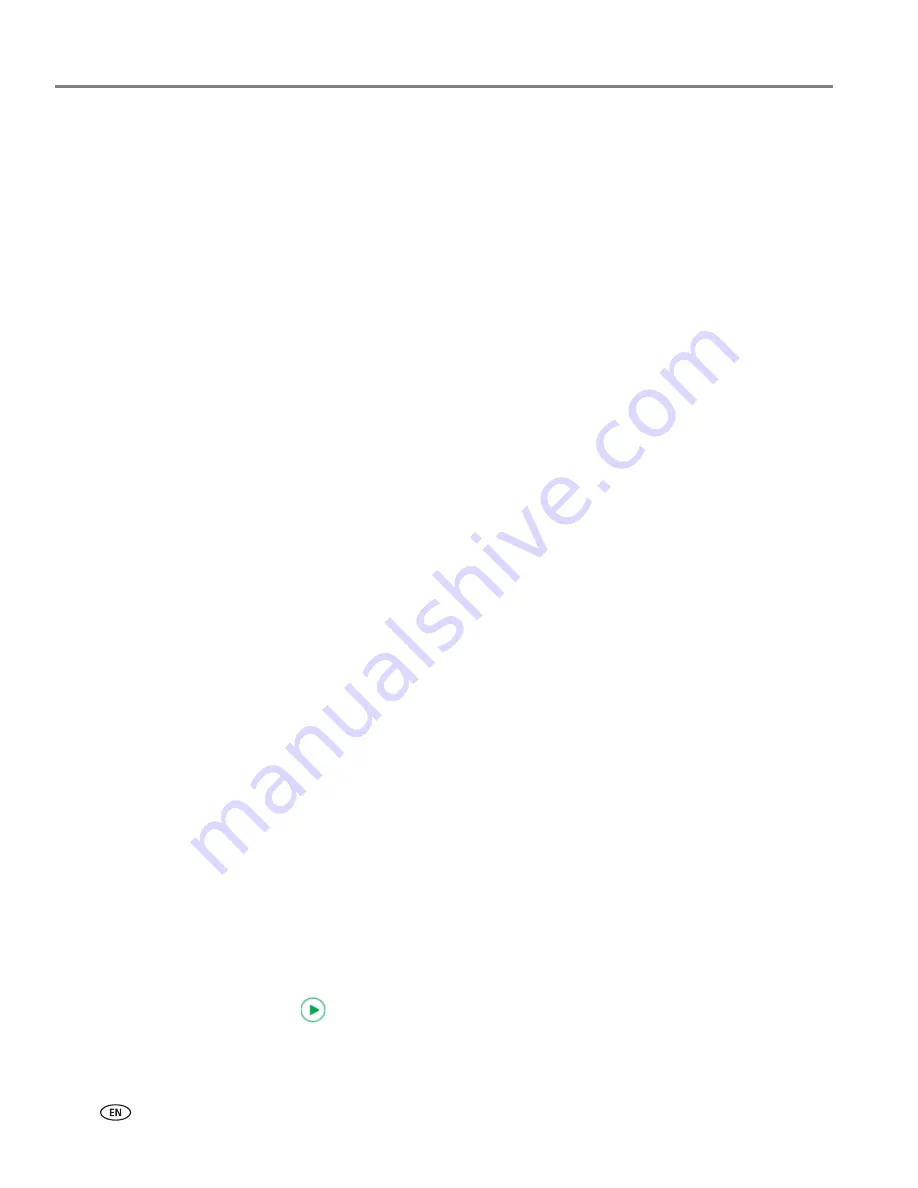
Printing
50
www.kodak.com/go/aiosupport
7. Click
OK
to start the print request.
Automatic two-sided printing from a computer with MAC OS
To print two-sided documents from a computer with MAC OS using the duplexer:
1. Load plain paper into the paper tray.
2. Open the document you want to print, then select
File > Print
.
3. In the Print dialog box, make sure that
Eastman Kodak Company HERO 7.1 AiO
is
selected (printers with a wireless connection have a 4-digit number added to
the end of the name).
4. In the
Copies & Pages
drop-down list, select
Layout
.
5. In the
Two-Sided
drop-down list, select either
Long-Edge binding
or
Short-Edge
binding
.
6. Click
.
Manual two-sided printing
You can print two-sided documents on any size paper that the printer accepts (see
Paper sizes, page 39
) when you rotate the paper manually.
IMPORTANT:
Two-sided printing can only be done on media that can absorb ink on both
sides, such as plain paper or two-sided photo paper. Do not print two-sided
on bar-coded photo paper (the bar code is on the back side).
Manual two-sided printing from a computer with WINDOWS OS
To print two-sided documents from a computer with WINDOWS OS:
1. Load paper into the paper tray.
2. Open the document you want to print, then select
File > Print
.
3. In the Print dialog box, make sure that
KODAK HERO 7.1 AiO
is selected (printers
with a wireless connection have a 4-digit number added to the end of the
name), then click
Properties
.
4. Select the
Layout
tab.
5. In the Two-sided printing field, select
Manual
, then click
OK
.
NOTE: You can also select manual two-sided printing from the
General
tab under
the
Job settings
field.
6. Under “Flip on:”, select
Long edge
or
Short edge
, then click
OK
.
7. Click
OK
to start the print request.
8. When a message appears on your computer and control panel, remove the
printed pages from the output tray, then follow the instructions on the control
panel.
9. Press
on the control panel.