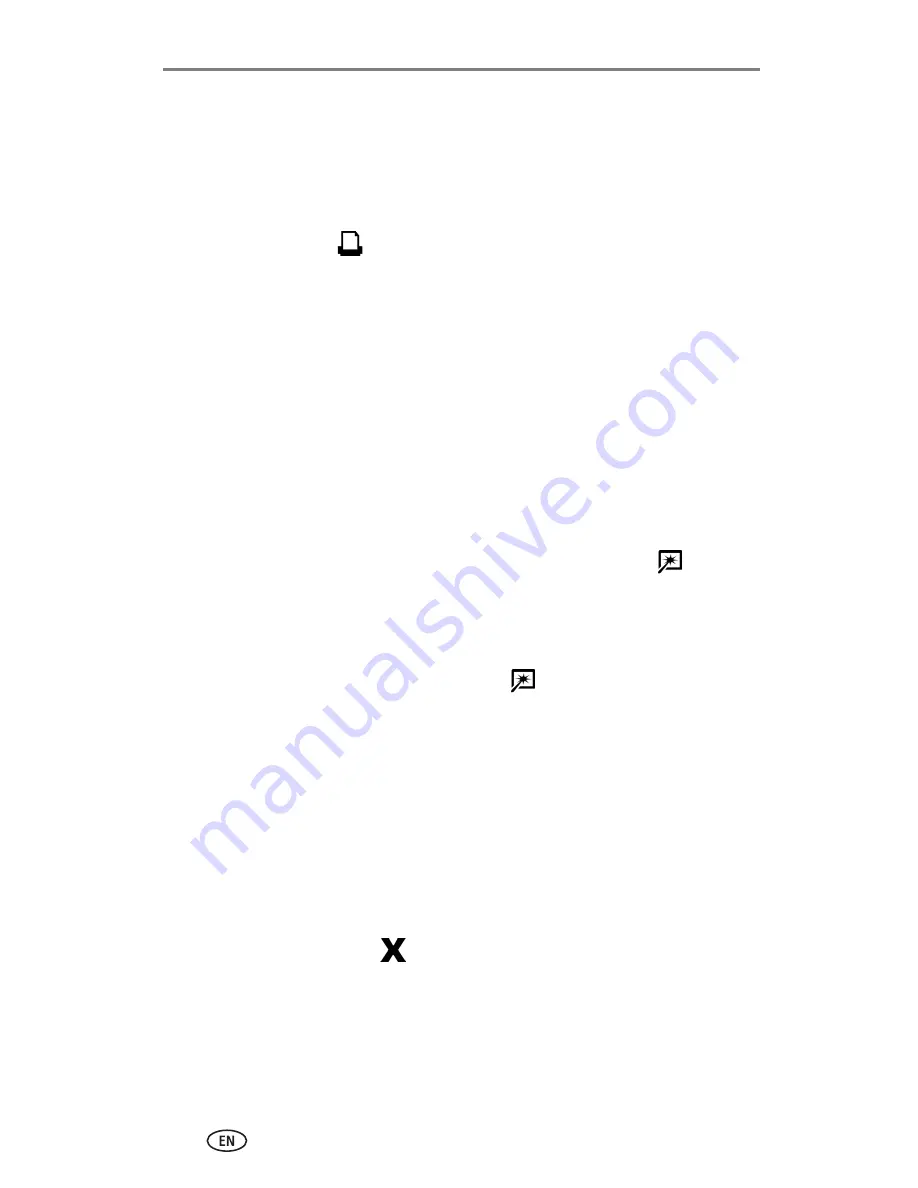
Printing without a computer
18
www.kodak.com/go/support
Effect of picture size on number of copies
When setting up a print job (see
page 12
), if you do not specify the number of
copies to print, the printer dock maximizes the use of white space on the
paper by filling it with multiple copies of the current (or most recent) picture.
For example, if you set the picture size to 4 up, then do nothing more than
press the Print button,
, four 2 x 3 in. (51 x 76 mm) pictures are printed on
one sheet of paper.
On the other hand, if 4 up picture size is selected, and you choose 3 copies to
print, when you press the Print button, three (and only three) copies are
printed on one sheet of paper.
NOTE: The Picture Size button is not enabled when printing from a computer.
Enhancing your pictures
Use Auto-Enhance to automatically enhance over- or underexposed pictures.
To apply Auto-Enhance to a print job:
■
When setting up a print job, press the Auto-Enhance button,
before
pressing the Print button.
The Auto-Enhance light glows steady, then blinks during printing.
To change the default so Auto-Enhance is always on:
■
Press and hold the Auto-Enhance button,
for 5 seconds.
The Auto-Enhance light blinks, then glows steady.
Repeat the above step to return the Auto-Enhance default setting to off.
NOTE: The Auto-Enhance button is not enabled when printing from a computer. If printing from a
computer (see
page 30
), use the Kodak EasyShare software on your computer.
Printing time may slightly increase when using Auto-Enhance.
Canceling printing
■
Press the Cancel button,
.
The print job is canceled and ejected from the printer dock. If you cancel
printing during the fourth pass (clear coat), the paper is ejected upon
completion.
















































