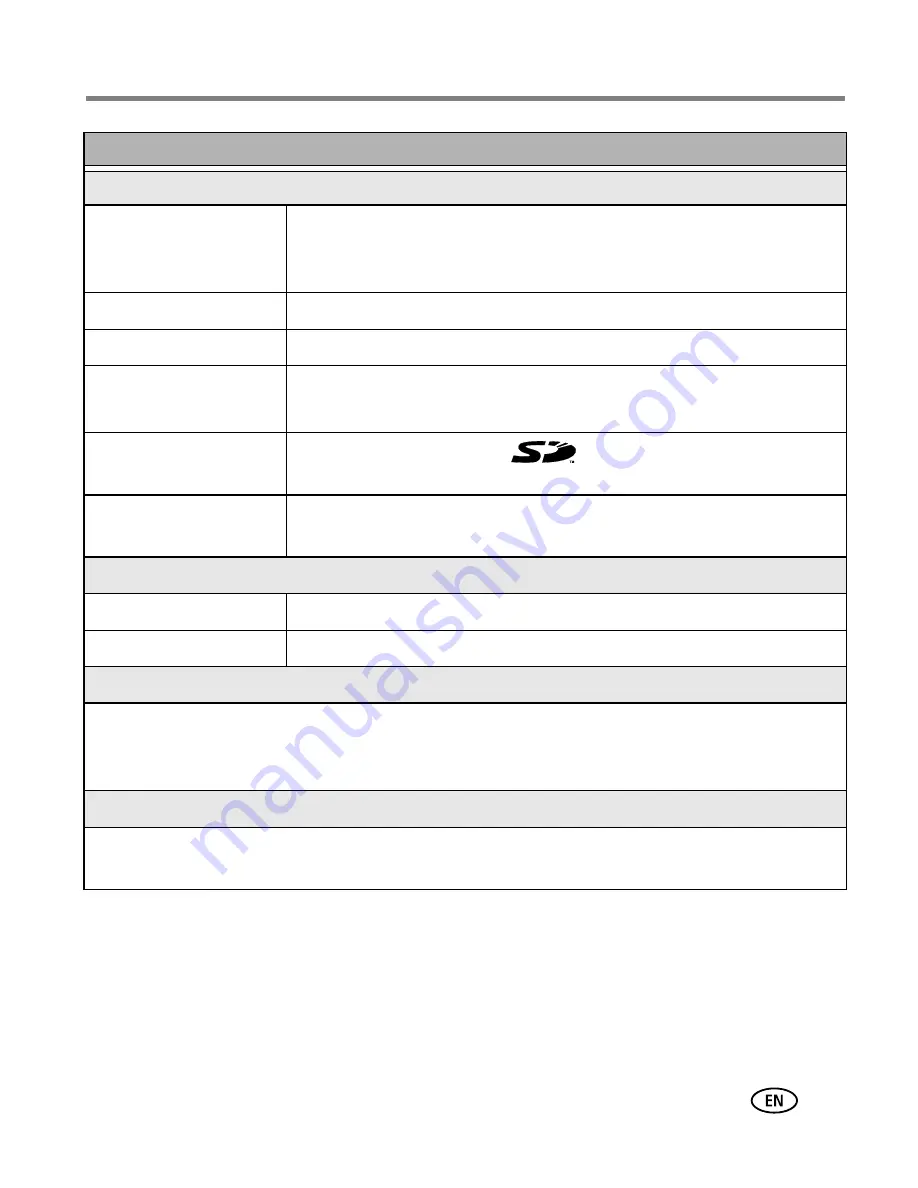
Appendix
www.kodak.com/go/support
53
Capture
Capture modes
Auto, SCN (Children, Party, Night Portrait, Beach, Snow, Fireworks,
Self-Portrait, and Backlight), Portrait, Sport, Landscape, Close-up,
Video
Burst mode
Maximum 3 pictures, 1.8 fps
Video capture
QVGA (320 x 240 pixels) @ 20 fps
Image file format
Still: EXIF 2.2 (JPEG compression); file organization DCF
Video: QuickTime (CODEC Motion JPEG)
Image storage
Optional MMC or SD Card
. (The SD logo is a trademark of
the SD Card Association.)
Internal storage
capacity
16 MB internal memory
Review
Quickview
Yes
Video output
NTSC or PAL
Power
2 Kodak oxy-alkaline digital camera batteries AA; 2-AA lithium batteries; 2 Kodak Ni-MH
rechargeable digital camera batteries AA; 1 Kodak lithium digital camera battery CRV3; 1
Kodak Ni-MH rechargeable digital camera battery KAA2HR; 3V AC adapter
Communication with computer
USB 2.0 (PIMA 15740 protocol), via USB cable Model U-8, EasyShare camera dock or printer
dock
Kodak EasyShare CD33 zoom digital camera
















































