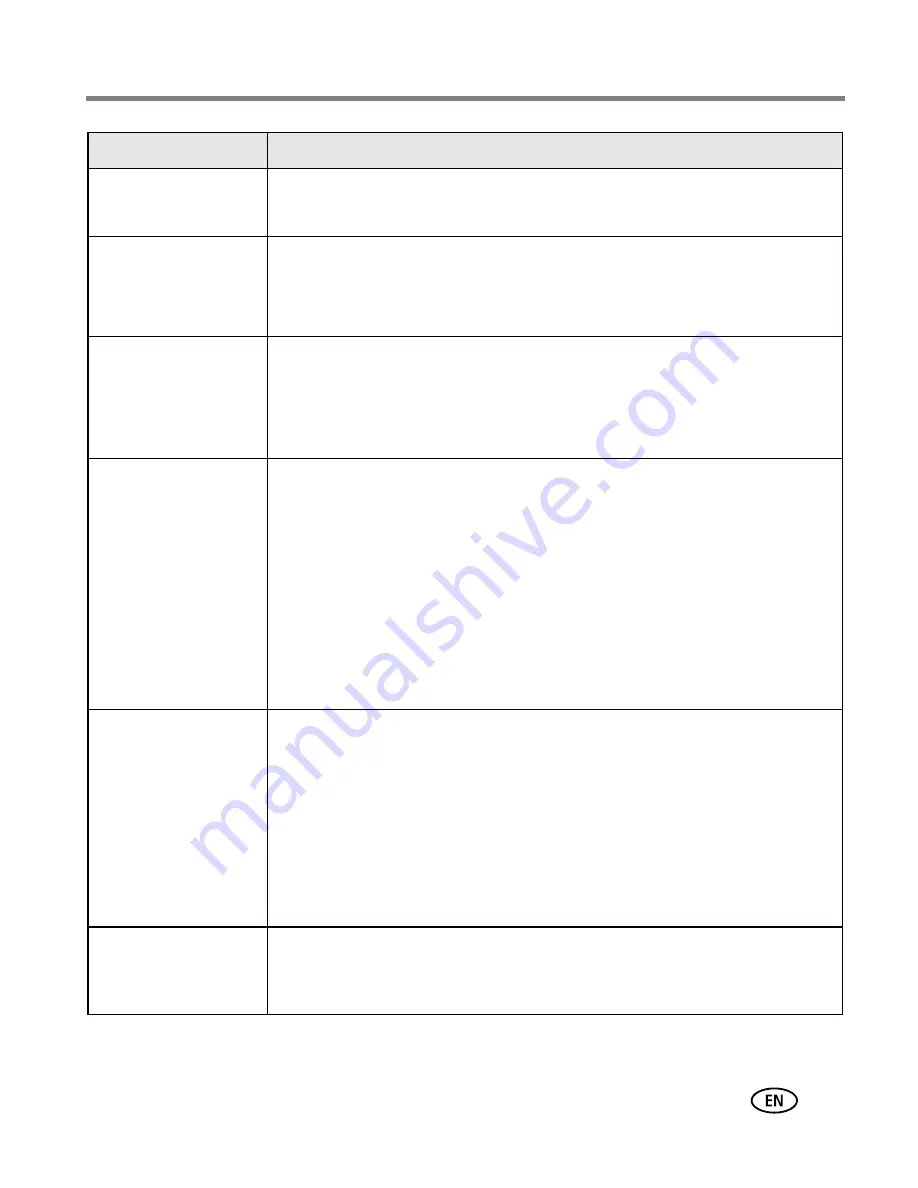
Troubleshooting
www.kodak.com/go/support
43
Flash does not fire
■
Check the flash setting and change as needed (
page 25
).
NOTE: The flash does not fire in all modes.
Storage location is
almost or entirely full
■
Transfer pictures to the computer (
page 15
).
■
Delete pictures from the card or insert a new one (
page 13
).
■
Change image storage location to internal memory (
page 30
).
Battery life is short
■
Make sure the correct battery type is loaded (
page 1
).
■
Wipe the contacts with a clean, dry cloth (
page 58
) before inserting
a battery in the camera.
■
Insert a new or charged battery (
page 1
).
You cannot take a
picture
■
Turn the camera off, then on again. Make sure the camera is not in
Favorites mode.
■
Depress shutter button completely down (
page 4
).
■
Insert a new or charged battery (
page 1
).
■
Wait until the Ready light glows green before attempting to take
another picture.
■
Memory full. Transfer pictures to the computer (
page 15
), delete
pictures from the camera (
page 13
), change image storage
location, or insert a new card.
Error message
appears on LCD
screen
■
Turn the camera off.
■
Remove memory card from the camera.
■
Remove the battery and wipe the contacts with a clean, dry cloth
(
page 58
).
■
Insert a new or charged battery (
page 1
).
■
Turn on the camera.
■
If all else fails, get customer support help (
page 49
).
Memory card not
recognized or camera
freezes with card.
■
Card may be corrupted. Format card in camera (
page 33
).
■
Use another memory card.
If...
Try one or more of the following






























