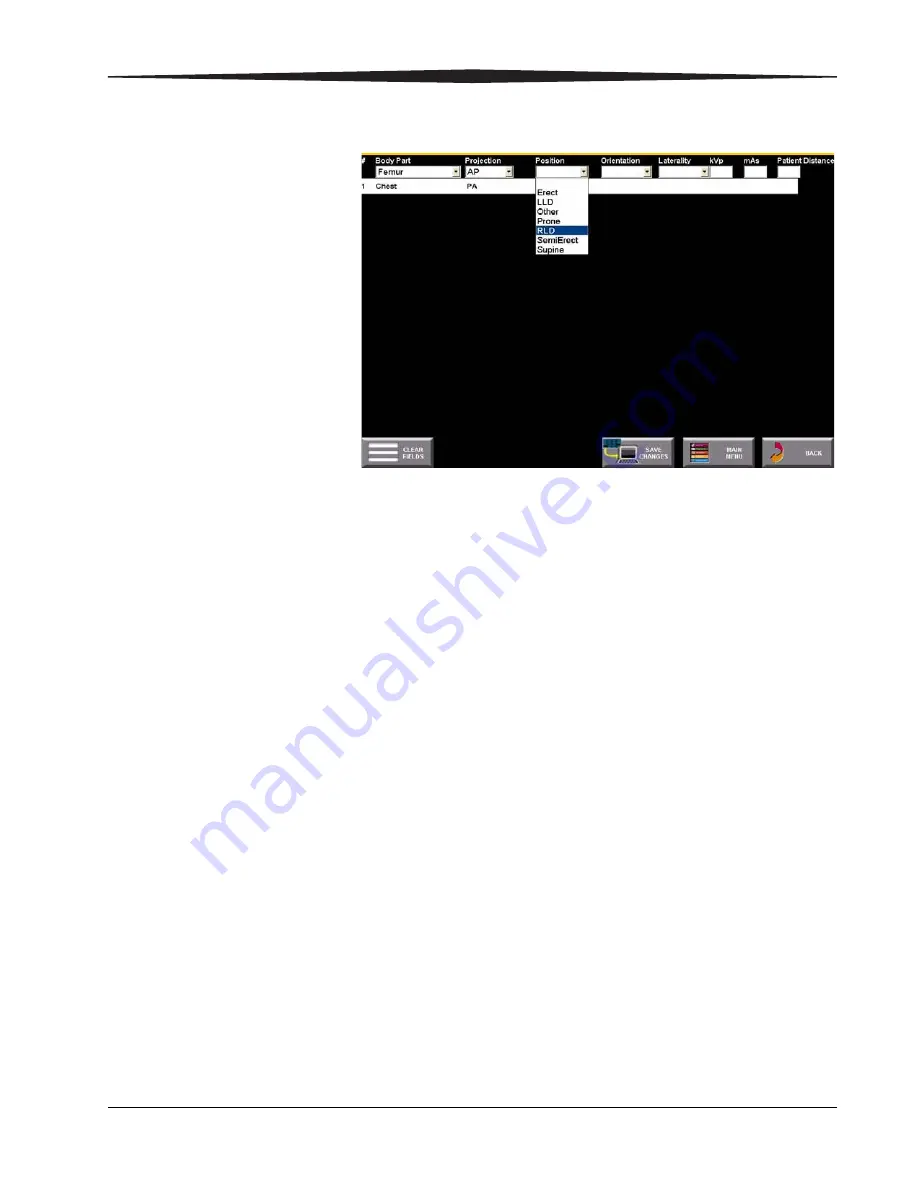
Key Operator Functions
August 1, 2003
1F1976
9-25
7.
Repeat steps three through six for each additional image and select
Save
Changes.
8.
Select
Back
to return to this screen. Repeat these steps for each
procedure you want to map.
NOTE: There is a limit of 30 images you can map per procedure. See
“Default Procedure Codes” on page A-1
procedure codes from Kodak.
Using an Existing
Procedure to Create a
New Procedure
1.
Enter a new Procedure Code.
2.
Enter a new name.
3.
Select the
Procedure Code
from which you want to create the new
procedure.
4.
Select
Copy Exam.
The images from the procedure you selected in the procedure list are
copied to the new procedure.
Mapping more than 34
Procedures
You can add more than 34 procedure codes, but they won’t appear as
buttons. To do this, follow steps 3 - 8 of
Editing Procedure Codes
and Names
If you need to change the name or Procedure Code, for example, if you want
to change the procedure code to one of the default procedures to a code that
is compatible with your RIS, do the following:
1.
Enter a new code.
2.
Enter a new name.
Содержание DirectView CR 500 System
Страница 1: ...Kodak DirectView CR 500 System User s Guide H195 0016AC...
Страница 10: ...viii August 1 2003 Table of Contents...
Страница 14: ...1 4 1F1976 August 1 2003 Safety and Related Information Labels H195_0001DC...
Страница 15: ...Safety and Related Information August 1 2003 1F1976 1 5 H195_0002DC...
Страница 16: ...1 6 1F1976 August 1 2003 Safety and Related Information H195_0003DC...
Страница 28: ...2 6 1F1976 August 1 2003 Overview...
Страница 36: ...3 8 1F1976 August 1 2003 Operation and Workflow...
Страница 46: ...4 10 1F1976 August 1 2003 Entering Exam Data...
Страница 52: ...5 6 1F1976 August 1 2003 Scanning Viewing and Managing Images Reject Images...
Страница 80: ...5 34 1F1976 August 1 2003 Scanning Viewing and Managing Images...
Страница 92: ...6 12 1F1976 August 1 2003 Maintaining Image Quality...
Страница 97: ...Troubleshooting August 1 2003 1F1976 7 5 Clear Pending Images...
Страница 108: ...8 10 1F1976 August 1 2003 Maintaining Equipment and Cassettes...
Страница 121: ...Key Operator Functions August 1 2003 1F1976 9 13 System Configuration Menu Screen 2 System Configuration Menu Screen 3...
Страница 173: ...Key Operator Functions August 1 2003 1F1976 9 65 RPDES IP Address 3 Add the workstation IP address 4 Select Save Changes...
Страница 188: ...9 80 1F1976 August 1 2003 Key Operator Functions Bar Code Samples Program Keyboard Country Save Number 0 Number 1...
Страница 189: ...Key Operator Functions August 1 2003 1F1976 9 81 Number 2 Number 3 Number 4 Number 5...
Страница 190: ...9 82 1F1976 August 1 2003 Key Operator Functions Number 6 Number 7 Number 8 Number 9...
Страница 191: ...Key Operator Functions August 1 2003 1F1976 9 83 Number A Number B Number C Number D...
Страница 192: ...9 84 1F1976 August 1 2003 Key Operator Functions Number E Number F Code 39 Full ASCII On Code 39 Full ASCII Off...
Страница 193: ...Key Operator Functions August 1 2003 1F1976 9 85 Manual Trigger Automatic Trigger Add One Suffix Add One Prefix...
Страница 194: ...9 86 1F1976 August 1 2003 Key Operator Functions Clear All Suffix Clear All Prefix Test...
Страница 202: ...9 94 1F1976 August 1 2003 Key Operator Functions...
Страница 218: ...10 16 1F1976 August 1 2003 Remote Operations Panel...
Страница 226: ...B 4 1F1976 August 1 2003 Printing Exceptions...
Страница 235: ......






























