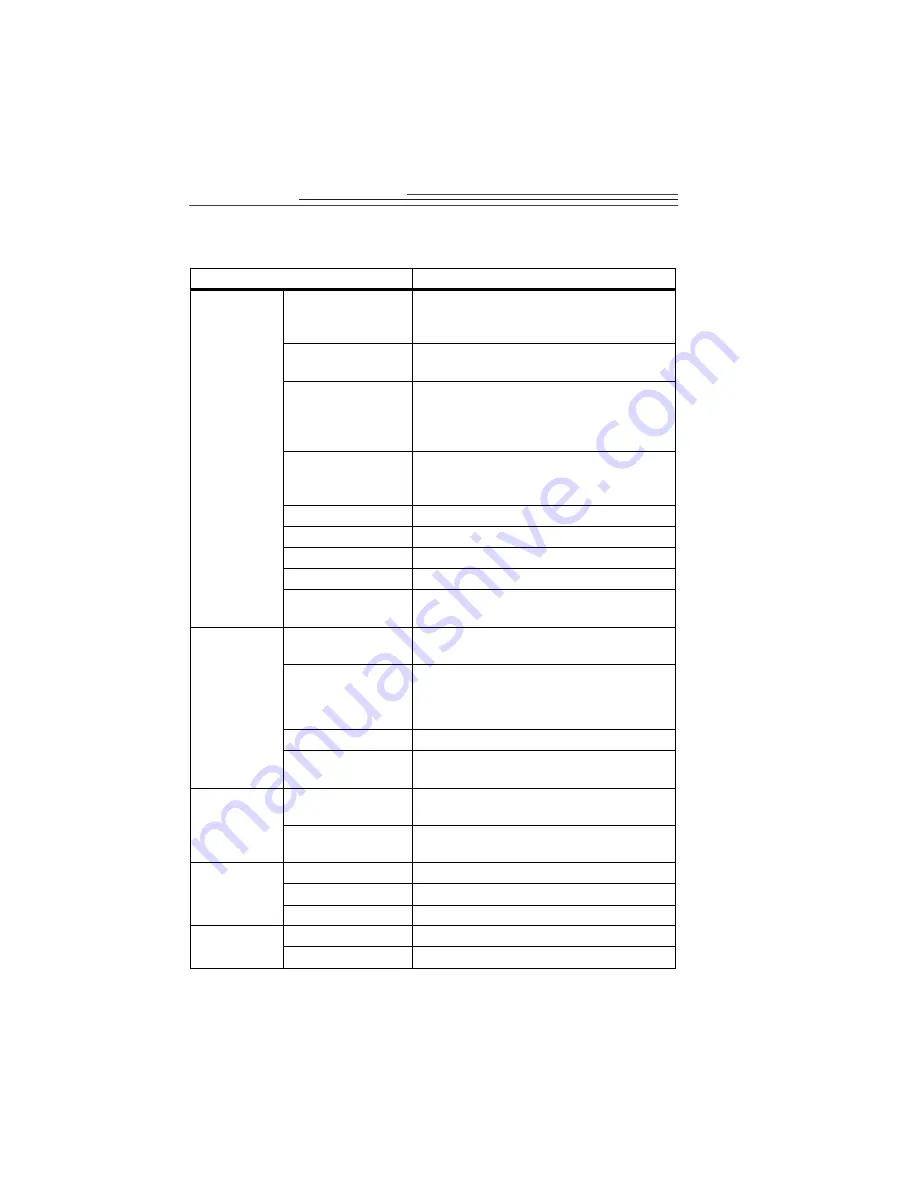
1-4
Camera Specifications
Specification
Description
Imaging
Electronics
Image Sensor
Kodak manufactured 640(H) x 480 (V) pixels,
interline transfer, progressive scan color CCD
with square pixels
Photo Resolution
640(H) x 480(V) 24-bit color, 16.7 million
colors
Picture Resolution
Stills: 320 x 240, 640 x 480 pixels (24-bit
color)
Video: 160 x 120, 320 x 240, 352 x 288 (CIF),
176 x 144 (QCIF)
Video Frame Rate*
Telephoto: 10 to 30 frames per second
Normal: 10 to 30 frames per second
Wide Angle: 12 to 28 frames per second
Signal-to-Noise Ratio 53 db before A/D conversion
Video Output Gamma 0.45
Video Color Format
YUV, 9 bits or 12 bits per pixel
Still Color Format
RGB, 24 bits per pixel
White Balance and
Exposure
Automatic, with a software option to adjust
manually
Optics
Lens
Kodak manufactured 3 element, 6.2mm focal
length lens with f/2.5 aperture
Digital Zoom and
Field of View
Telephoto: 20
o
Normal: 30
o
Wide Angle: 42
o
Focus (Manual)
5” (12.7cm) to infinity
Electronic Shutter
Variable speed between 1/500 and 1/10 second
with stop action and normal settings
Interface
Computer Interface
and Cable
Universal Serial Bus (USB) interface (Version
1.0) with 9.8’ (3m) cable
Power
USB interface supplies power (<500mA @ 5V
supplied through USB cable)
Dimensions
Height
2.5” (6.35cm)
Width
2.0” (5.1cm)
Depth
5” (12.7cm)
Weight
Without the base
7 oz. (227 g)
With the base
10 oz. (284 g)









































