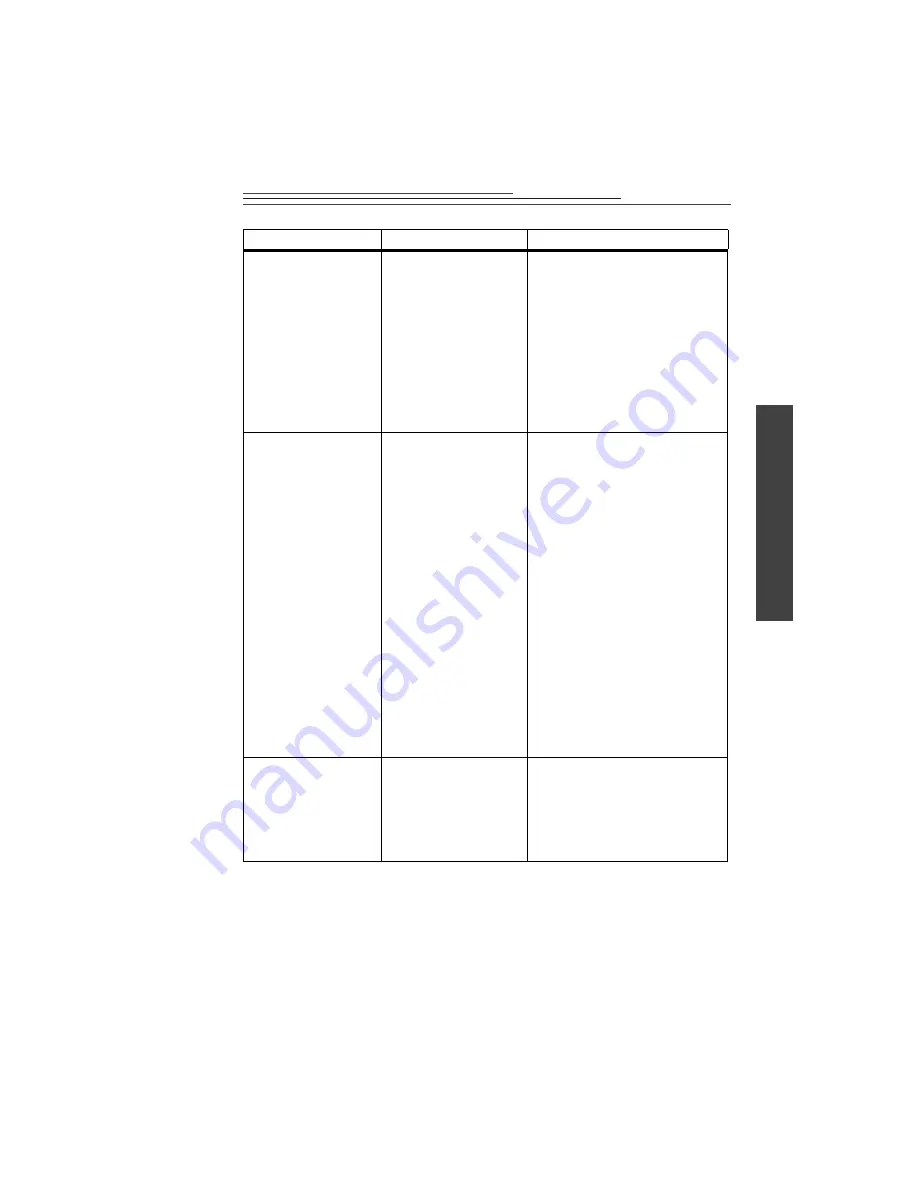
5-9
5
T
roub
lesh
oot
ing
Problem
Cause
Solution
Video display appears
to be dropping frames
The CPU in your
computer is not powerful
enough for the selected
camera mode
✔
Change to a lower frame rate
(High sharpness) on the “Video
Settings” window.
✔
On the PictureWorks Live
“Camera” menu, change the
window size to Small.
✔
Close some software
applications to free up memory
and/or CPU power.
Captured videos appear
slower than expected or
are dropping frames
✔
The CPU in your
computer is not
powerful enough for
the selected camera
mode
✔
The camera is set to
a low frame rate
✔
Change to a lower frame rate
(High sharpness) on the “Video
Settings” window.
✔
On the PictureWorks Live
“Camera” menu, change the
window size to Small.
✔
On the “Camera Setup”
window, set the Finished Size
for videos to 160 x 120.
✔
Exit PictureWorks Live so that
you are not trying to play back
a video while previewing live
video from your camera. When
you play back the recorded
video without the camera
running, the video should play
back smoother.
When switching
between Video and Still
mode in PictureWorks
Live, the display image
looks different
When using
PictureWorks Live, the
camera will always
change to High Quality
mode when switched
from Video to Still mode
Manually change the quality
setting on the “Camera Setup”
window.























