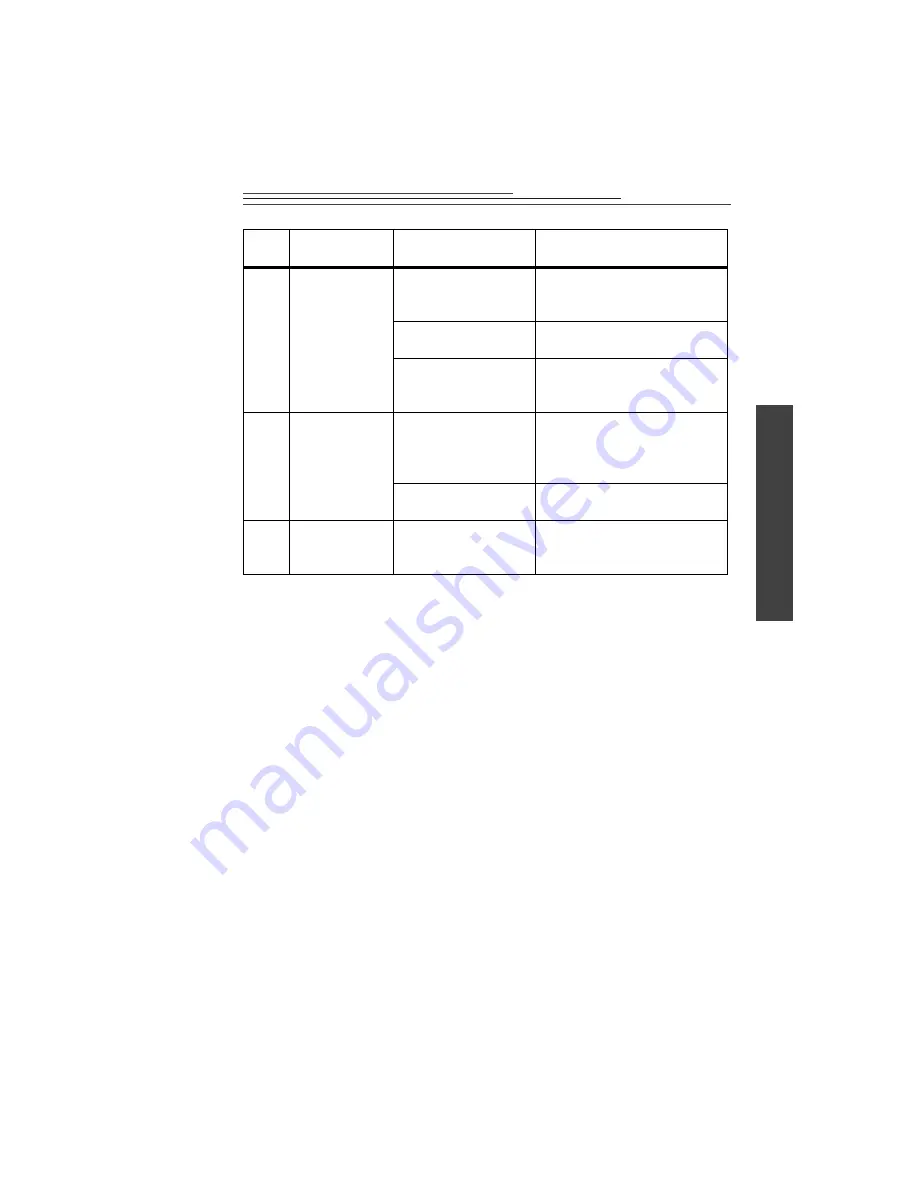
5-3
5
T
roub
lesh
oot
ing
Error
Code
Description
of Error
Cause
Solution
-2
Out of Memory
The computer doesn’t
meet the minimum
RAM requirements.
Add RAM to your computer.
There are too many
applications running.
Close some software applications
or application windows.
Other
Restart your computer and check
for viruses. Run SCANDISK to
check for corrupted files.
-3
Unknown Error
The operating system
and drivers are not
properly configured.
If the camera was previously
operating properly, unplug the
camera and re-install the
DVC323 software.
There is a hardware
problem with the USB.
Contact your computer vendor for
help.
-4
OCX not
Registered or
Missing
The OCX is not
registered or cannot be
found.
Unplug the camera and re-install
the DVC323 software.















































