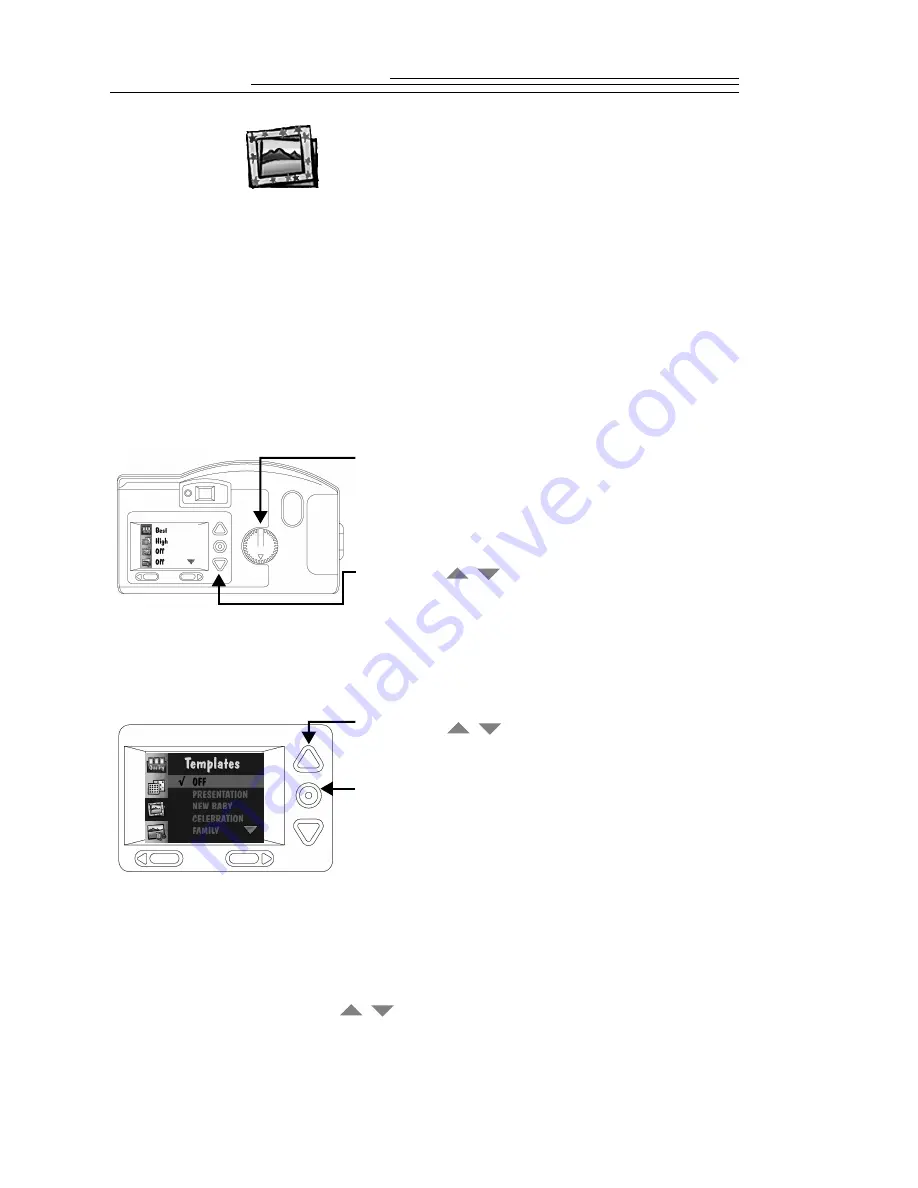
4-4
Template
The Template screen is used to select a creative border and/or logo that is added
to your picture when the picture is captured. Once a picture is captured with the
template feature activated, the template cannot be removed from the picture. The
templates are stored on your memory card, and you can store up to eight
templates per memory card, depending on the cards size. The memory card
supplied with your camera comes with some templates already pre-loaded.
☞
For more information on using templates with your DC200/DC210
camera, refer to the readme file on the DC200/DC210 software CD.
To select a template:
☞
The template is only visible after the picture has been taken with the
camera in either Review mode, or in Capture mode with Quickview
activated. See “Quickview” on page 4-7, or chapter 3 “Review” on page
3-1 for details.
To cancel Template: press a
button until OFF is highlighted, and then
press the DO-IT button. The Template setting is maintained until another setting
is selected. This setting does not change when the camera is turned off.
1
Set the Mode dial to Preferences.
2
Turn the camera on.
The LCD displays the Preferences screen.
3
Press a
button until the Template icon
is highlighted.
4
Press the DO-IT button.
The LCD displays the main Template screen.
The current setting is checked (
ü
).
5
Press a
button until the appropriate
option is highlighted.
6
Press the DO-IT button.
The main Preferences screen reappears.
/
/
/






























