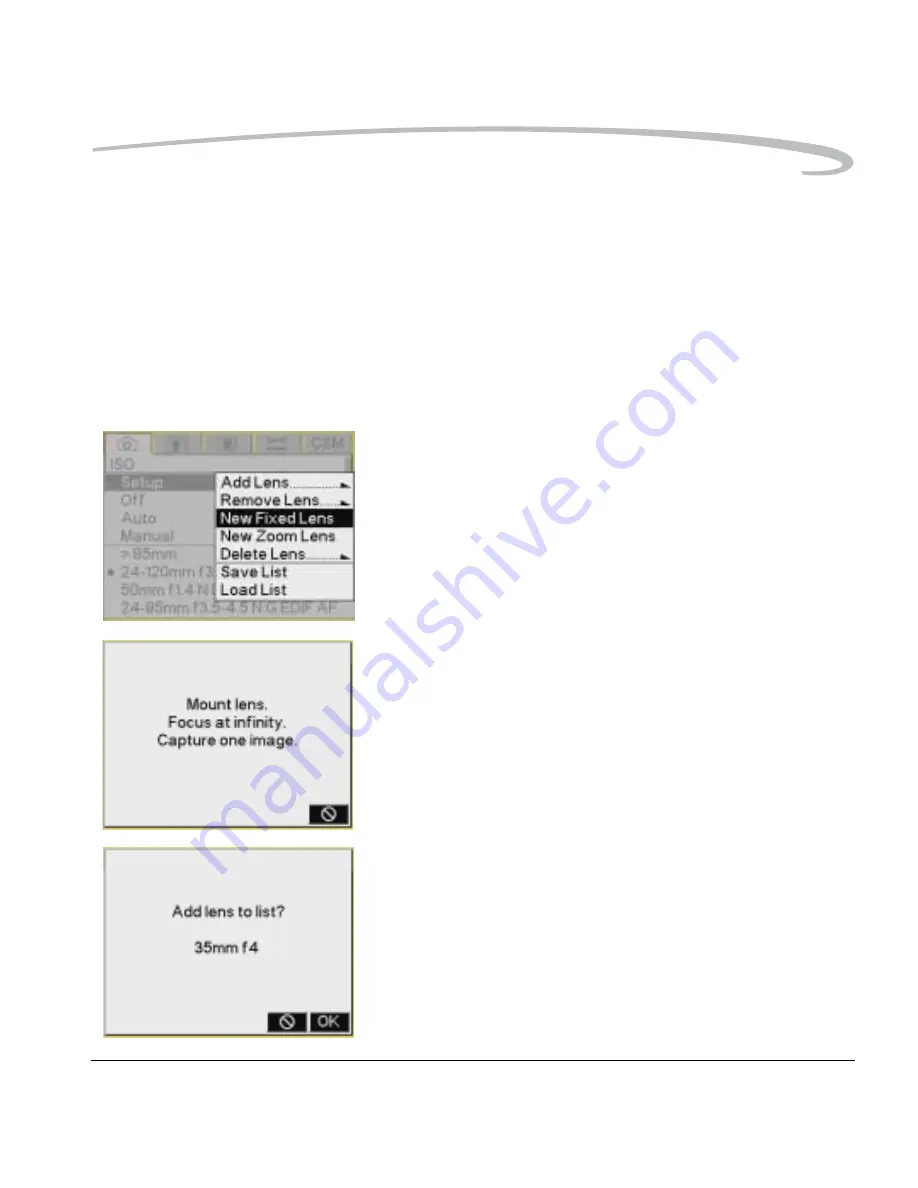
Configuring your Camera
May 12, 2004
5-35
Defining New Lenses
If you use a lens that is not in the camera’s master list, you can define a new
lens and add it to the user list.
You can:
• Define a new fixed lens (see
page 5-35
)
• Define a new zoom lens (see
page 5-36
)
• Delete a defined lens from the user list (see
page 5-37
)
• Edit the name of a defined lens (see
page 5-38
)
Defining New Fixed Lenses
1. Mount the appropriate lens on the camera.
2. Choose Lens Optimization from the Capture menu, choose Setup, then
choose New Fixed Lens.
3. Focus at infinity, then capture one image.
4. Press the OK button.
The lens is selected and appears at the top of the user list.
5. Change the strengths for the lens (see
page 5-40
).




































