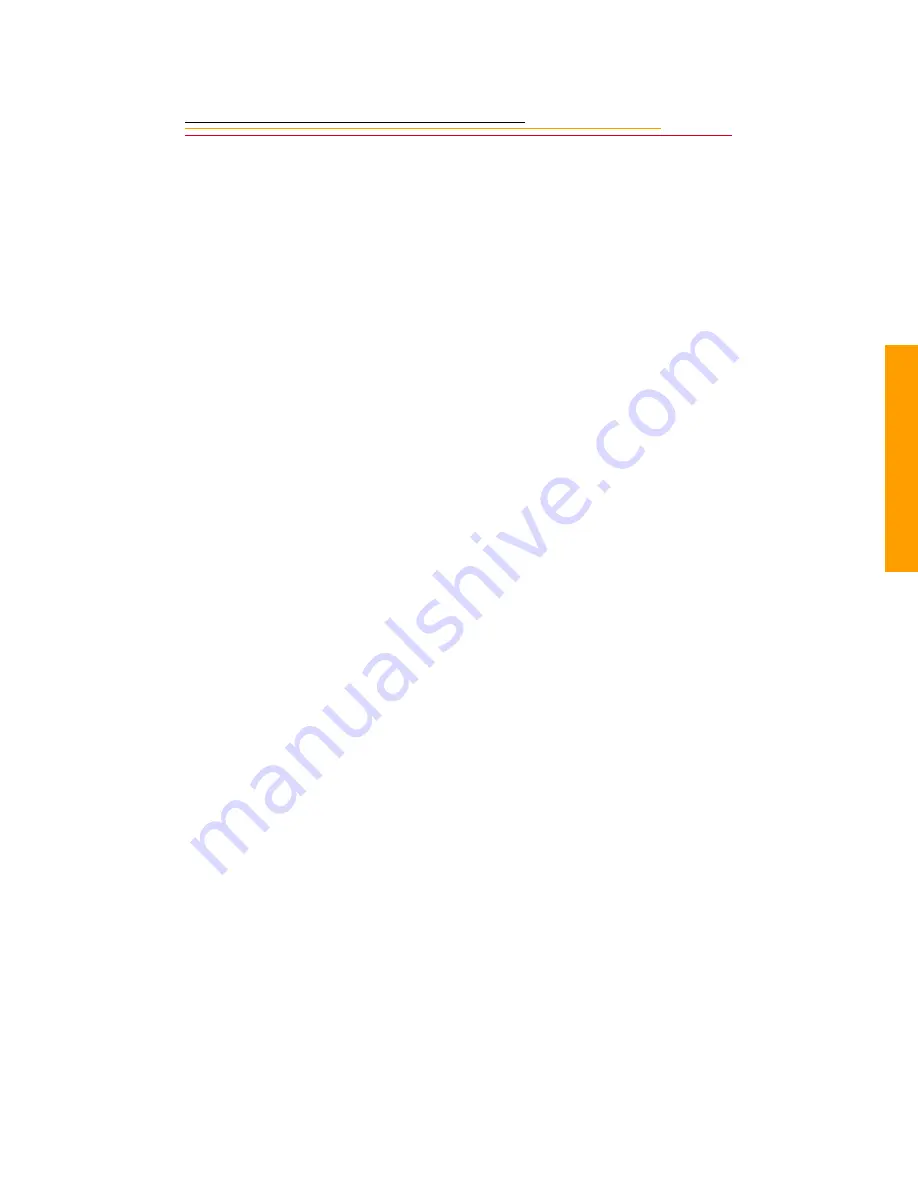
1-5
1
Impor
tant
I
n
fo
✔
Object or Liquid Entry—Never push foreign objects of any kind into your
camera openings. The objects could touch dangerous voltage points or short out
parts and cause a fire or electric shock. Never spill liquid of any kind on your
camera.
✔
Attachments—Do not use attachments that are not recommended. The use of such
attachments may cause hazards and serious damage to your camera.
✔
Power Sources—You should operate your camera only from the type of power
source indicated on the name plate of the AC adapter. If you are not sure of the type
of AC power that will be used, consult a dealer or local power company.
✔
Overloading—Do not overload power outlets and extension cords; this can result
in a risk of fire or electric shock.
✔
Cables—Do not use cables other than those supplied with the camera. Use only the
IEEE 1394 cable supplied with your camera to attach the camera to the computer.
If you use other cables, you may violate FCC emission requirements.
✔
Power-Cord Protections—Route power-supply, and other cords, so that you are
not likely to walk on them or pinch them with items placed on or against them. Pay
particular attention to cords at plugs, receptacles, and the point where they leave
your camera.
✔
Grounding—The AC adapter is equipped with a three-wire grounding-type plug
with a third (grounding) pin. The three-wire plug will fit into a grounding-type
power outlet. This is a safety feature. If you are unable to insert the plug into the
outlet, contact an electrician to replace the outlet. Do not defeat the safety purpose
of the grounding-type plug.
✔
Lightning—For added protection for your camera during a lightning storm, or any
time when you will leave your camera unattended and unused for long periods of
time, unplug the AC adapter from the power outlet and disconnect the camera from
the computer. This will protect your camera from damage caused by lightning or
power-line surges.
✔
PC Cards—PC Cards (not supplied with the camera) are fragile devices that can
be damaged if not treated with care. Refer to the documentation accompanying any
PC Card(s) you obtain to ensure that you are handling the PC Card as specified in
that documentation, and that you are using the PC Card within its operating ranges
for temperature, humidity, condensation, etc.
Содержание DCS 500 Series
Страница 1: ...User sGuide forDCS500SeriesDigitalCameras DCS500SeriesDigitalCameras ...
Страница 200: ...10 11 10 Capturing 4 Press the Vertical Shutter button to capture an image ...
Страница 250: ......
















































