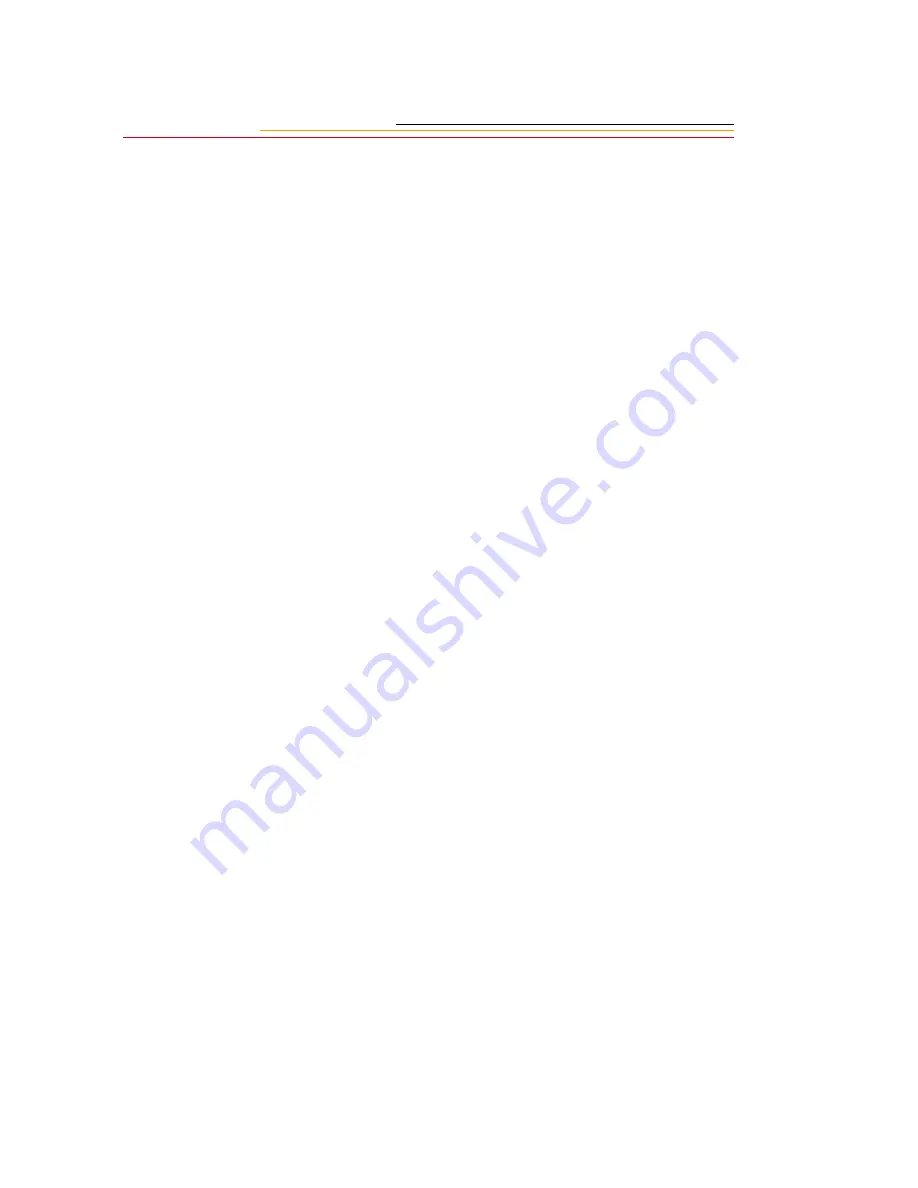
8-50
Using FP Flash Mode with EX-series Speedlites
1
Turn on the camera’s Main switch, then turn on the flash.
2
Make sure the flash is set for FP Flash, (Please refer to the Speedlite instruction book
for details) and verify that the flash ready light is illuminated in red (indicating a full
charge).
3
Select the desired camera exposure mode (P, Tv, Av or M).
☛
When the EX-series Speedlite is set for FP flash mode, the EX-series Speedlite will
automatically switch to FP flash mode if the user-selected or camera-selected shutter
speed is faster than 1/250 sec. This condition is indicated by the letter H in the
viewfinder data display below the picture area.
4
Select a focusing point using the focusing point selector button and Main dial, or set
the camera for automatic focusing point selection (described in the next chapter) and
focus the subject by pressing the Shutter button halfway down.
5
Press the Shutter button completely to capture the image. Correct flash exposure of the
subject is assured when the flash exposure confirmation signal lights up on the EX-
series Speedlite. (Refer to the Speedlite instruction book for details.)
Using Canon EZ, EG or E-Series Speedlites
What is A-TTL?
The predecessor to E-TTL, A-TTL (Advanced Through-The-Lens) flash exposure control
is used with EZ-Series Speedlites. Like E-TTL, A-TTL reads through the lens and
concentrates its sensitivity on the area of the picture covered by the active focusing point.
Unlike E-TTL, A-TTL controls flash exposure with a dedicated sensor that reads flash
illumination reflected from the focal plane during exposure. A-TTL also uses a preflash,
but unlike E-TTL, the preflash is used to calculate an aperture value based on the distance
that light must travel from the flash to the subject. When set for Program mode, the
camera compares the distance-based aperture value to the ambient-based aperture data
calculated by the camera’s metering system, and selects the smaller aperture value of the
two. This is designed to ensure accurate exposure of the subject in any lighting condition.
Содержание DCS 500 Series
Страница 1: ...User sGuide forDCS500SeriesDigitalCameras DCS500SeriesDigitalCameras ...
Страница 200: ...10 11 10 Capturing 4 Press the Vertical Shutter button to capture an image ...
Страница 250: ......






























