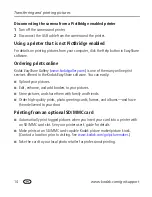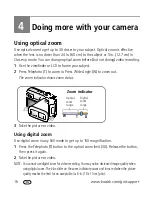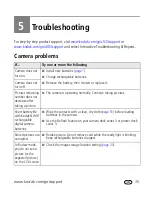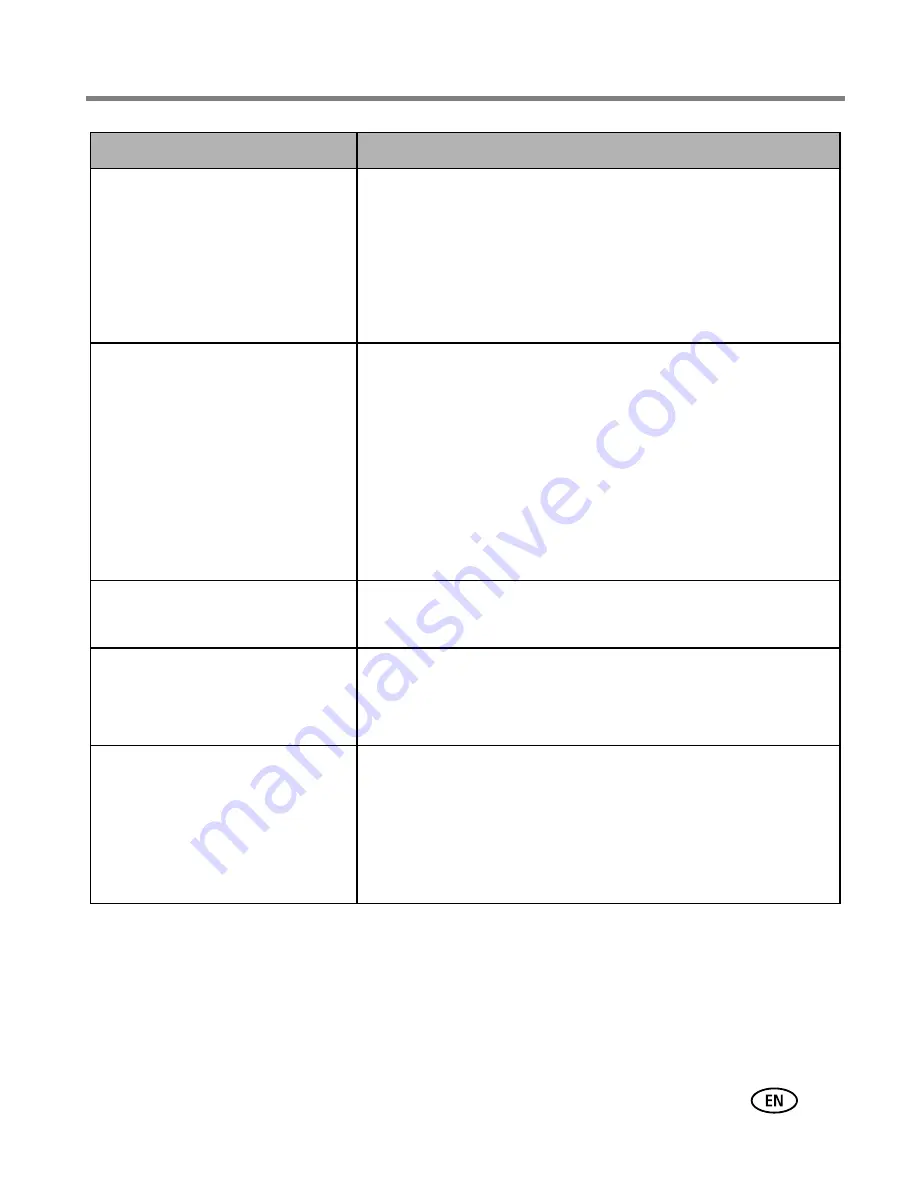
Doing more with your camera
www.kodak.com/go/support
23
Set Album
Choose Album names.
This setting remains until you
change it. You can apply different
Set Album choices to videos and to
pictures.
On
(when Album name is selected)
Off
Pre-select album names before you take pictures or videos.
Then, all the pictures or videos you take are tagged with
those album names. See
page 29
.
Image Storage
Choose a storage location for
pictures/videos.
This setting remains until you
change it.
Auto (default)—
the camera uses the card if one is in the
camera. If not, the camera uses internal memory.
Internal Memory—
the camera uses internal memory,
even if a card is installed.
NOTE: If you fill up your card while taking pictures, your camera’s
memory plus feature prompts you to switch to internal
memory, if space is available. Memory plus is unavailable in
Video mode.
Setup Menu
Choose additional settings.
See
Customizing your camera
on
page 24
.
Video Size
640 x 480
320 x 240
Available only in Video mode.
Video Length
Continuous (default)
5 seconds
15 seconds
30 seconds
Available only in Video mode.
Setting
Options