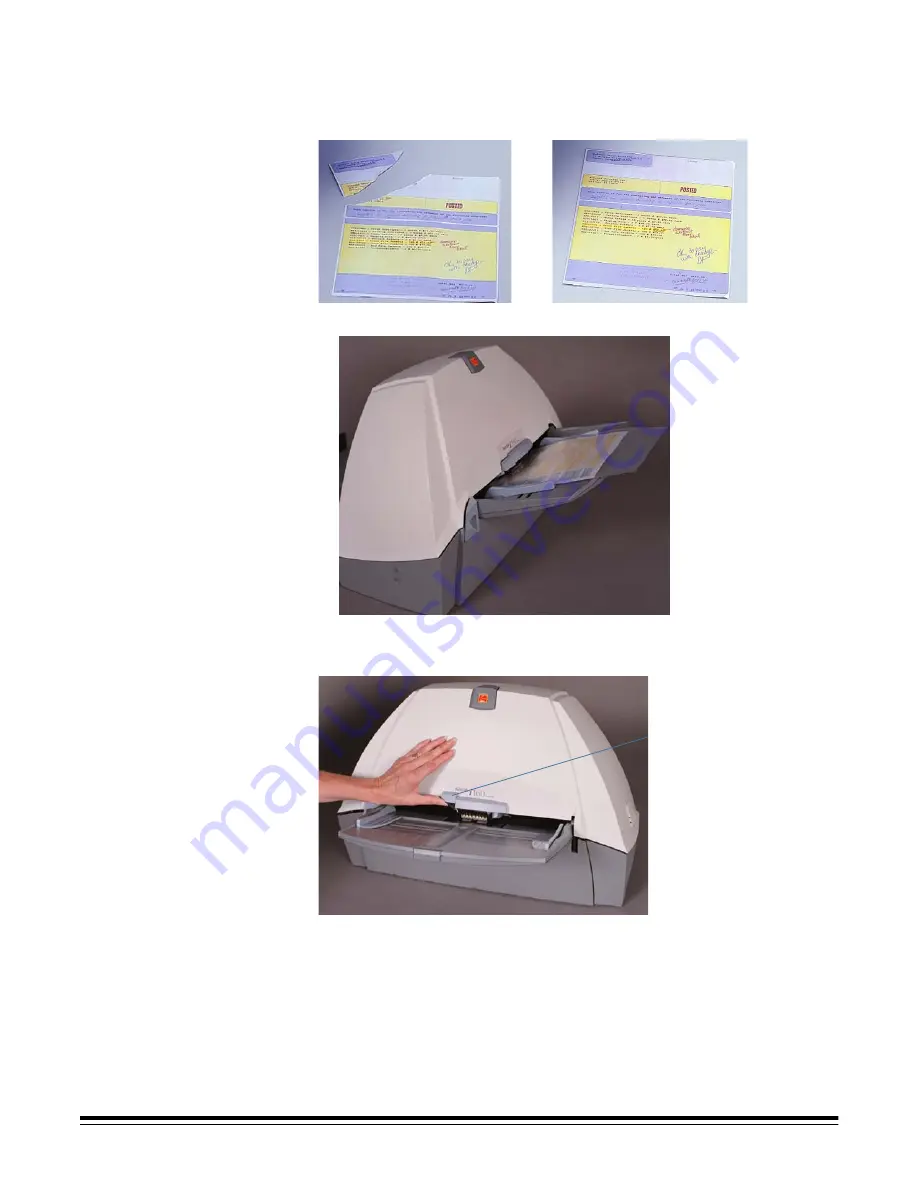
20
A-61514 September 2004
Damaged documents
You can scan torn or fragile documents through the automatic document
feeder if they are placed in a protective plastic sleeve.
1. Place the damaged document into a protective sleeve.
2. Position the sleeve
face down
, folded edge first, and centered in the ADF.
3. Lift the gap release lever, if necessary (this provides more clearance to
ease document feeding).
4. Start scanning.
Gap release lever
















































