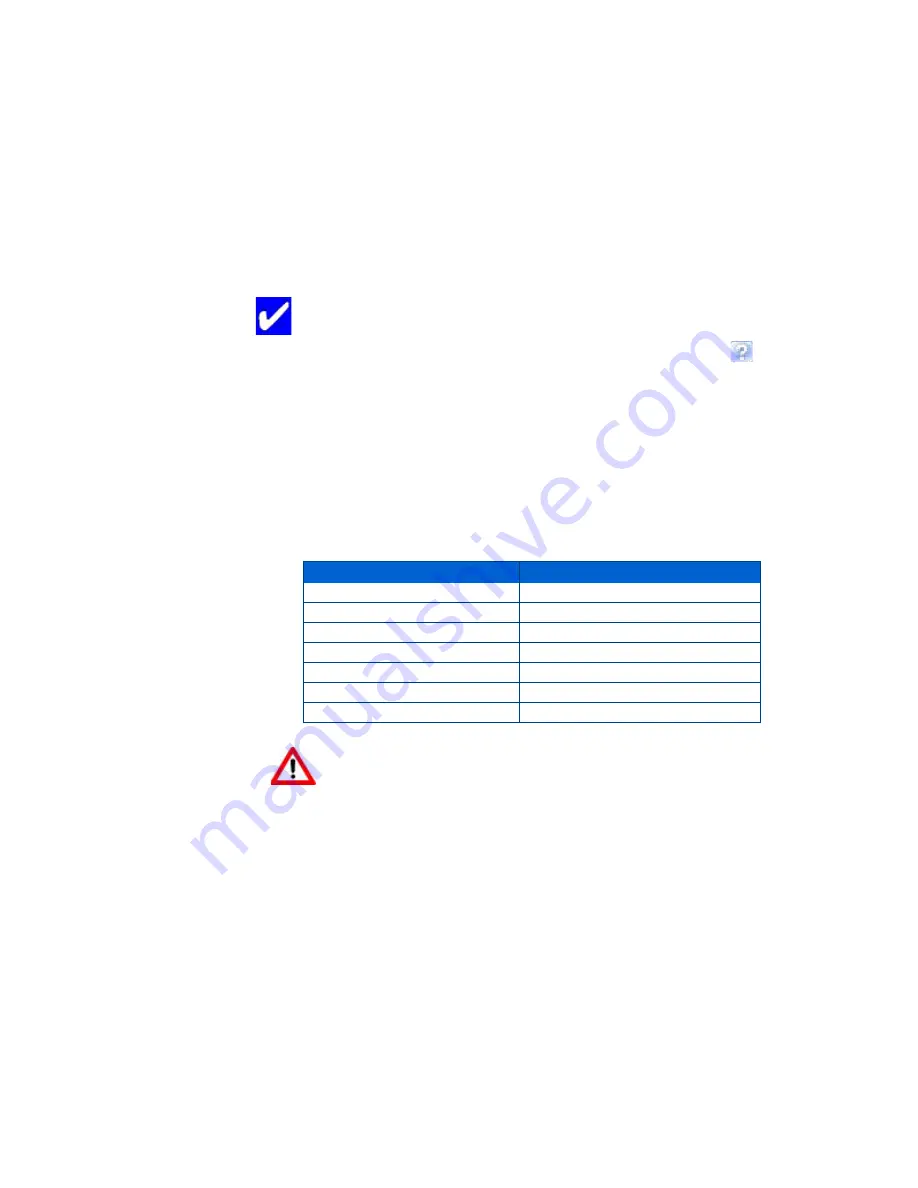
Chapter 7
Kodak ESP 5 Printer User Guide
35
1
Make sure that there are 5 - 10 sheets of plain paper loaded in the paper tray.
2
Press
Menu
to display the main menu.
3
Press
until Maintenance is selected.
4
As needed, press
until the desired option is selected.
5
Press
OK
.
6
Follow the prompts in the display screen to initiate or cancel the task.
These available maintenance options are shown in the table below:
Maintenance Options
Tip:
A printhead alignment and a check of the inkjet nozzle can also be
initiated from the Home Center software.
Windows
: Open the Home Center Help panel byclicking Help
on the
Home Center window, as needed. Click
Maintenance
, and then click
Nozzle Check
or
Printhead Alignment
.
Macintosh
: Open the Home Center window and click
Maintenance
, and
then click
Nozzle Correction
or
Printhead Alignment
.
Menu Options
Select
Check Ink Levels
OK
Nozzle Check
OK
Printhead Alignment
OK
Clean Printhead
OK
Print Demo Sheet
OK
Print Test Page
OK
Format Memory Card
OK
Warning:
Formatting will erase all the data on a memory card.
Содержание 5 All-in-One - ESP 5 All-in-One
Страница 1: ...All in One Printer print copy scan User Guide ...
Страница 16: ...Printer Overview 10 Kodak ESP 5 AiO Printer User Guide ...
Страница 30: ...Viewing and Printing Photos 24 Kodak ESP 5 Printer User Guide ...
Страница 34: ...Copying Pictures or Documents 28 Kodak ESP 5 Printer User Guide ...
Страница 38: ...Scanning Your Pictures 32 Kodak ESP 5 Printer User Guide ...
Страница 68: ...Glossary 62 Kodak ESP 5 Printer User Guide ...
Страница 81: ... 1K3269 1K3269 1K3269 Rev C ...






























