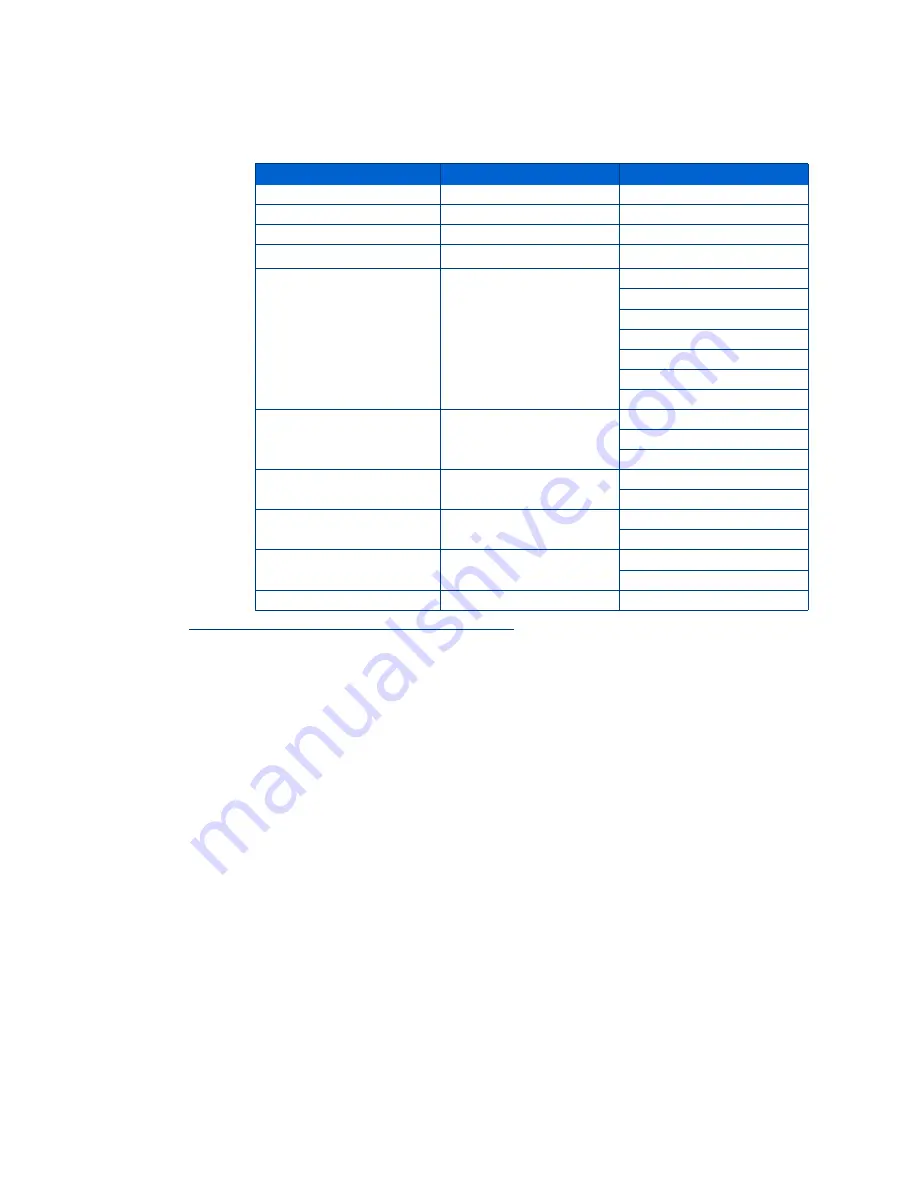
Chapter 4
Kodak ESP 5 Printer User Guide
19
Print Photos Options
.
This All-in-One printer automatically adjusts the print output to the best available quality
for images printed on photo paper. You can set the
Quality
to Draft, Normal or Best only
when printing images or documents on plain printer paper. The default setting for printing
on plain paper is Normal.
This printer is capable of automatically adjusting scene balance improvements (or the
brightness) of photos printed from camera cards and USB connected devices. The default
is Scene Balance selected (On).
The default setting does not print the date on the photo print.
Printing Photos
Printing Photos from a PictBridge Camera
You can print photos directly from a PictBridge camera, which controls photo selection and
printing.
1
Load the paper tray with photo paper, print side down.
2
Connect a PictBridge camera to the USB port located on the front panel of your printer.
Menu Options
View Settings / Select
Settings
View Photos
OK
Display last photo
Transfer All to PC
OK
Rotate This Photo
OK
Quantity
or
1- 99
Print Size
or
4x6
4x12 (Panoramic)
5x7
8x10
8.5x11
(2x3) Wallet
3.5x5
Quality
or
Best
Normal
Draft
Color
or
Color
Black & White
Scene Balance
or
On
Off
Add Date to Prints
or
No
Yes
Save as Defaults
OK
Содержание 5 All-in-One - ESP 5 All-in-One
Страница 1: ...All in One Printer print copy scan User Guide ...
Страница 16: ...Printer Overview 10 Kodak ESP 5 AiO Printer User Guide ...
Страница 30: ...Viewing and Printing Photos 24 Kodak ESP 5 Printer User Guide ...
Страница 34: ...Copying Pictures or Documents 28 Kodak ESP 5 Printer User Guide ...
Страница 38: ...Scanning Your Pictures 32 Kodak ESP 5 Printer User Guide ...
Страница 68: ...Glossary 62 Kodak ESP 5 Printer User Guide ...
Страница 81: ... 1K3269 1K3269 1K3269 Rev C ...






























