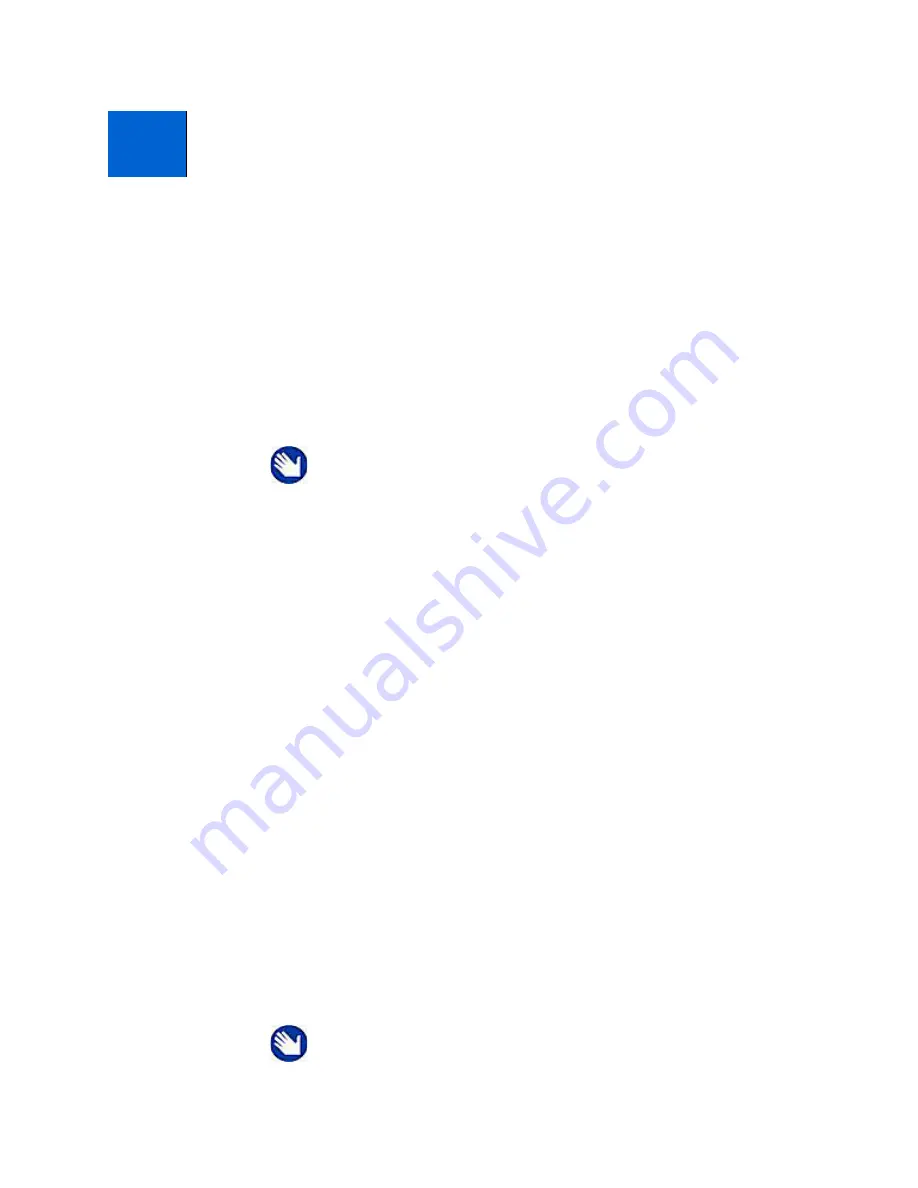
Kodak ESP 5 Printer User Guide
25
You can copy both photos and documents directly from the control panel of your Kodak
ESP All-in-One printer. The printer produces high-quality color or black-and-white copies
on a variety of paper types, including transparencies.
Simple Copying
1
Place the original (document or photo) at the right front corner of the scanner glass.
2
Press
Menu
to display the main menu.
3
Copy Document
is the first option. As needed, press
to select
Copy Photo
.
4
Press
Start
.
Adjusting Copy Settings
You can change the factory default copy document settings for your printer using the
control panel. Depending on whether you are copying a photo or a document, select the
appropriate option submenu from the main menu.
1
Press
Menu
to display the main menu.
2
Copy Document
is the first option. As needed, press
to select
Copy Photo
.
3
Press
OK
to display the submenu.
4
Press
until the desired option is selected.
5
Press
or
to select the desired setting.
6
Press
OK
to continue making selections, as needed.
5
Copying Pictures or
Documents
5
Note:
Before using your All-in-One printer to copy a document or
photo for the first time, review the procedures for loading paper and
originals in Chapter 3 on page 13.
Note:
Any changes you make to the copy document settings apply
only to the current copy operation.
Содержание 5 All-in-One - ESP 5 All-in-One
Страница 1: ...All in One Printer print copy scan User Guide ...
Страница 16: ...Printer Overview 10 Kodak ESP 5 AiO Printer User Guide ...
Страница 30: ...Viewing and Printing Photos 24 Kodak ESP 5 Printer User Guide ...
Страница 34: ...Copying Pictures or Documents 28 Kodak ESP 5 Printer User Guide ...
Страница 38: ...Scanning Your Pictures 32 Kodak ESP 5 Printer User Guide ...
Страница 68: ...Glossary 62 Kodak ESP 5 Printer User Guide ...
Страница 81: ... 1K3269 1K3269 1K3269 Rev C ...






























