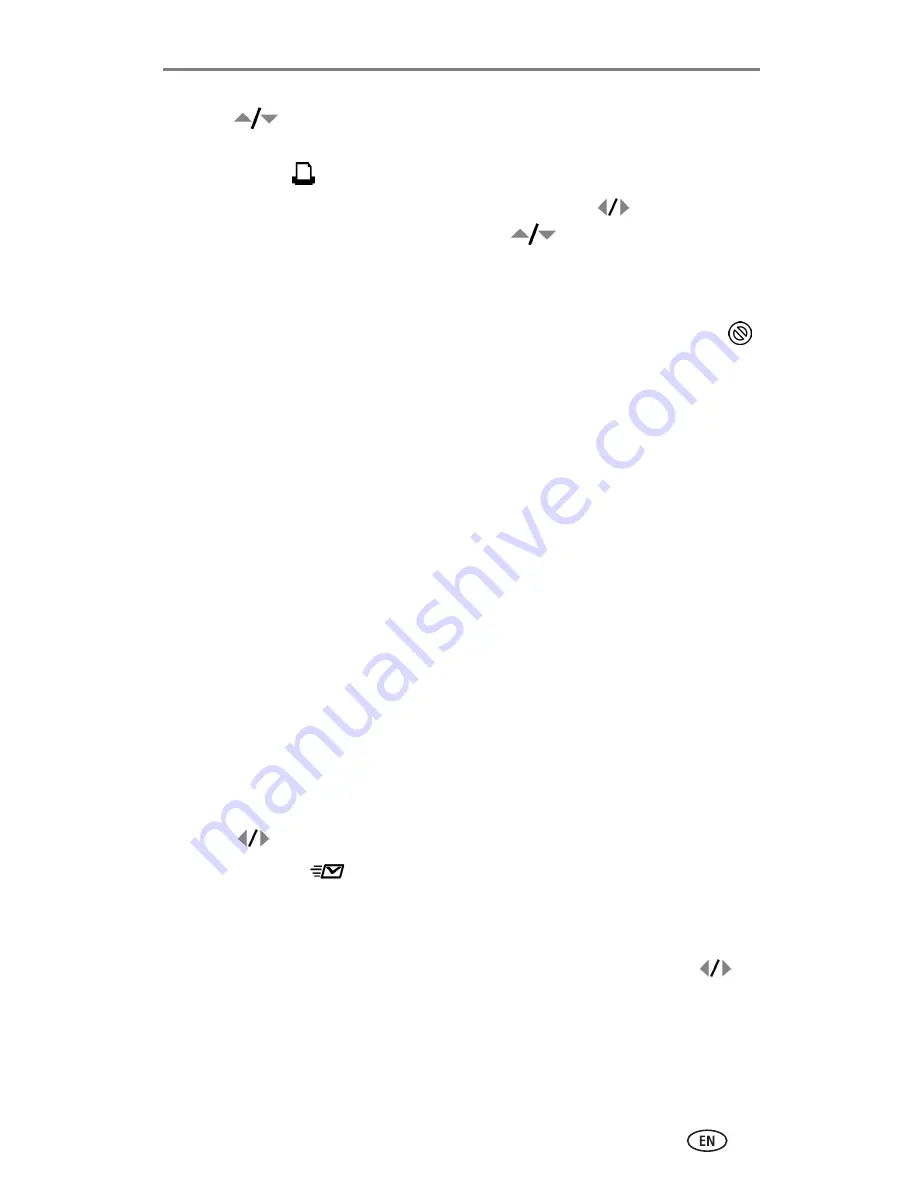
Sharing pictures and videos
30
4
Press
to select the number of copies (0 - 99). The default is one.
Zero removes the tag for a selected picture.
The Print icon
is displayed in the status area.
■
To apply a print quantity to other pictures, press
to locate them.
Keep the print quantity as is, or press
to change it.
5
Press the OK button.
6
Press the Share button to exit.
NOTE: To remove print tagging from all pictures; from the Share menu, highlight Cancel Prts
,
then press the OK button.
Printing tagged pictures
When you transfer the tagged pictures to your computer, the Kodak EasyShare
software print screen opens. See the EasyShare software Help for details.
For more information on printing from your computer or card, see
page 32
.
NOTE: For the best 4 x 6 in. (10 x 15 cm) prints, set the camera to Best (3:2) picture quality (see
page 15
).
Tagging pictures and videos for emailing
First—on your computer
Use Kodak EasyShare software to create an email address book on your
computer. Then, copy up to 32 email addresses to the camera’s internal
memory. See the EasyShare software Help for details.
Second—tag on your camera
1
Press the Share button.
2
Press
to locate a picture or video.
3
Highlight Email
, then press the OK button.
4
Highlight an email address, then press the OK button.
The selected address is checked.
■
To tag other pictures and videos with the same address, press
to
locate them. When the picture or video you want appears, press the
OK button.
■
To send pictures and videos to more than one address, repeat Step 3
for each address.
















































