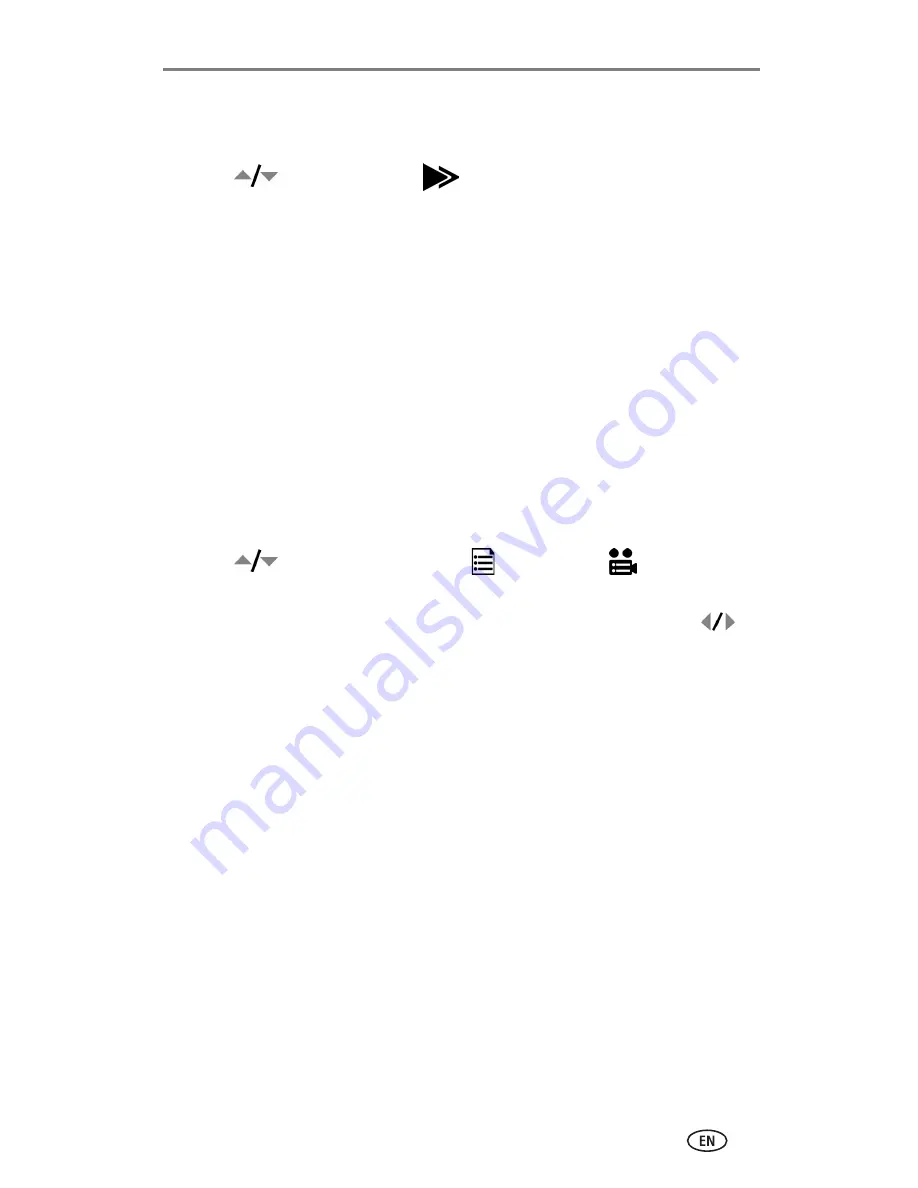
Reviewing pictures and videos
26
Copy pictures or videos:
1
Press the Review button, then press the Menu button.
2
Press
to highlight Copy
, then press the OK button.
3
Highlight an option, then press the OK button:
PICTURE or VIDEO—
copies the current picture or video.
EXIT—
returns to the Review menu.
ALL—
copies all pictures and videos from your selected image storage
location to the other location.
NOTE: Pictures and videos are copied, not moved. To remove pictures and videos from the
original location after they are copied, delete them (see
page 21
).
Tags that you applied for print, email, and Favorites are not copied. Protection settings are
not copied. To apply protection to a picture or video, see
page 23
.
Viewing picture and video information
1
Press the Review button, then press the Menu button.
2
Press
to highlight Picture Info
or Video Info
, then press the
OK button.
3
To view information on the next or previous picture or video, press
.
4
Press the Menu button to exit.






























