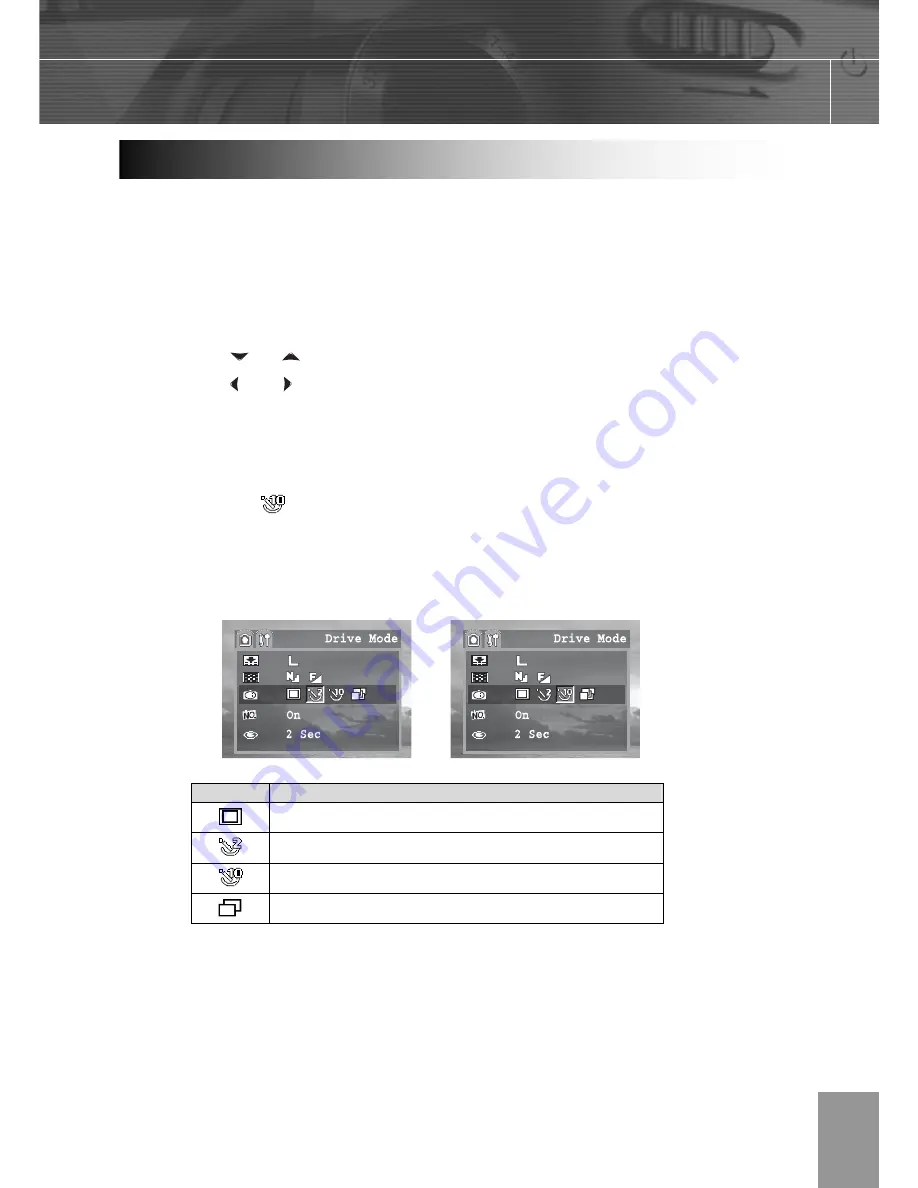
-29-
You can take pictures with the self-timer in any shooting mode.
Use the self-timer to set a delay from the time the shutter button is pressed to the time
the image is shot.
1.
Press the
MENU
button.
2.
Press the
or arrow to select
Drive Mode
.
3.
Press the and to select
Single shoot, 2 sec self-timer, 10 sec self-timer,
Continuous shooting.
4.
Press the
MENU
button to close the menu window.
5.
Shoot the image.
If you select
, the self-timer starts sounding and blinking after the shutter button
is pressed all the way. The self-timer sounds and the blinking gets faster two
seconds before the shutter activates.
Setting
Description
Single shoot
Two seconds
Ten seconds
5 images at one shot
Setting the Self-Timer






























