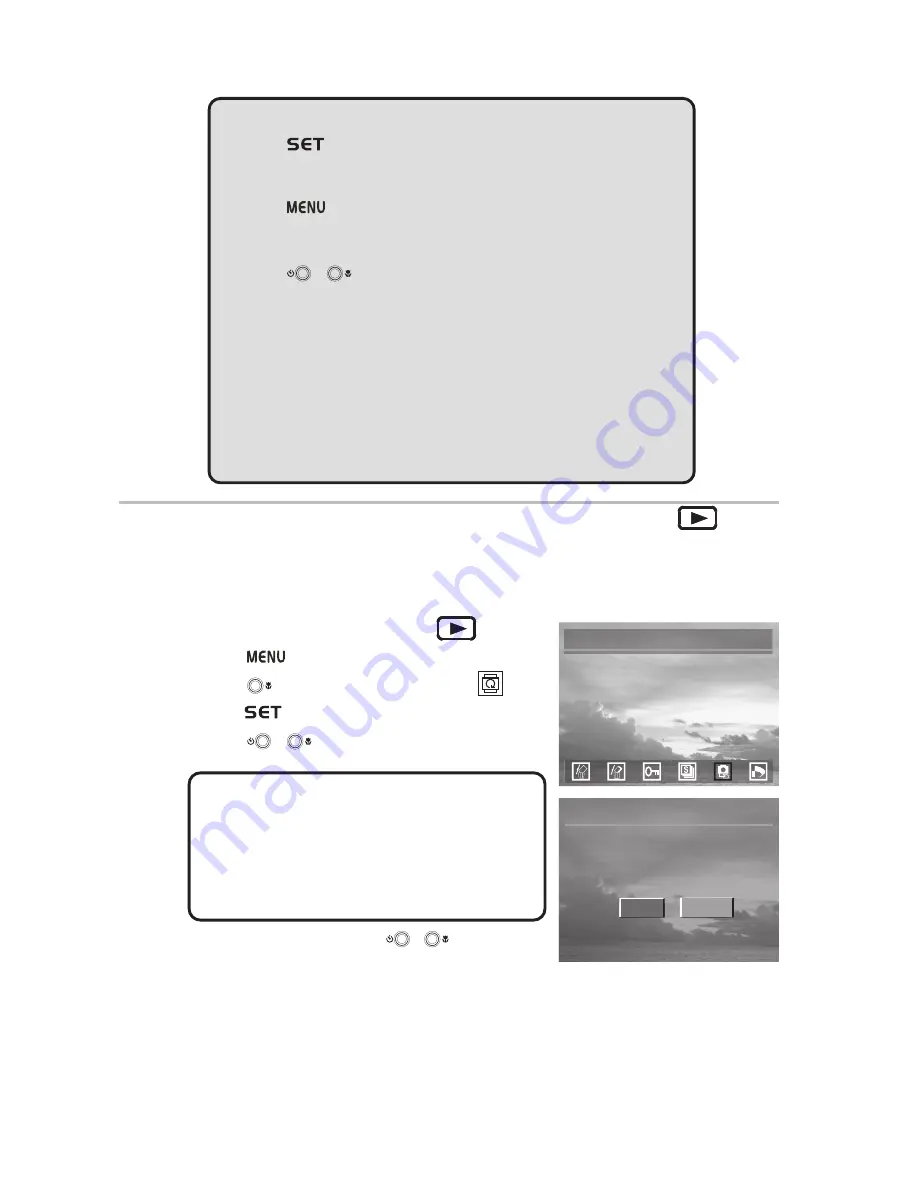
— 34 —
Reviewing Photos and Video Clips
NOTES:
•
Press
to pause the slide show. Press SET again to
continue playing the slide show.
•
Press
to stop the slide show and return to the main
menu.
•
Press
/
to immediately scroll to the previous or
next photo.
•
The slide show starts again from the first photo after all of
the photos have played.
•
The slide show plays until the power runs out.
•
Use an optional AC power adapter if you plan to play a
slide show for extended periods.
Copying Flash Memory Images to a Memory Card
The camera allows you to copy individual or all files (photos and video clips) that are
stored in the camera’s internal memory to an installed SD memory card.
1
Turn the Mode dial to Playback
mode.
2
Press
.
3
Press
to select COPY TO CARD
.
4
Press
to enter the COPY TO CARD menu.
5
Press
/
to select ONE or ALL.
ONE
: A single selected file stored in the
camera’s internal memory is copied to the
installed SD card.
ALL
: All files stored in the camera’s internal
memory are copied to the installed SD card.
6
If ONE is selected, press
/
to select the
image you want to copy to the SD card.
7
If ALL is selected, the images appear on the LCD screen in thumbnail format as
they are copied to the SD card.
COPY TO CARD
UNIT TO COPY:
ALL
COPY TO CARD
ONE
ALL
ONE






























