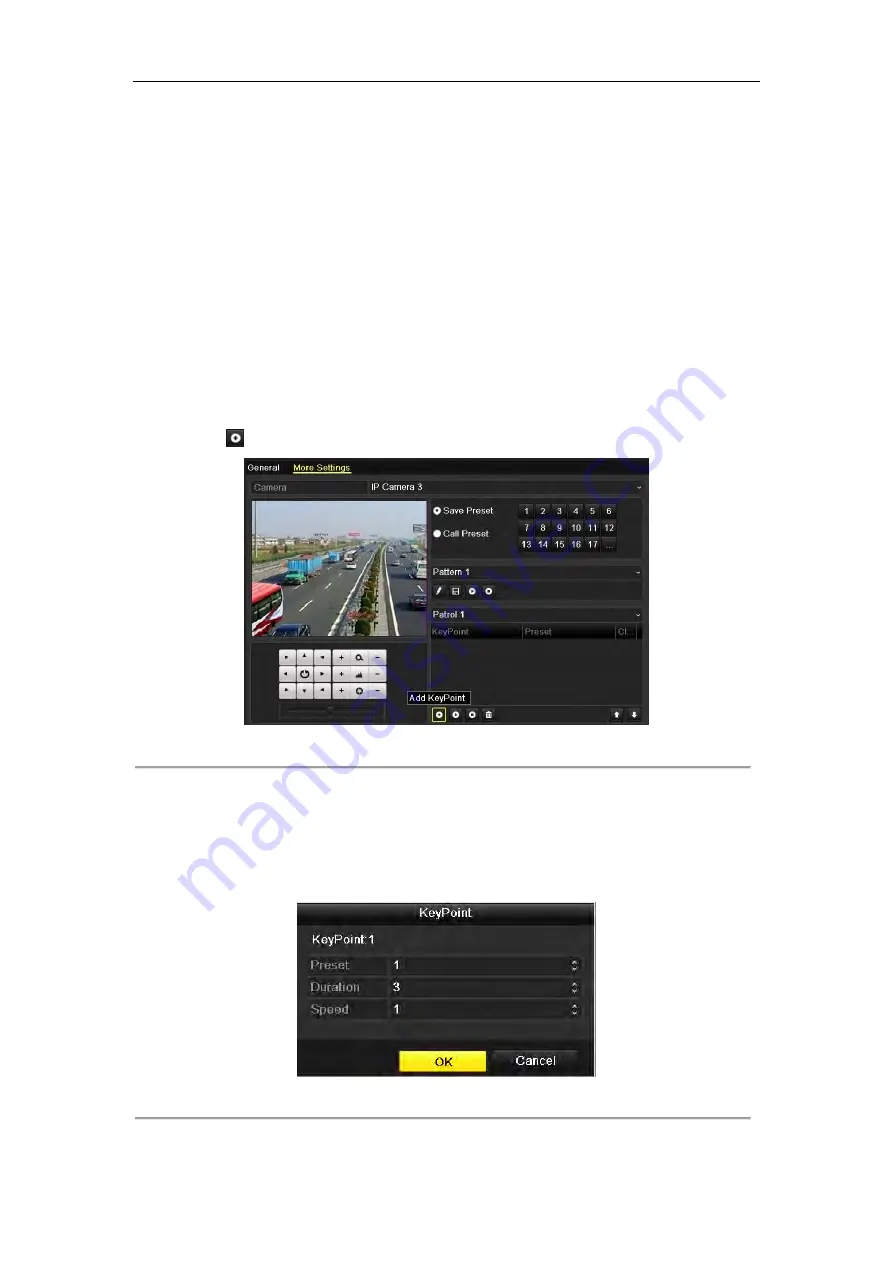
45
2.
Choose C
amera
in the list on the menu.
3.
Double click the preset in the
Preset
list to call it.
4.2.3
Customizing Patrols
Purpose:
Patrols can be set to move the PTZ to different key points and have it stay there for a set duration before moving
on to the next key point. The key points are corresponding to the presets. The presets can be set following the steps
above in
Customizing Presets
.
Steps:
1.
Enter the PTZ Control interface.
Menu>Camera>PTZ>More Settings
2.
Select patrol number in the drop-down list of patrol.
3.
Select the
under Patrol option box to add key points for the patrol.
Figure 4. 6
PTZ- Add Key Point
4.
Configure key point parameters, such as the key point No., duration of staying for one key point and speed of
patrol. The key point is corresponding to the preset. The
Key Point No.
determines the order at which the
PTZ will follow while cycling through the patrol. The
Duration
refers to the time span to stay at the
corresponding key point. The
Speed
defines the speed at which the PTZ will move from one key point to
the next.
Figure 4. 7
Key Point Configuration
5.
Click
OK
to save the key point to the patrol.
Содержание NET-KOBI-IP-16CH
Страница 1: ...Network Video Recorder User Manual UD 6L0202D1132A02 ...
Страница 11: ...11 Summary of Changes 180 ...
Страница 12: ...12 Chapter 1 Introduction ...
Страница 33: ...33 Figure 2 25 Edit IP Camera Interface Manual 3 Click the Apply button to finish adding Chapter 3 Live View ...
Страница 41: ...41 Chapter 4 PTZ Controls ...
Страница 50: ...50 Chapter 5 Record Settings ...
Страница 68: ...68 Chapter 6 Playback ...
Страница 80: ...80 Figure 6 21 Interface of External File Playback ...
Страница 85: ...85 Figure 6 27 4 ch Synchronous Playback Interface 3 Click to play back the record files reversely ...
Страница 86: ...86 Chapter 7 Backup ...
Страница 100: ...100 Figure 7 31 USB Writer Management ...
Страница 101: ...101 Chapter 8 Alarm Settings ...
Страница 106: ...106 Figure 8 8 Copy Settings of Alarm Input ...
Страница 115: ...115 Chapter 9 Network Settings ...
Страница 128: ...128 Figure 9 26 Message Box of High speed Download 4 Click Apply button to save and exit the interface ...
Страница 133: ...133 Chapter 10 HDD Management ...
Страница 135: ...135 Figure 10 5 HDD Status Changes to Normal Note Initializing the HDD will erase all data on it ...
Страница 144: ...144 Figure 10 19 View HDD Status 2 ...
Страница 148: ...148 Chapter 11 Camera Settings ...
Страница 152: ...152 Chapter 12 NVR Management and Maintenance ...
Страница 163: ...163 Chapter 13 Others ...
Страница 172: ...172 Appendix ...
Страница 181: ...181 ...






























