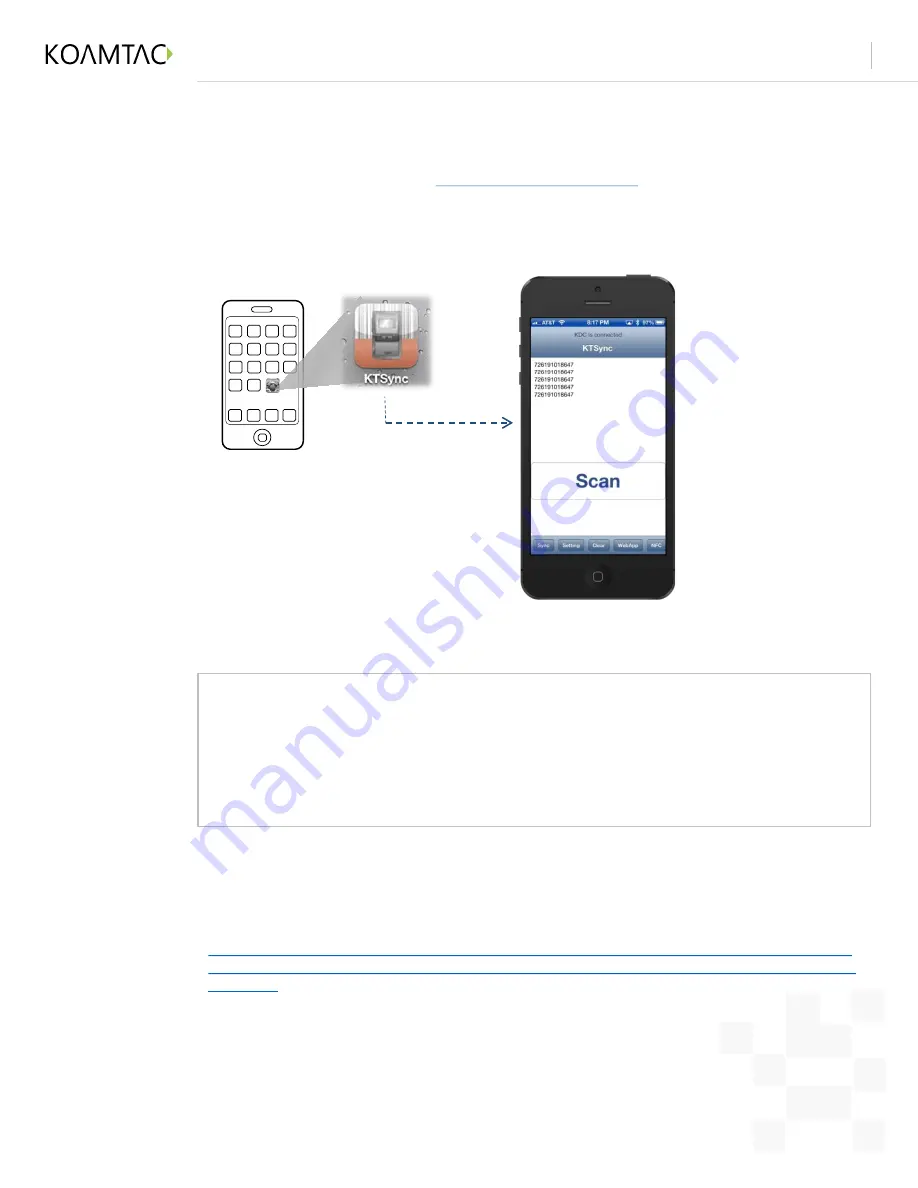
Connecting your KDCi to your iPhone/iPad/iPod Touch
Revision 1.2
Copyright ® 2014, KOAMTAC, Inc.
koamtac.com
6
SDK Options
This option is enabled by adding the “UIBackgroundModes” key into the application Info.plist
and setting its value to “external-accessory”.
For more information, please see Apple’s developer documentation at the following link:
http://developer.apple.com/library/ios/#documentation/iPhone/Conceptual/iPhoneOSProgrammingGuid
e/ManagingYourApplicationsFlow/ManagingYourApplicationsFlow.html#//apple_ref/doc/uid/TP40007072
-CH4-SW24
The external accessory framework is suspended to support communication between iOS and the
KDCi when the application is in the background or the iOS device is locked. As a result of this
feature, the KDCi has difficulty communicating with the iOS device. To avoid this, it is
recommended to use the option to enable the iOS external accessory framework to maintain
communications with the KDCi while iOS is locked or the application is in background mode
from within your iOS App.
Scanning with KTSync
Download KTSync from iTunes at
http://itunes.com/app/KTSync
. Open KTSync after it has
installed and it will automatically find the KDCi and connect.
Use KTSync for iOS to test the settings of your KDCi device with iOS and prove proper
functionality as you develop your App with the KoamTac iOS SDK.
6







