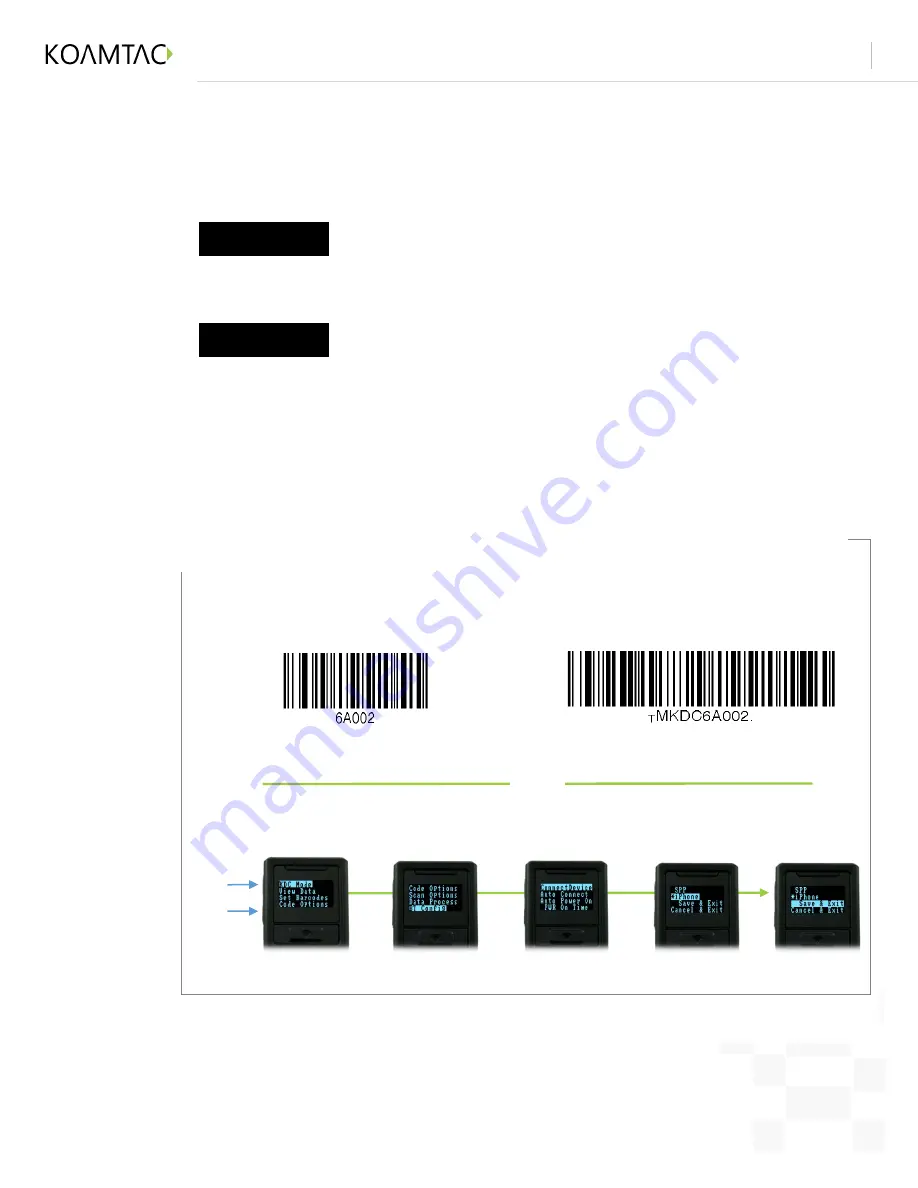
Connecting your KDCi to your iPhone/iPad/iPod Touch
Revision 1.2
Copyright ® 2014, KOAMTAC, Inc.
koamtac.com
6
press
Select
BT Config
Select
Connect Device
Select
iPhone
Select
Save & Exit
Enter the
KDC menu
Please Note:
Connect your KDCi to your iPhone, iPad, or iPod Touch
This method is recommended for first-time users or when
you are only connecting a few KDC’s.
Connecting Your KDCi to your iPhone, iPad, or iPod Touch
There are two options for Bluetooth pairing your KDCi and your iPhone, iPad or iPod
Touch. Both options will have the same result, choose an option below that best suits
you.
Option
A
For laser-based models
KDC20/100/200/250/350L/410/415
iPhone
For 2D imager models
KDC30/300/350C/420/425/450
iPhone
or
Connect your iPhone, iPad or iPod touch from your KDCi by
scanning a special Bluetooth MAC Address barcode
This method is recommended for more advanced users or when
your application or process requires pairing one of many KDCs
to one of many iOS devices on a regular basis.
Option
B
Your KDCi is shipped from the factory in iPhone mode. Both connection options within this document
require your KDCi to be in iPhone mode. If you are unsure if your KDCi has been configured in iPhone
mode, scan the barcodes below or follow the menu system for KDCi equipped option show below.
1







