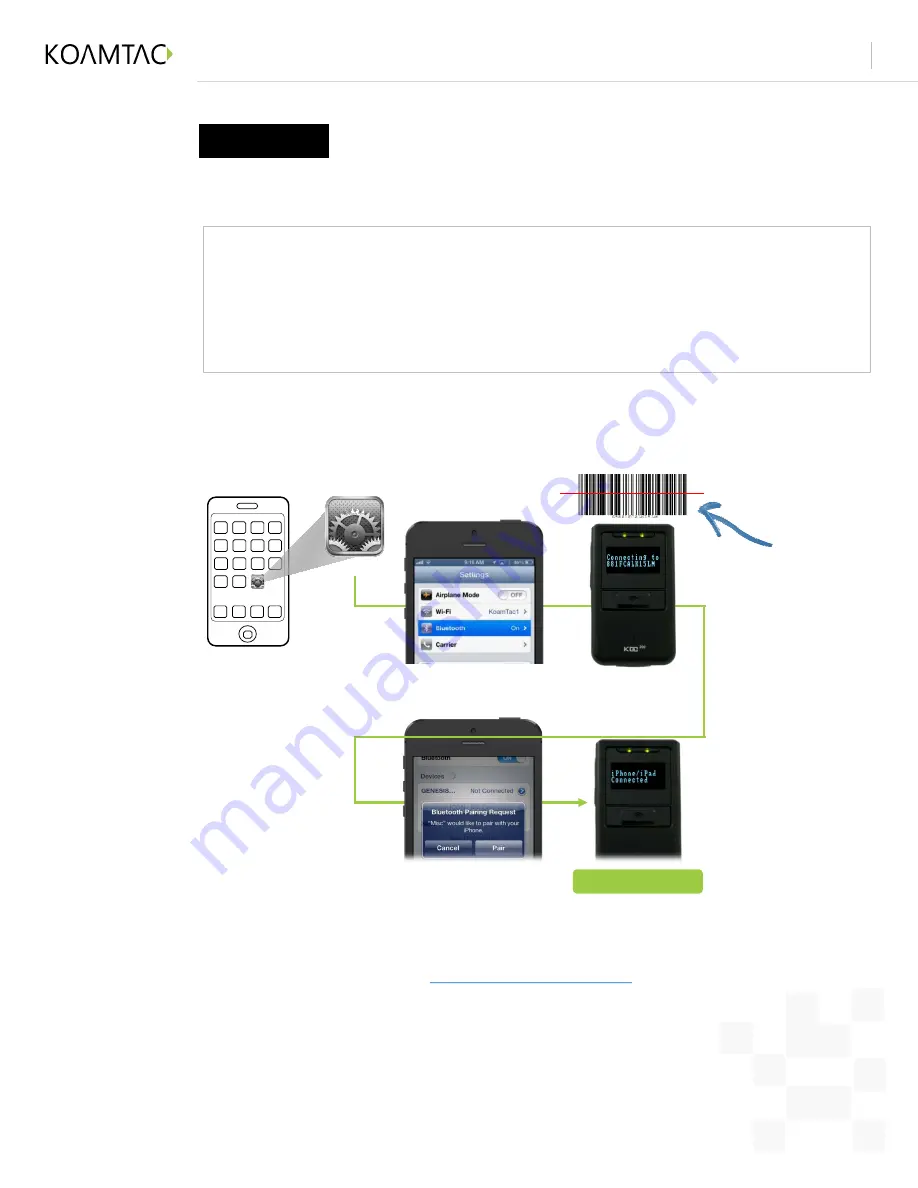
Connecting your KDCi to your iPhone/iPad/iPod Touch
Revision 1.2
Copyright ® 2014, KOAMTAC, Inc.
koamtac.com
6
4
Pair your KDCi to iOS by scanning the Pairing bar code
Tap on Bluetooth
Scan the
Pairing
Barcode
Settings
Tap on Pair
3
Print your Pairing bar code
2D image-based barcode readers such as the KDC300, KDC420 series, and KDC350C models
will read a printed barcode OR directly from an LCD screen.
Laser scanners, such as the KDC20, KDC200, KDC410 series, and KDC350L models are not
designed to read from a screen and will only read the printed barcode.
Connect your iPhone, iPad, or iPod touch from your KDCi by
scanning a special Bluetooth MAC Address barcode
Option
B
5
Download KTSync from iTunes at
http://itunes.com/app/KTSync
. Open KTSync
after it has installed and it will automatically find the KDCi and connect.
Refer to page 6 to learn more about KTSync
Complete!
Attach this to
your iPhone/iPad
for fast, easy
future connections
4







