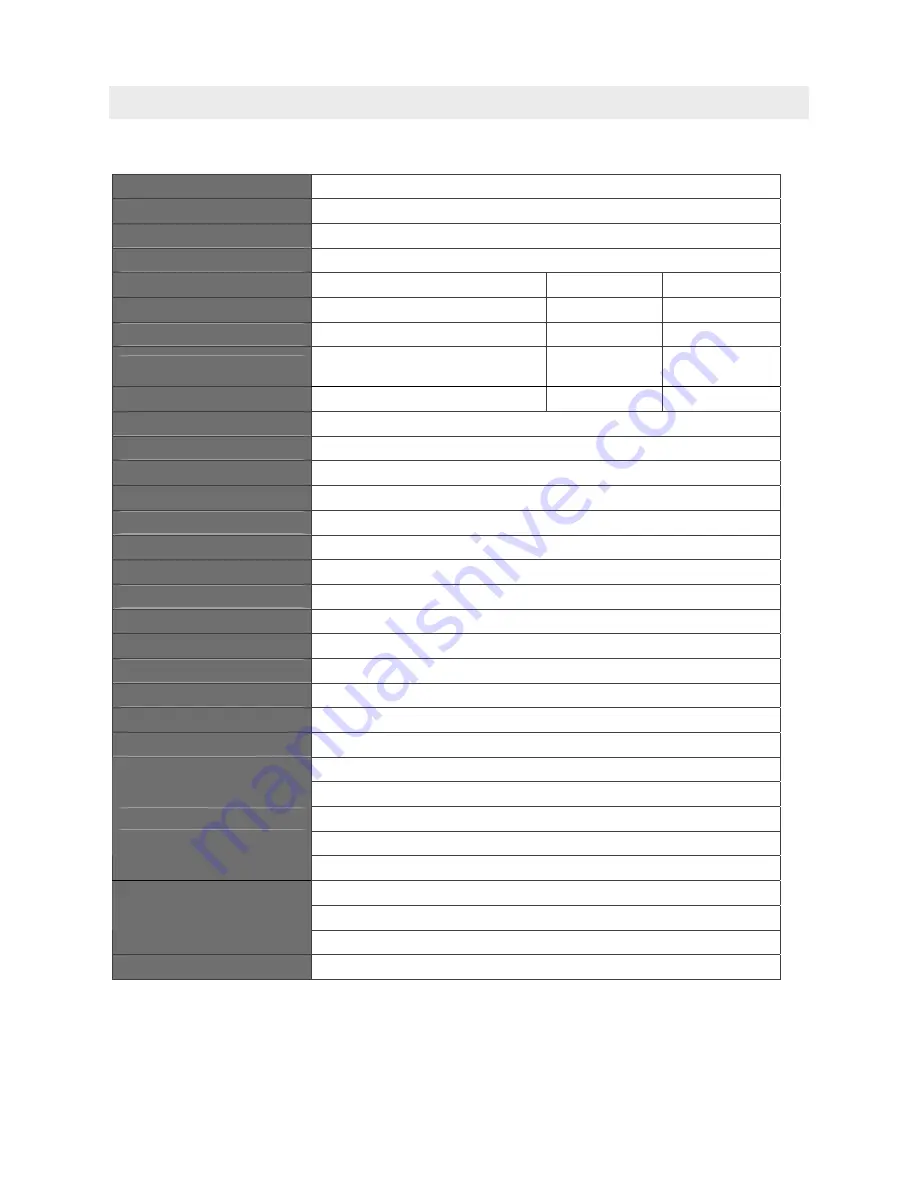
—
44
—
S
PECIFICATIO NS
Model
H
DP2300
Series
Display type
TI DLP DMD 0.65”
Native Resolution
1920 x 1080
Weight
8.8 kg (19 lbs)
Lens type
Standard
Long Short
Projection distance
1.5 meters ~ 7 meters
2.meters ~ 20 meters
0.5 meters ~ 3 meters
Projection screen size
37" ~ 300"
31.2" ~ 468"
29.25" ~ 200"
Projection lens
Manual Focus/
Manual Zoom
Manual Focus/
Manual Zoom
Fix Zoom
Zoom ratio
1.25
1.5 Fix
Vertical keystone correction
+/- 15 degrees
Projection methods
Front, Rear, Desktop/Ceiling (Rear, Front)
Data compatibility
VGA, SVGA, XGA, SXGA, SXGA+, UXGA, Mac
SDTV/ EDTV/ HDTV
480i, 576i, 576p, 480p, 720p, 1080i, 1080p
Video compatibility
NTSC 4.43, PAL (M/N/60), SECAM
H-Sync
15.31 – 90 kHz
V-Sync
43 – 85 Hz
Safety certification
FCC-B, UL, cUL, CB, CE, CCC, KC, PCT, and C-tick
Operation temperature
5° ~ 40°C
Dimensions
431 mm (W) x 181 mm (H) x 344 mm (D)
AC Input
AC Universal 100 ~ 240, Typical @ 110VAC (100~240)/
±
10%
Power consumption
Standard mode: 310W/ Boost mode: 370W
Stand By
<1 watt
Lamp
280W
Digital: HDMI x 3
Analog: RGB HD-15 x 1
Composite: RCA x 1 (Yellow)
S-Video: mini dim x 1
Input Terminals
Component: RCA x 3
RS-232
DC_out (screen trigger): DC Jack x 2 (DC12V 200mA output function)
Control Terminals
Keyboard Emulation Control: USB connector type B
Security
Kensington lock
Specifi
cations







































