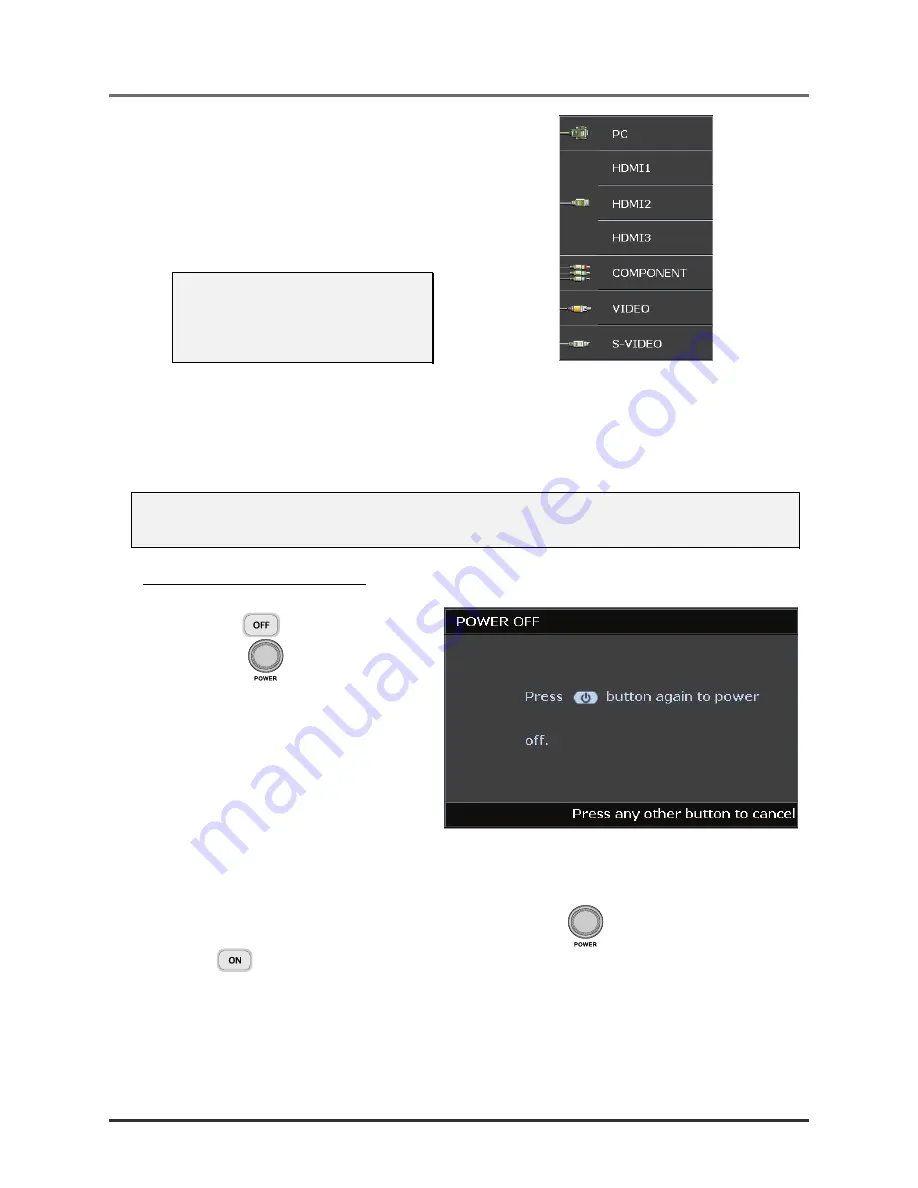
5.
Turn on your source that you want to
display on the screen (computer, note-
book, video player, etc). The projector
will detect the source automatically and
will display on the screen. If not, push
menu button and go to “SYSTEM
SETUP: Basic”.
Note:
If you connected multiple sources at
the same time, press the “Source”
key on the remote control to switch
between inputs.
•
PC: Analog RGB
/
SCART / YPbPr via VGA input
•
HDMI 1/2/3: High Definition Multimedia Interface
•
COMPONENT: DVD input YCbCr / YPbPr, or
HDTV input YPbPr
•
VIDEO: Traditional composite video
•
S-VIDEO: Super video (Y/C separated)
Note:
Turn on the projector first and then select the signal sources. First time to turn on the projector:
Remember to select the type of lens you have installed.
Shutting down the Projector
1.
Press the “
” button on the remote
control or “
” button on the rear
side of the projector two times with one
second interval in between to turn off
the projector. First push of button will
display the following message on the
screen.
Press the button again to confirm the
shut down. If the button is not pressed,
the message will disappear in 5 seconds.
2.
The cooling fans continue to operate for about 60 seconds for cooling cycle and the PWR LED will turn or-
ange.
When the light is solid orange, the projector has entered standby mode.
If you wish to turn the projector back on, you must wait until the projector has completed the cooling cycle
and has entered standby mode. Once in standby mode, simply press “
” button on the rear of the projec-
tor or “
” on the remote control to restart the projector.
3.
Disconnect the power cord from the electrical outlet and the projector.
4.
Do not turn on the projector immediately following a power off procedure.
– 16 –
HDP2300 Users Manual
















































