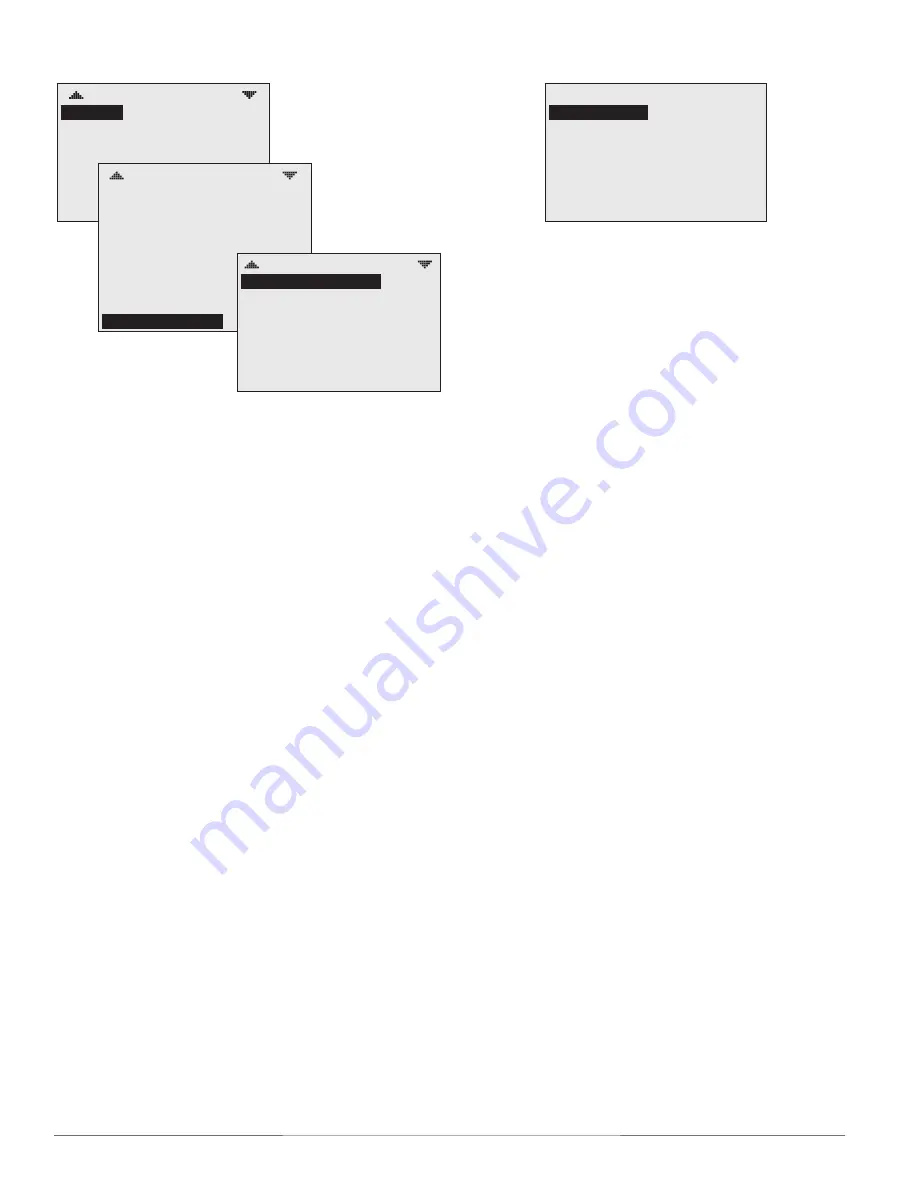
BAC-10000 Series
10
Operation Guide, Rev. J
(Advanced) Test
TEST
LCD/KEY TEST
The test menu merely tests the display’s pixels and
key functions.
1. Up
/
Down
to move among entries.
2. Enter
to select and exit.
(Advanced) Trend Logs
TREND LOGS
TREND 1:
TREND 2: TRUE
TREND 3: FALSE
TREND 4: FALSE
TREND 5: FALSE
TREND 6: FALSE
TREND 7: FALSE
TRUE
TREND #1
SPACE TEMPERATURE LOG
OBJECT REF: AI1
LOG ENABLE: TRUE
INTERVAL (MINS): 10
STOP W/FULL: FALSE
RESET COUNT: NO
COUNT: 256
TOTAL CNT: 613
VIEW LOG BUFFER
TL #1–SPACE TEMP
APR17 1:27PM, 71.4
APR17 2:27PM, 71.5
APR17 3:27PM, 71.6
APR17 4:27PM, 71.8
APR17 5:27PM, 76.3
APR17 6:27PM, 81.2
APR17 7:27PM, 82.3
NOTE: Space temperature (AI1) is the default trend
log #1. If AI2 is configured for discharge air
temperature, that will become the default
trend log #2. See
Sensor Setup on page 6
.
To set the desired object to track, press:
1. Up
/
Down
to move among entries.
2. Enter
to select.
The trend log buffer may be viewed by scrolling
down and selecting View Log Buffer. The buffer may
also be viewed from the Main Menu by scrolling
down to the
Trend Viewer
(see
page 13
).
NOTE: The BACnet standard for log
intervals
is hundredths of seconds. The simplified
display on the FlexStat converts the value
to minutes. However, BACstage
™
and
TotalControl
®
do
display hundredths of
seconds but in different ways. For a “10”
(minute) interval on a FlexStat display,
TotalControl would show “00:10:00.00”
(hours
:
minutes
:
seconds
.
hundredths of
seconds) and BACstage would show
“60000” (hundredths of seconds) instead.
NOTE: If applicable to the model, the
humidity
sensor
is
AI5
and the
motion sensor
is
BI6
, which can also be configured for trend
logs. See the BAC-10000 Series Application
Guide (P/N 913-019-03) or relevant BAC-
10000 Series Installation Guide for other
desired input and output objects in an
application.











































