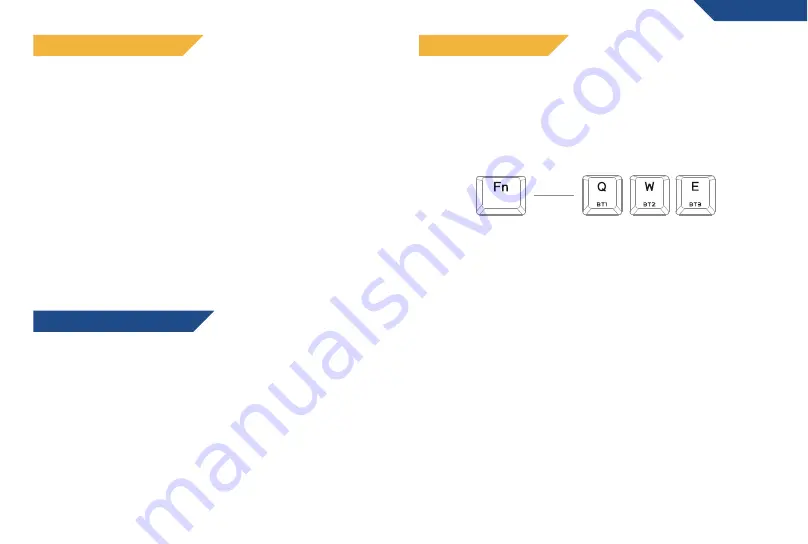
21
RICARICARE LA BATTERIA
Funzione risparmio energetico
MODALITÀ BLUETOOTH
ITALIANO
Il LED della barra spaziatrice indica lo stato della batteria:
Luce bianca:
Batteria carica
Luce gialla:
Ricarica in corso
Luce rossa (lampeggiante)
: Batteria quasi scarica
Quando il livello della batteria è basso, connetti il cavo al tuo
computer o ad una fonte di alimentazione esterna (es.
Caricabatterie USB) per ricaricare la tua tastiera. Puoi
continuare ad utilizzarla mentre è in carica.
Consiglio:
diminuire la luminosità o spegnere completamente
la retroilluminazione RGB aumenta drasticamente la durata
della batteria e riduce la frequenza delle ricariche.
Al fine di preservare la durata della batteria, le luci della tastiera
si spengono dopo 7 minuti di inattività completa se la tastiera è
connessa senza fili (2.4G o Bluetooth). La tastiera entra in
modalità stand-by dopo 30 minuti di inattività. L’interruzione
della connessione wireless manda automaticamente la tastiera
in stand-by.
Nota:
per istruzioni di base sulla procedura di associazione, consulta
la Guida rapida nella pagina precedente.
Puoi associare fino a 3 dispositivi contemporaneamente, e passare da
uno all’altro con estrema rapidità, effettuando la procedura di
associazione dettagliata nella Guida Rapida per ognuno dei tre tasti
predisposti (Q, W, E).
Ogni tasto ha un diverso indicatore luminoso. Quando la ricerca
Bluetooth è attiva, la relativa luce lampeggia. Una volta che
l’associazione con il dispositivo è completa per il tasto selezionato (Q,
W od E), la luce si ferma per poi spegnersi. Se l’associazione non
viene completata entro 2 minuti, il processo di associazione si
interrompe e la luce si spegne.
Quando più dispositivi sono associati, premi semplicemente FN +
Q/W/E per passare da uno all’altro. La luce corrispondente lampeggia
una volta e poi si spegne.
Nota: in base al tuo Sistema Operativo, potrebbero comparire più voci
relative alla tastiera in fase di associazione (KLIM Shift 3.0 o KLIM
Shift 5.0). Quando disponibile, è consigliato selezionare 5.0.
Содержание SHIFT
Страница 1: ...USER MANUAL MANUEL D UTILISATION BENUTZERHANDBUCH MANUALE UTENTE MANUAL DEL USUARIO SHIFT...
Страница 2: ......
Страница 35: ......
Страница 36: ......














































