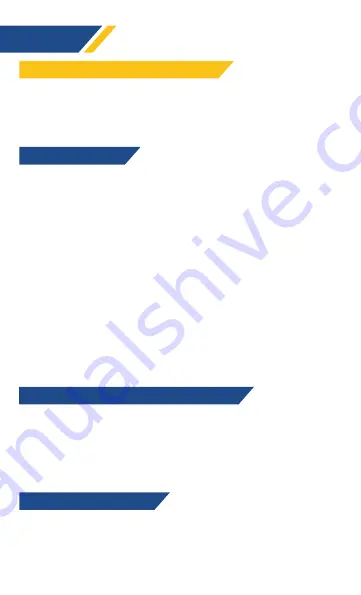
3
ENGLISH
Wireless mode:
Connect the USB receiver to your PC or to the
USB port on the charging base. Move the switch under the mouse
to the ON position.
Wired mode:
connect the mouse to your PC via the USB cable.
With the charging station:
place the charging station on your
desktop and connect it to your computer via the supplied USB
cable. Place the mouse on top of the charging station until the
two pieces snap together in order to charge the mouse.
Note:
You may use the USB port to connect a phone for
charging.
Regardless of the charging method, the logo on the mouse
indicates the battery status:
- Low battery: logo turns red and blinks.
- Charging: logo turns yellow and blinks.
- Charge complete: logo turns green.
With the supplied USB cable
: charging speed will depend on
power output of the port you connect it to. For quicker charges,
we recommed using a dedicated fast charger.
Use the switch located under the mouse to turn the RGB rim on or
off. Press the button under the charging base to turn its lights on
or off. To access advanced customization options such as mouse
key remapping, macros and multiple RGB effects and colors,
download our dedicated drivers at
www.klimtechs.com/drivers
Do you need additional assistance with your product? Contact us
at
. Our team of specialists is at
your disposal and will always reply within 24 hours!
FIRST TIME USE & CONNECTION MODES
Charging the battery
RGB backlighting & advanced customization
Contact & troubleshooting
Содержание BLAZE PRO
Страница 1: ...BLAZE PRO QUICK GUIDE GUIDE RAPIDE KURZANLEITUNG GUIDA RAPIDA GU A R PIDA...
Страница 10: ...8 www klimtechs com...




























