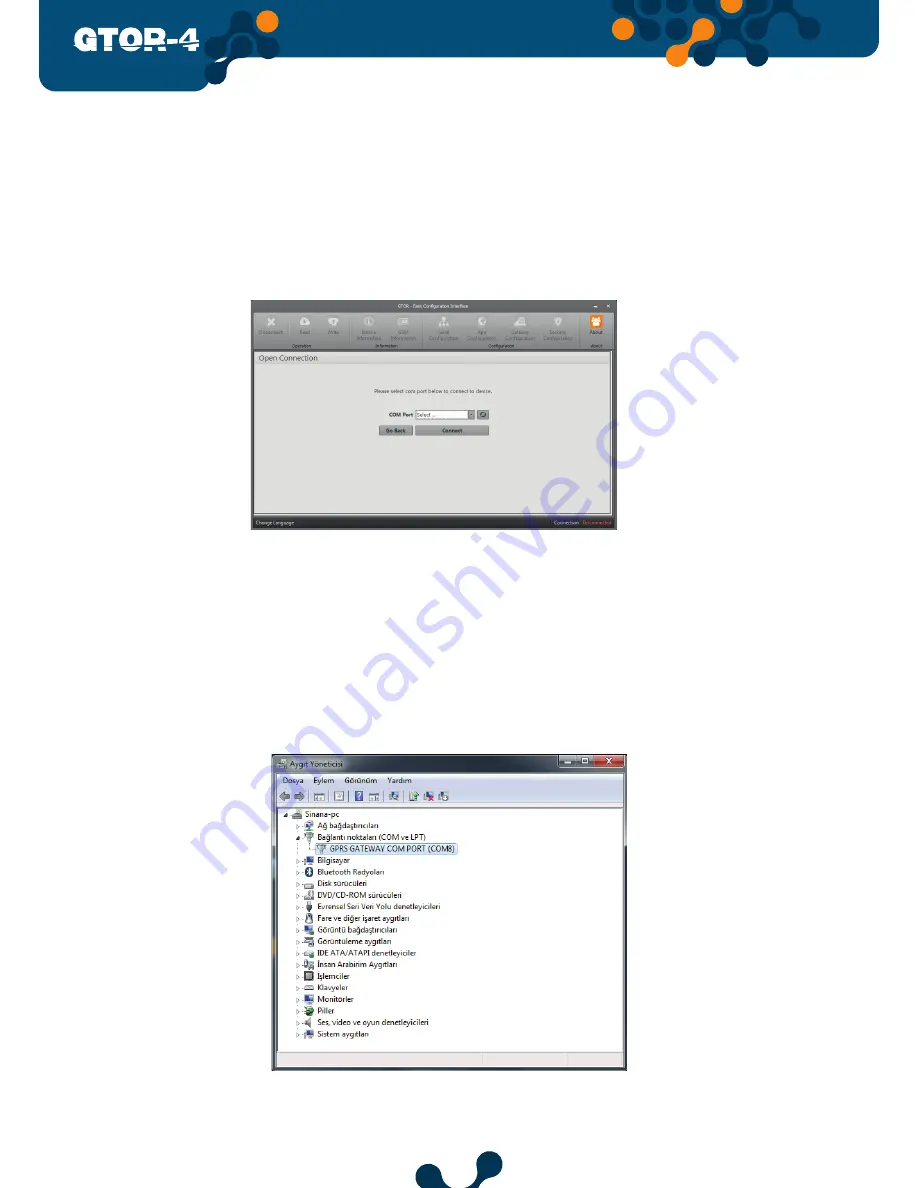
14
GPRS/SerialGateway
When the “Connect with USB” button is pressed, the GTOR settings are read and written
in series via micro-USB.
However, only the settings in the configuration tabs (Serial Configuration, APN
Configuration, Gateway Configuration, Security Configuration) can be changed. If
the GTOR is connected to the PC via a USB cable, the virtual COM port to which the GTOR is
connected will be listed in the program as shown in Figure 3-3.
If the correct port does not appear in the list, it can be updated by pressing the “Refresh” button.
Figure 3-3 Virtual Serial Port Connected to GTOR
NOTE:
If the virtual serial port to which GTOR is connected is unknown, the “Device
Manager” program can be used. After selecting the correct port, “Connect” button is
pressed to connect the program with GTOR.
NOTE:
After connection is established, the “Read”, “Write”, “Info”, “Settings”, and “About” tabs
will be active and the current configuration settings of the connected GTOR will be visible
in the respective tabs. The GTOR’s USB connection must not be interrupted before the
“Disconnect” button is pressed.
Figure 3-4 Device Manager
SECTION 3 CONFIGURATION SOFTWARE
Содержание GTOR-4
Страница 1: ...1 GPRS SerialGateway GPRS Serial Gateway User Manual...
Страница 4: ...4 GPRS SerialGateway SECTION 1 GENERAL INFORMATION GPRS Serial Gateway...
Страница 7: ...7 GPRS SerialGateway SECTION 2 INSTALLATION GPRS Serial Gateway...
Страница 12: ...12 GPRS SerialGateway SECTION 3 CONFIGURATION SOFTWARE GPRS Serial Gateway...
Страница 21: ...21 GPRS SerialGateway SECTION 4 TECHNICAL FEATURES GPRS Serial Gateway...
Страница 23: ...23 GPRS SerialGateway Figure 4 1 Dimensions SECTION 4 TECHNICAL SPECIFICATIONS...
























