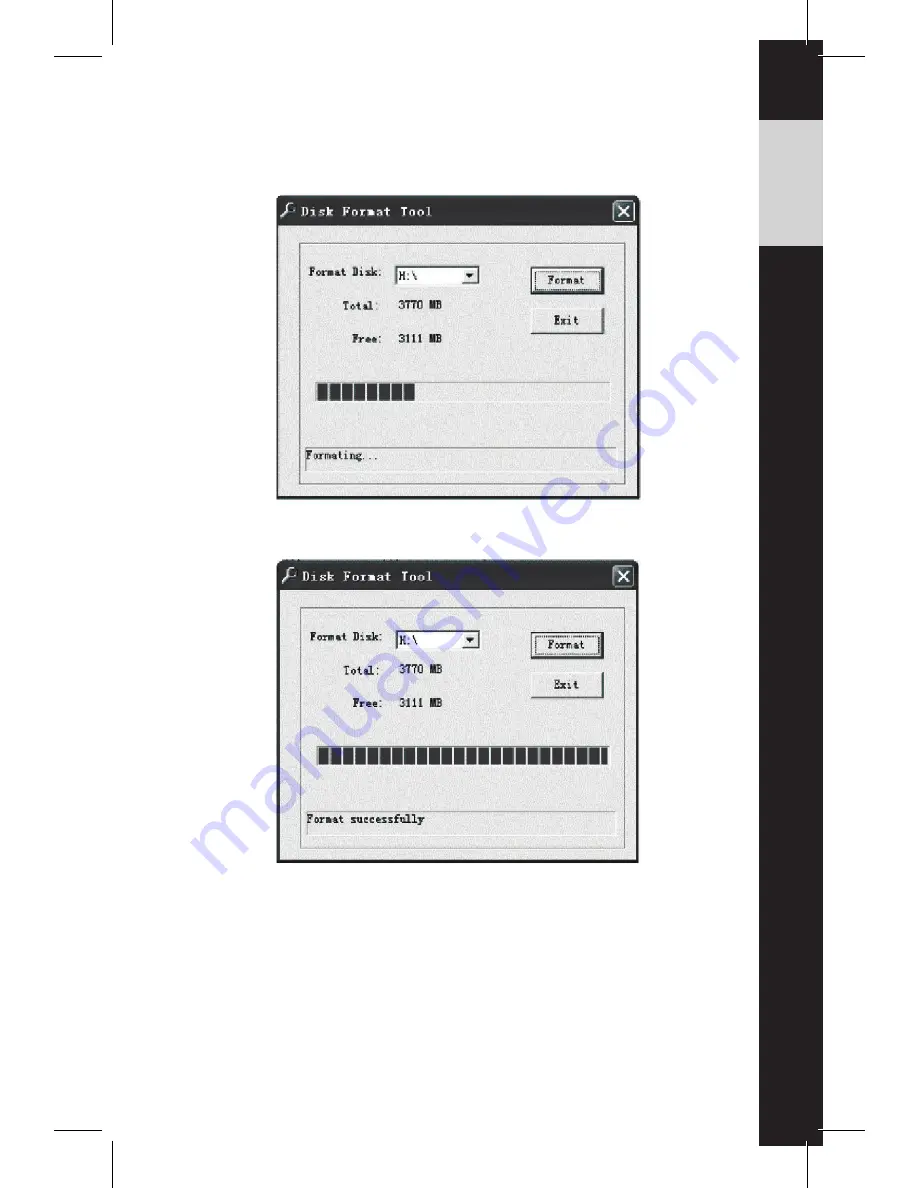
-4-
2. In the dialogue window, enter the disk name that LumenCam™ is given
when it is connected to your computer, e.g., H:/, G:/, etc. (open ‘My
Computer’ to locate the disk name):
3. Click ‘Format’ to format the memory, or ‘Exit’ to close.
4. After formatting successfully, you may click ‘Exit’.
www.LumenCam.com
Содержание LumenCam
Страница 1: ......








