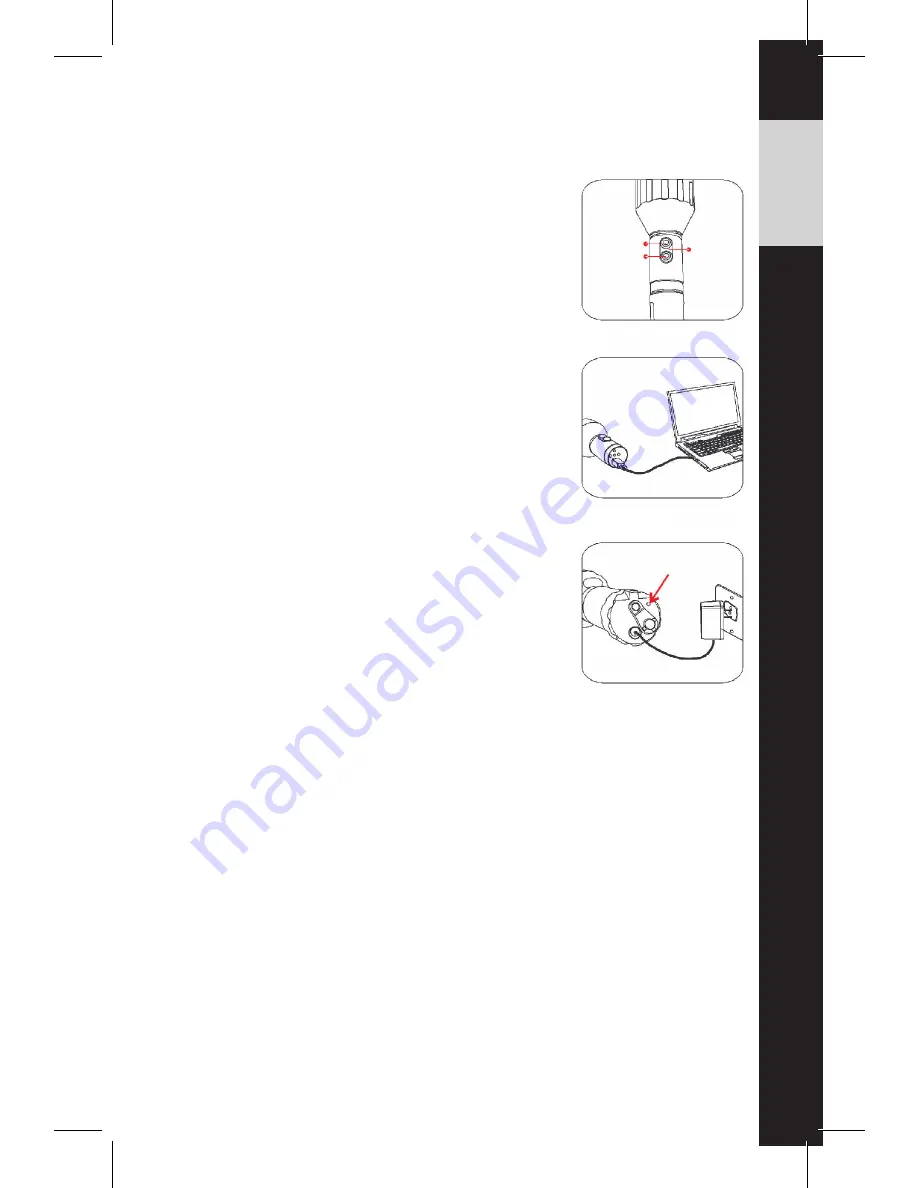
-2-
OPERATION GUIDE
Basic Operation:
1. Press the flashlight on/off button once for
ultra-bright setting, suitable for illuminating distant
objects. Press again for wide angle setting, suitable
for lighting nearby objects. Press a third time to turn
off flashlight;
2. Press the recording on/off button to start recording
and once again to stop. A flashing blue working
indicator LED light indicates recording in progress.
TIP!
When recording objects up close at night, it is
recommended to use the wide angle LED setting.
Video Output:
1. Unscrew the handle of LumenCam™ and locate
the USB port.
2. Using the included USB cable, connect
LumenCam™ to any computer with a USB port.
3. Your computer should automatically recognize the
new hardware, which you may browse by
double-clicking on the My Computer icon on your
desktop, and then navigating into the Mobile Disk
directory.
* If your computer is unable to playback desired
video files, please first install the video player software
from the included CD.
Installing Lithium Battery:
1. Unscrew the handle of LumenCam™ and locate the handle;
2. Insert the Li-battery into the handle with proper orientation.
Recharging Lithium Battery:
1. Locate and remove the waterproofing plug at the base of LumenCam™;
2. Connect the power adapter to LumenCam™ and an (100-240V ~ 50/60Hz)
power source. The indicator will illuminate green when charging, and turn off
when fully charged.
Charge Indicator Light
Indicator
LED
Flashlight
on/off
Recording
on/off
www.LumenCam.com
Содержание LumenCam
Страница 1: ......








