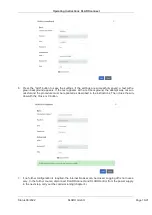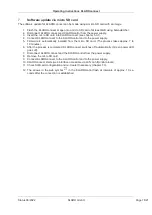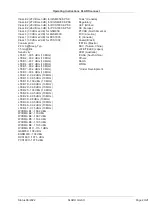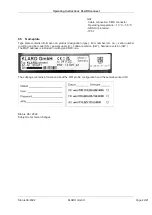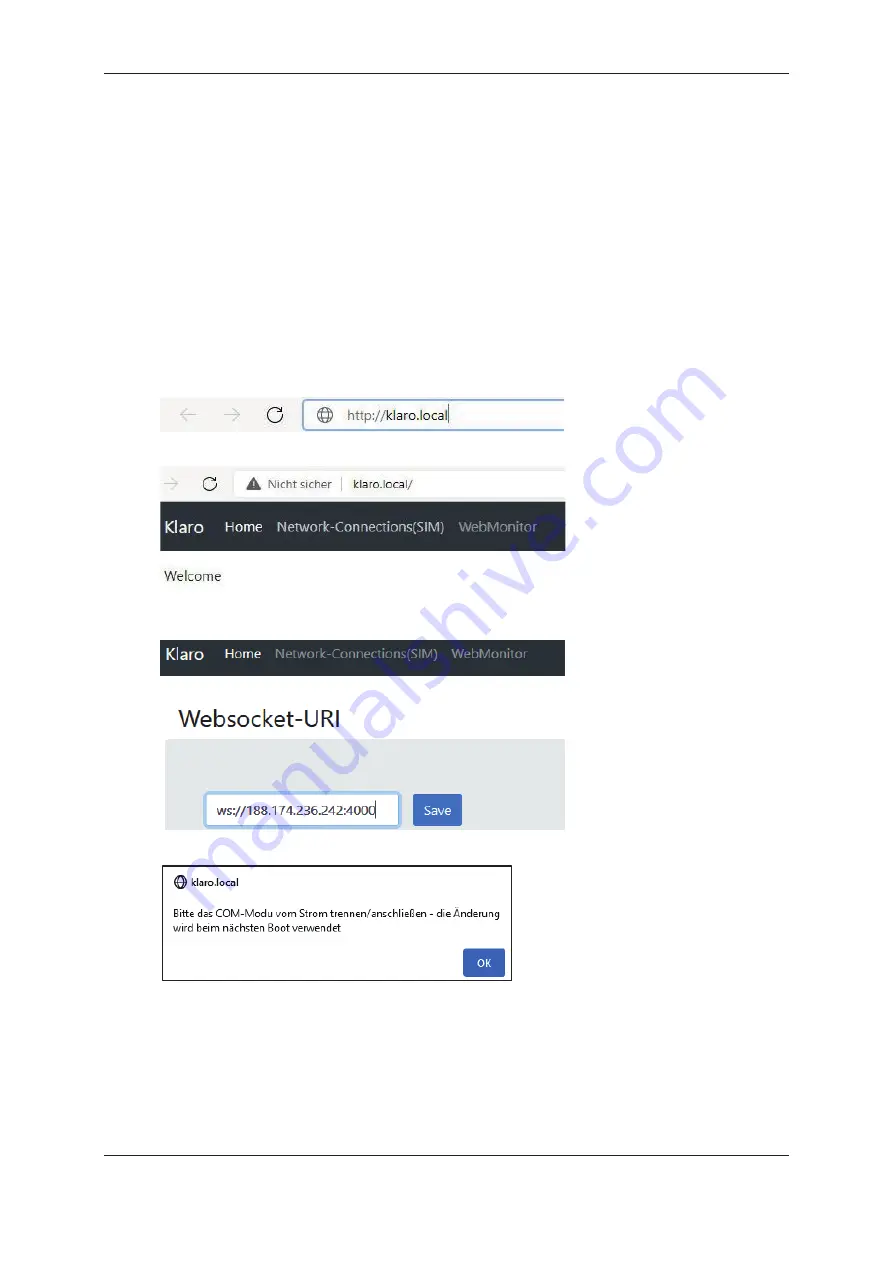
Operating Instructions KLAROconnect
Status 06/2022
KLARO GmbH
Page 16/21
6. Press the "Add" button to save the settings. If the settings are successfully saved, a text with a
green background appears. If the text appears with a red background, the attempt was not suc-
cessful and the procedure must be repeated as described in the instructions. Then close the win-
dow with the Close or X button.
7. If no further configuration is required, the internet browser can be closed. Logging off is not neces-
sary. In the further course, disconnect KLAROconnect and KLAROcontrol from the power supply.
In the next step, carry out the commissioning (chapter 4).
Operating Instructions KLAROconnect
Status 06/2022
KLARO GmbH
Page 17/21
6.3 Websocket URI
•
Websocket client URI to connect to the WebMonitor can be set via the graphical user inter-
face:
Server Germany:
ws://188.174.236.242:4000
Server France:
ws://193.248.238.194:4000
Server Australia:
ws://119.225.139.2:4000
•
Websocket URI can be changed via the graphical user interface and is directly active.
•
KLAROconnect forwards the defined messages (JSON) from the WebMonitor server to the
KLAROcontrol (if the connection is established).
•
Responses from the KLAROcontrol are passed on to the WebMonitor via the KLAROconnect
using the websocket (ws://).
6.3.1 Websocket URI Configuration Guide
1. Call up the KLAROconnect menu via the graphical user interface.
2. Select the menu item "WebMonitor
3. Enter the URI, e.g. for the use of the KLARO WebMonitor Germany
ws://188.174.236.242:4000,
into the websocket field and save it with the "Save" button.
4. Confirm the following message with OK.
5. If no further configuration is required, the internet browser can be closed. Logging off is not
necessary. In the further course, disconnect KLAROconnect and KLAROcontrol from the
power supply. In the next step, carry out the commissioning (chapter 4).
Содержание 970716
Страница 23: ......