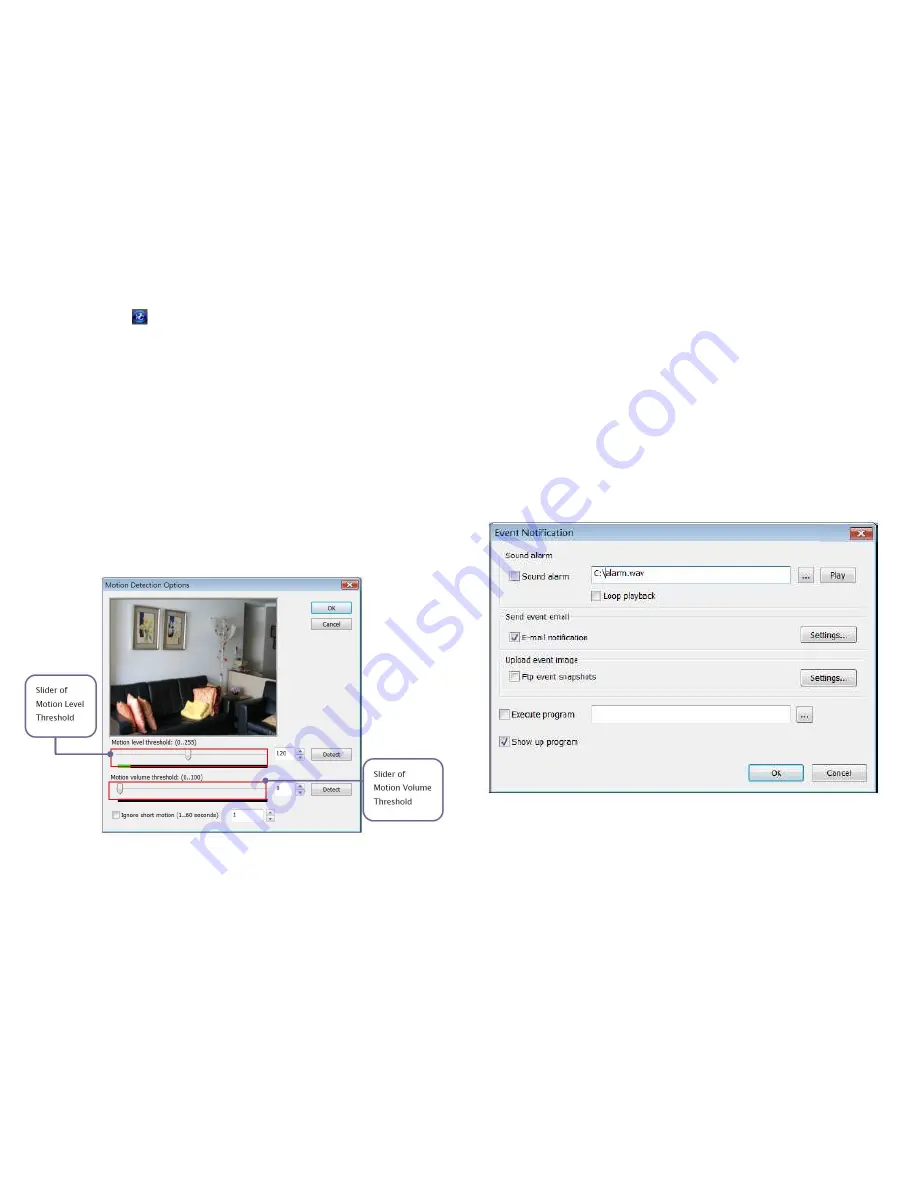
8
9
Preferences and options settings continued
To enable motion detection, select
Command: Apply Motion
Detection
or press
on the Control bar. You can set the motion detection options by selecting
Op-
tions: Motion Detection Options
.
In the dialog box, you can drag the slider of
Motion level threshold
, enter the
value, or click “Detect” to adjust the sensitivity of a motion. However, make sure
there is no motion in the camera view during the detection. A motion is treated as
an event if it is beyond the value you set.
You can adjust the value of
Motion volume threshold
to count in the volume of
motion pixels as well.
Sometimes, a short period of motion is detected but you do not want to treat it as
an event, for example, bee flies over quickly. You can also check
Ignore short
motion
to
ignore a motion that is lasted within a period of time that you specify in the edit
box of the
Motion Detection Options
dialog box.
To select “Define a Motion Mask” see further instructions on the manual on the
enclosed CD.
Preferences and options settings continued
Event notification
To specify how to be notified when an event occurs, select
Options: Event Notification
to open the dialog box.
Sound alarm
: to enable the sound notification, check
Sound alarm
and choose a
wav file by clicking the button with … next to the play button.
If you want it continuously play, check
Loop Playback
.
E-mail notification
: to enable the email notification, check
Email Notification
.
Click the settings button to specify the email settings.
Ftp event snapshots
: to enable the event snapshot backup on ftp server, check
Ftp event snapshots
. Click the settings button to specify ftp settings.
Execute program
: to execute another program as an event notification, check
Execute program
and select a program.
Show up program:
to bring up SecuExpress from the minimized state when an
event is detected, check
Show up program
.
Log checkup
To view the action logs
select
View: Logs
. The
Log
dialog box contains all types of logs including
operation logs, event logs and options logs, with time stamp and description.








