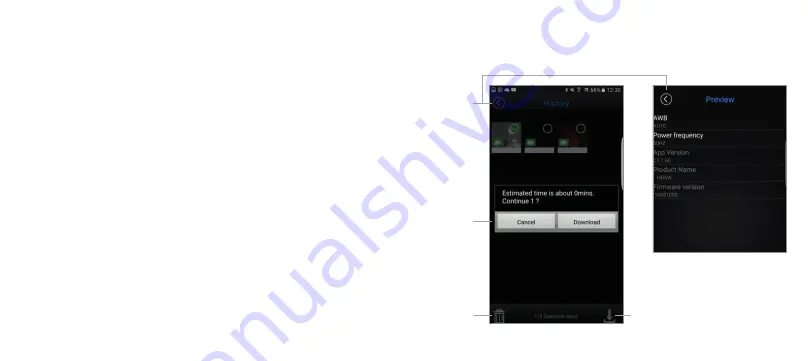
28
29
App download
Using Wi-Fi to download files
1. To select files to download, press and hold on an image or video until a tick
is applied to the icon.
2. Tap on each file you wish to download adding or removing ticks.
3. Once you have chosen your files, press the download icon in the bottom
right corner to download the files. A pop-up will appear to advise you of the
download progress.
4. On the app home screen (Figure 1), press the gallery icon to view the
downloaded files. To download them to your smart device’s native file
viewer, follow the same download steps as per the above.
Using Wi-Fi to delete files
1. To select files to download, press and hold on an image or video until a tick
is applied to the icon.
2. Tap on each additional file you wish to delete.
3. Once you have chosen your files, press the trash icon in the bottom left
corner to delete the files from the camera’s micro SD card.
Return
Confirm
selection
Delete
Download
Using Wi-Fi for file playback
App settings






















