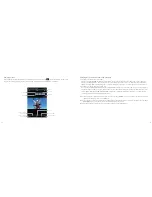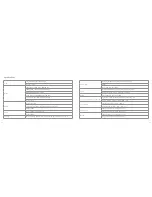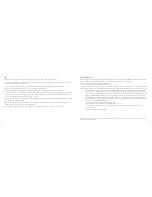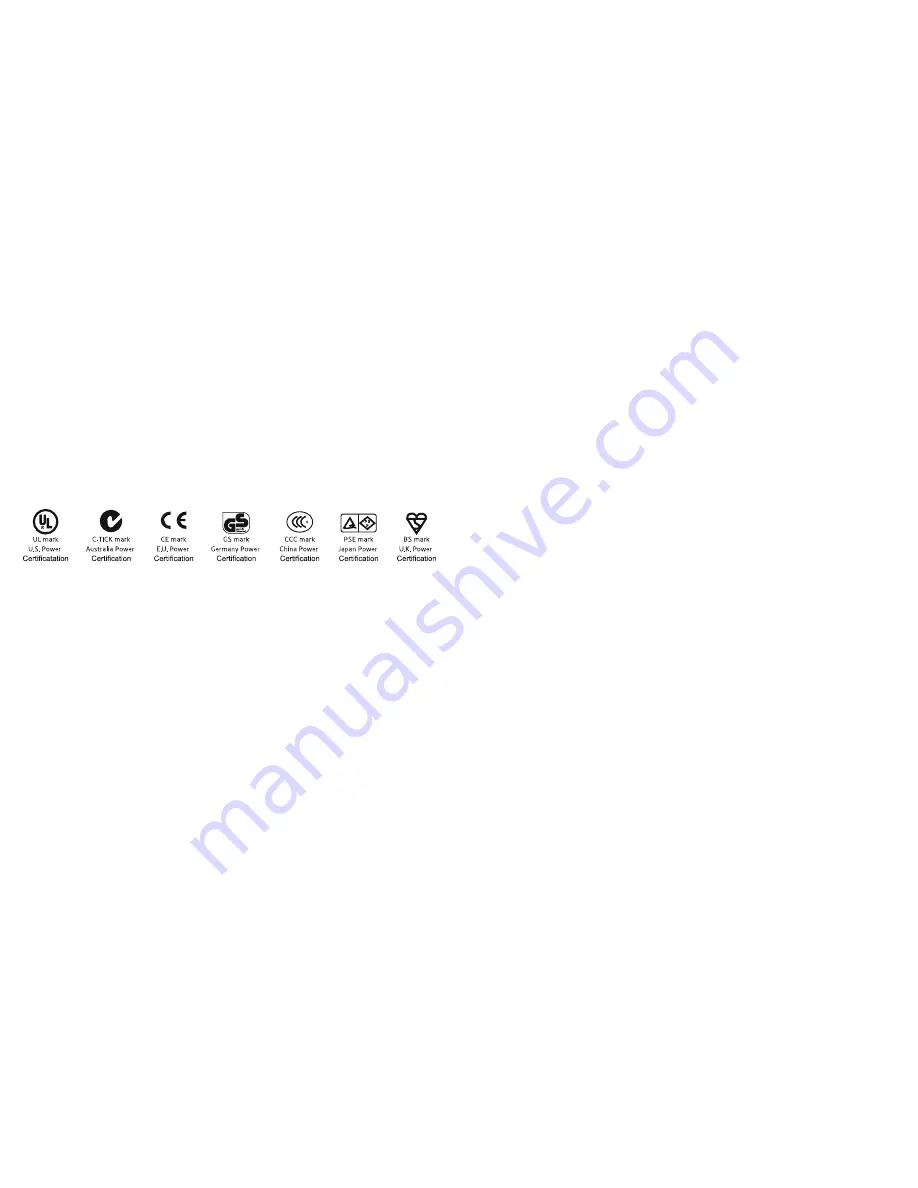
44
45
Power supply
For charging the Edge HD30W, please use chargers certified by the following authorities only:
Care for your Edge HD30W
• Do not drop, knock or shake the video camera
• Do not put the video camera close to an object that generates a strong magnetic field, such as a television set,
a speaker, a motor or a magnet. Do not put the video camera close to an object that emits powerful radio waves,
for example, an antenna. Do not put the memory card in a place where static electricity is easily generated.
Strong magnetic fields may cause faults on the video camera or damage the files
• Do not expose the video camera to high temperatures or direct sunshine
• When recharging the battery, disconnect the power supply immediately if overheating or if smoke or a peculiar
smell occur
• Keep the video camera out of the reach of children during charging. The power cable may cause asphyxia or
electrical shock
• Store the video camera in a cool, dry and dust-free place
Содержание edge HD30W
Страница 5: ...8 9 Functions ...