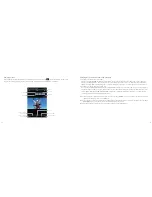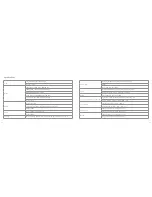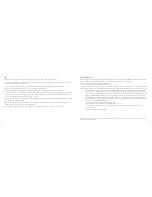24
25
Operating procedure for playback
1. Press the “Playback” button to enter the playback interface
2. Press the + or – button to move the cursor to select file type icons
3. Press the < or > button to select the file type and press the “OK” button to confirm
•
View video files
•
View photo files
•
View all video/audio/photo files
3. Press the <, >, + or – button to move the cursor to the thumbnail of the file you want to play back
4. Press the “OK” button to enter the playback interface and press the “OK” button to play the file
When playing video files, the functions of various buttons are listed as below:
When reviewing photos, the functions of various buttons are listed as below:
Button
Functions
Button
Functions
–
Zoom out
+
Zoom in
In zoom-in mode, when you press “OK” to
lock a photo the
icon will be displayed
in the upper right corner. Press “‘–” to move
the photo downwards
In zoom-in mode, when a photo is locked,
press “+” to move the photo upwards
<
In zoom-in mode, press the “<” button to
move the photo to the left
>
In zoom-in mode, press the “>” button to
move the photo to the right
When a photo is displayed in its actual size,
press to view the previous photo
When a photo is displayed in its actual size,
press the “>” button to view the next photo
In zoom-in mode, press to restore the
photo to its actual size
OK
When a photo is displayed in its actual size,
press “OK” to rotate it
When a photo is displayed in its
actual size, press “OK” to preview photos
in thumbnails
In zoom-in mode, when you press “OK”, the
icon will appear in the upper right corner,
indicating that the zoom function is locked
Button
Functions
Button
Functions
–
Decrease volume
+
Increase volume
<
Rewind
>
Fast forward
Reset to play from the beginning. Press again to
return to the file preview interface
OK
Play/pause
Содержание edge HD30W
Страница 5: ...8 9 Functions ...