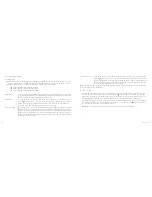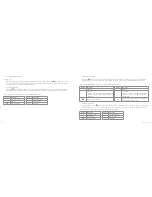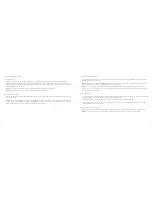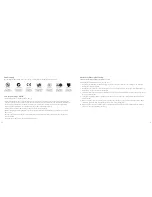18
19
3. Video recording
Manual recording:
Press the “Record” key once in preview mode to start recording. The video recording duration will be displayed at
the bottom right of the TFT display screen, the “Green Indicator of Video/Voice Recording” and the front “Green
Video Recording/Shooting Indicator” will flash slowly, and the recording duration on the LCD segment screen
will be displayed normally. The video recording process will only respond to the zoom function (“–” key). When the
“stop” key is pressed, the system will stop and save the current video recording file, the front green indicator light
will turn off, the camera will return to the preview state, and the recording duration on the LCD segment screen
will disappear.
Note:
If you turn the power off during video recording, the system will save the current file recorded before
it shuts down
Note:
If the battery power is low during video recording, the system will save the current file recorded and show
the message “Low Battery” on the TFT display screen until the camera is turned off or it automatically enters
standby mode
Note:
If the memory space becomes full during video recording, the system will save the current file recorded,
show the message “Card Full” on the TFT display screen and return to the preview mode. The video recording
duration on the LCD segment screen will also disappear
Note:
When the “+” or “–” keys are pressed in voice recording mode, the voice increasing/reducing operation
will not be executed, however when the “+” or “–” keys are pressed when recalling audio files, the voice
increasing/reducing operation will be executed
[...continued]
System parameter setting
8.
Factory default:
This operation restores the parameter settings to the factory default. If restoring the factory
default, the system will set the time to 01.01.2012
9.
Language:
Press the “<” or “>” key to choose your desired language
10.
Frequency:
Select the frequency to 50 Hz or 60 Hz, depending on local grid frequency, in order to avoid the
screen flickering in preview mode or in video recording
11.
Date/Time:
The time can be adjusted and changed. It will be displayed on the bottom right corner of the video
file or photo file when recording or shooting
Note:
Press the “M” key in the submenu to exit
Using the camera
1. Insert a micro SD card.
2. Turn the power switch to the “ON” position to turn on the camera. The red indicator will light up and the camera
will enter the preview mode.
Note:
If the battery power is low, the battery icon and the message “Low Power” will be shown on the TFT screen
Note:
If no micro SD card is inserted, you will see the micro SD card icon on the TFT screen
[continued...]