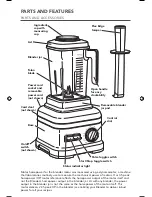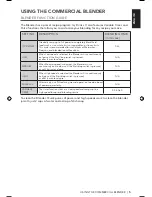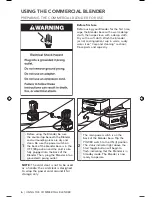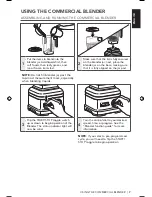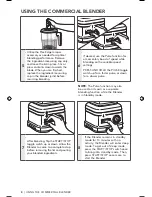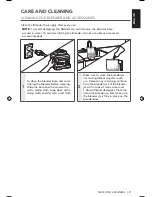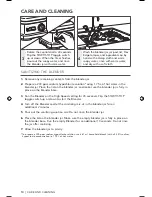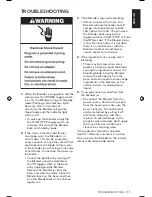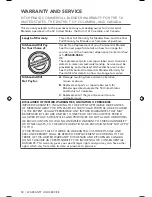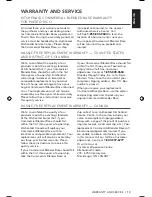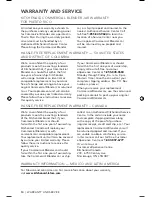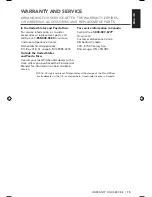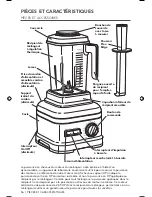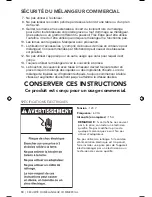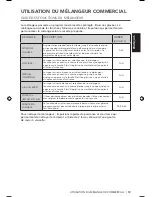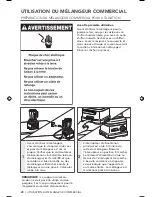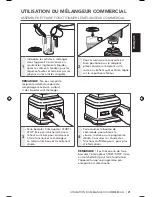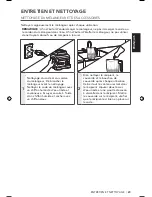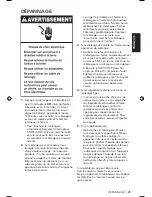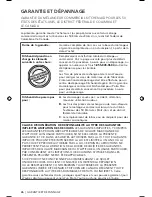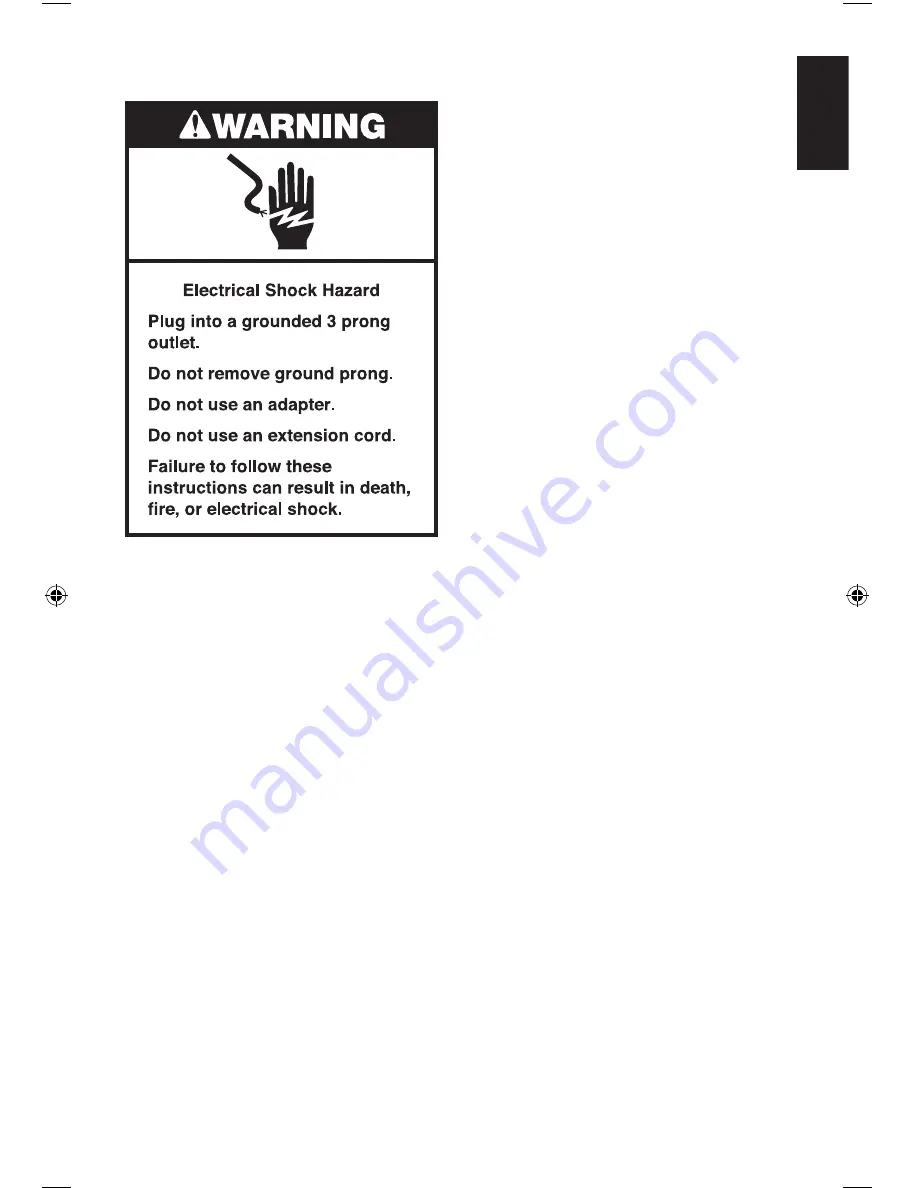
ENGLISH
TROUBLESHOOTING
|
11
TROUBLESHOOTING
1.
When the Blender is plugged in and the
main power On/Off (
I/O
) toggle switch
is on (
I
), the Blender will go to Standby
mode (flashing white indicator light).
However, after 10 minutes of
no activity the Blender will go into
Sleep mode and the indicator light
will turn off.
• To wake up the Blender simply flip
the START/STOP toggle switch up
or down. This will put the Blender
back into Standby mode.
2.
If the status indicator light flashes
an orange color, the Blender is in
error mode. This can be caused by:
using a spatula or any other utensil that
could obstruct the blade to freely spin
in the blender jar, or having an ice cube
or hard food in a location that locks up
the blade.
• Correct the problem by turning off
the Blender using the dedicated
On/Off toggle switch in the back,
or by unplugging the Blender.
Remove the blender jar from the
base, and clear the items. Place the
Blender back on the base, and then
turn the Blender back on to continue
regular use.
3.
If the Blender stops while blending:
• After 6 minutes of run time, the
Blender will automatically shut off
and go into Sleep mode, and the
LED light will turn off. You can wake
the Blender back up using the
toggle switches (START/STOP or Pulse
High/Pulse Low). If the Blender stops
in less than 6 minutes, it is possible
there is an internal error with the
Blender. Contact an authorized
service center for assistance.
4.
If the ingredients of a recipe aren’t
blending:
• There may be times when an air
pocket is created around the blade
causing the ingredients to miss the
blending blade. Stop the Blender,
remove the blender jar from the
base, and use a spatula to rearrange
ingredients in the blender jar. For
certain recipes, try adding more
liquid.
5.
If you experience an overflow from
the blender jar:
• Disconnect the Blender from the
power source. Remove the jar pad
from the housing to make sure the
base is fully dry. The control dial
can be detached by pulling it off
with force. Wipe dry, and then
replace. To avoid damage to the
graphics when cleaning, don’t apply
too much force or use abrasive
cleansers or scouring pads.
If the problem cannot be corrected:
See the “Warranty and service” section.
Do not return the Blender to the retailer;
retailers do not provide service.
W10851732C_ENv01.indd 11
9/14/16 11:49 AM