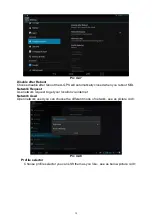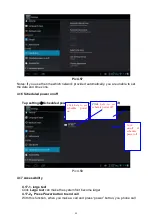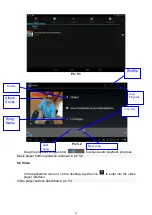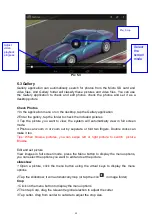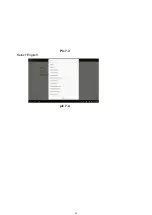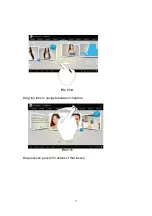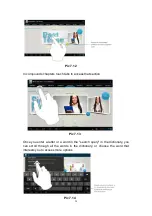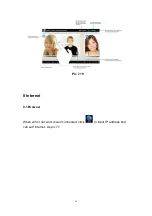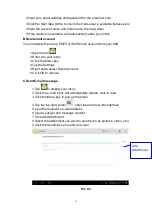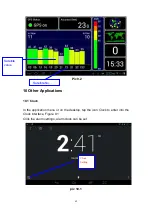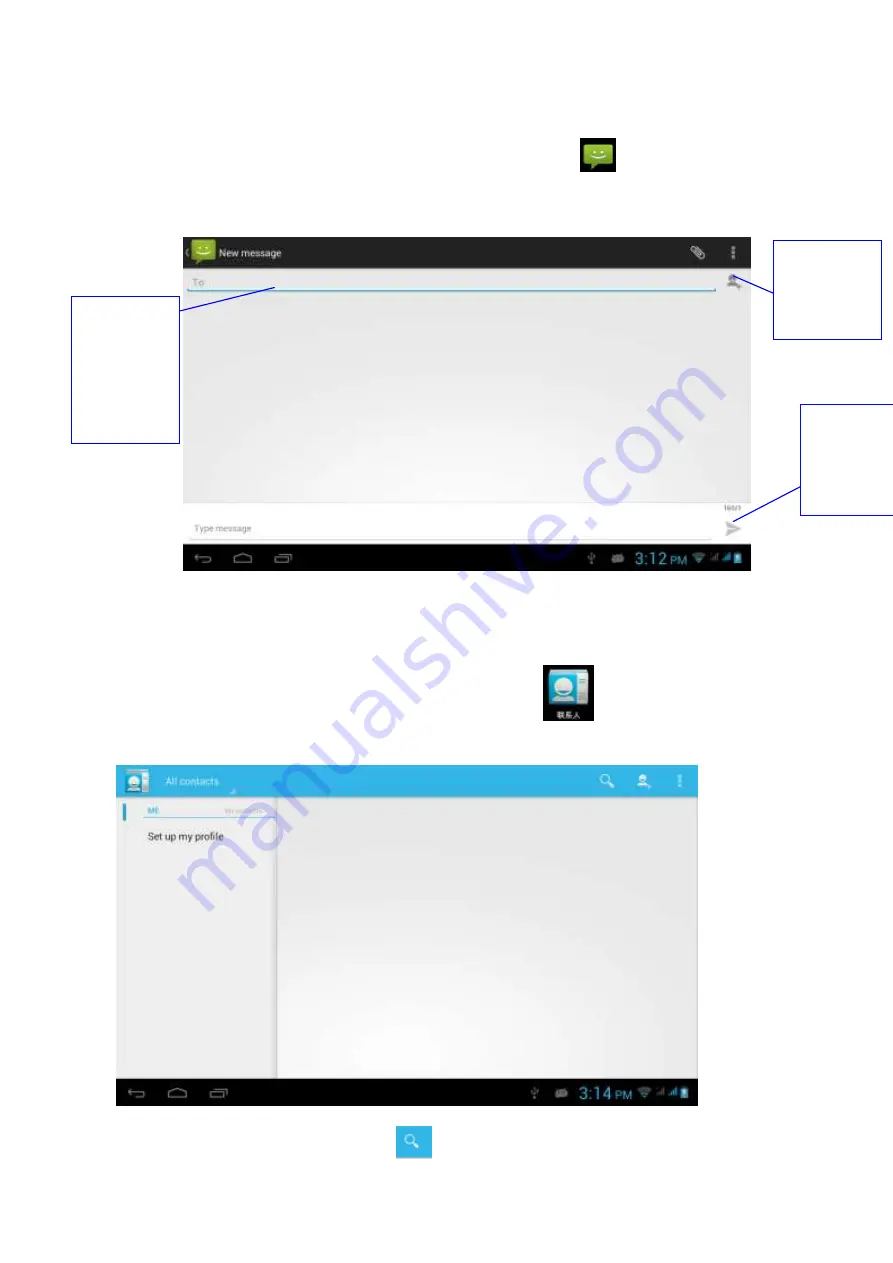
52
6.2 SMS
6.2.1 In the application menu or on the desktop, tap the icon
to enter into the SMS
interface
6.2.2 Select edit new message
Pic 6.2
6.3 Contacts
In the application menu or on the desktop, tap the icon
to enter into the Contacts
interface
Pic 6.3
Search for contacts: Click the button
to enter into the search function
Input the
phone
number
directly
Add
recipients
Send
message