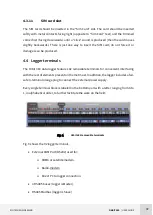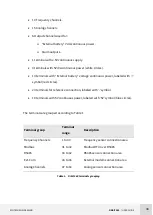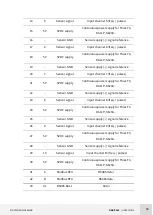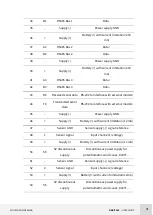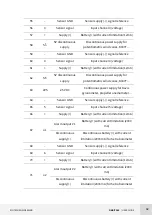KINTECH ENGINEERING
ORBIT 360 | USER GUIDE
27
1. Go to Site window > Connections > Upload Settings or in the Atlas dashboard, right
click on a logger and select “Upload Settings”. Make sure the SD card is correctly
inserted into the data logger.
2. Choose the option Internet and click the “Start” button.
3. Atlas will now upload the .sit file to the data logger volatile memory.
4. Orbit will store these settings on the next 1/5/10 minute recording. If the data logger
is powered off before the next recording the uploaded settings will be lost.
3.5
How to operate Orbit data logger in field
Before installing the Orbit data logger in field, make sure that all settings are correct and
that the e.g. internet connection has been thoroughly tested.
1. Install the data logger inside a weatherproof cabinet. Connect all the sensor cables to
the data logger terminals. Keep a maximum clearance between the GSM antenna cable
and sensor cables. Do not connect the battery to the 12V terminal yet.
2. Make sure that all the grounding shields from the sensors are thoroughly connected
to ground.
3. Make sure the SD memory card is correctly inserted. The card is inserted gently with
the metal connectors facing towards the right. Press the bezel down until you hear a
“click”. The memory only has one possible position when inserted. Forcing the card may
damage the internal connector of the logger or the card itself.
4. Check that all sensors are connected correctly.
5. Power on the data logger by connecting the orange battery plug into the data logger.
6. The data logger will now load the settings in the SD memory card and immediately
start logging data. The display turns off automatically after a short while.
Содержание ORBIT 360
Страница 1: ...LAST UPDATE 21 FEBRUARY 2020 U S E R G U I D E ORBIT 360 ...
Страница 2: ......