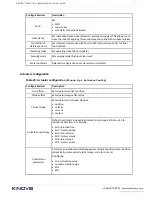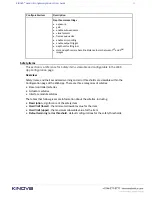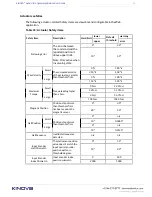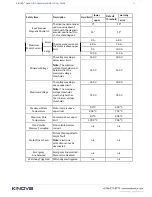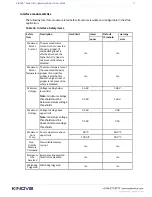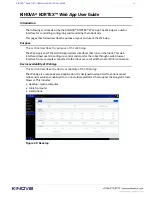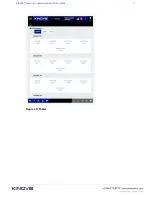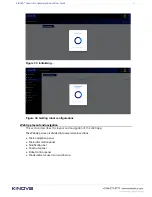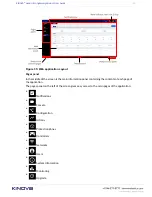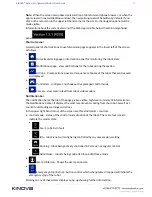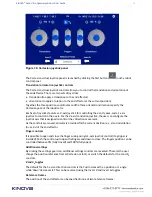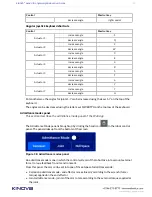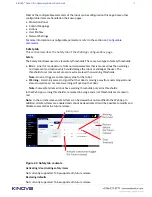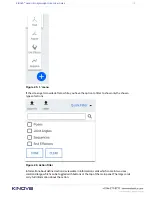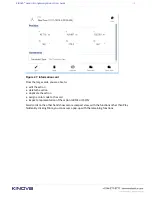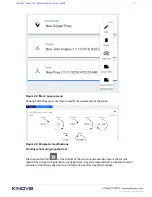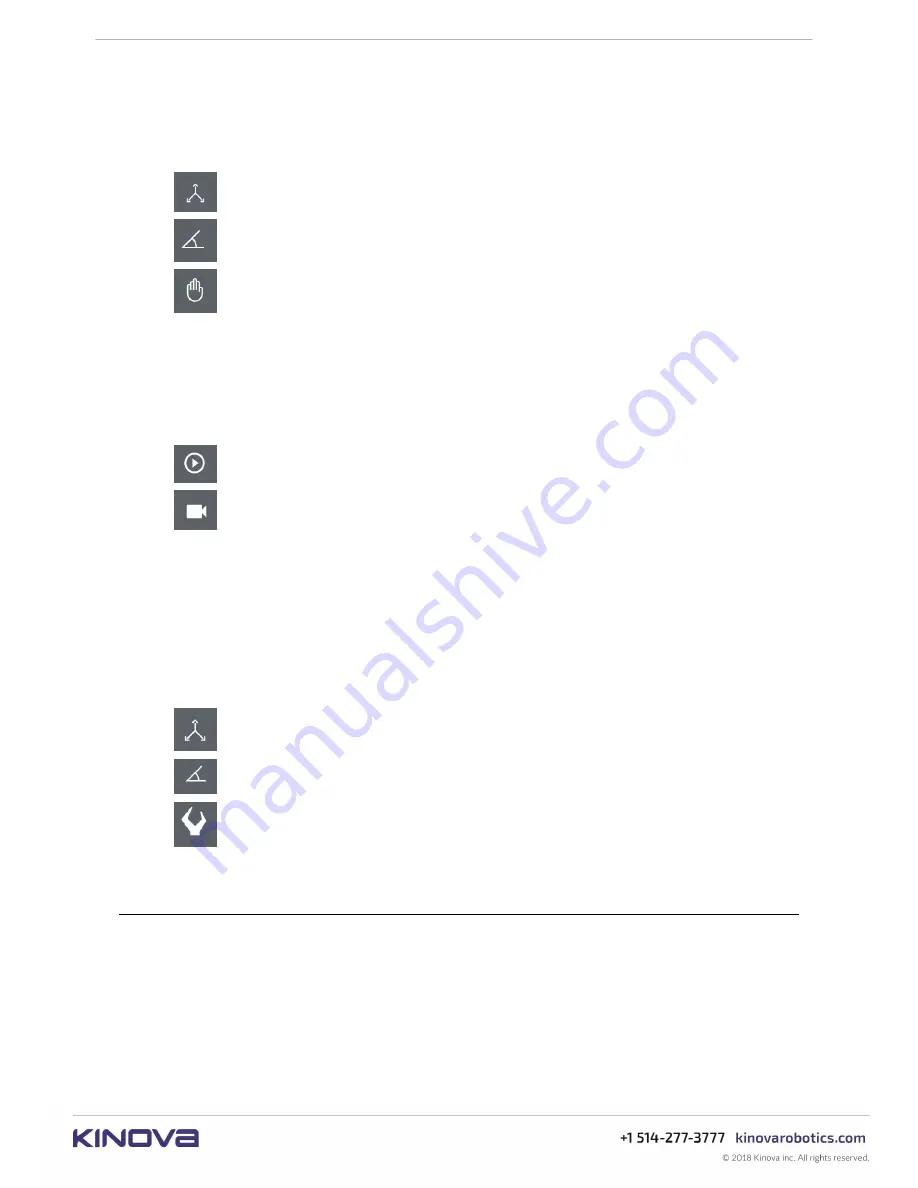
KINOVA
®
Gen3 Ultra lightweight robot
User Guide
95
Robot control panel
In the lower right is the virtual joysticks / admittance panel. This panel consists of a group of five
buttons. Three are to launch pop-up windows for virtual joystick controls and admittance mode
toggles
•
Cartesian Virtual Joystick
•
Angular mode control
•
Admittance controls
The virtual joysticks allow you to control the movement of the robot without the use of a
physical controller.
Admittance mode lets you to move the robot with your hands in one of three (Cartesian, joint,
and null space) admittance modes.
In the same area there are two other controls:
•
Play action - play a selected action
•
Camera feed - view camera feed
Clicking on one of the buttons in the robot control panel will launch a smaller window from the
bottom of the screen, revealing the selected control panel.
Clicking the same button again will clear the smaller window at the bottom.
Snapshot tool
The snapshot tool gives the ability to capture a "snapshot" of a robot pose. This is a useful
feature to help with building pre-set sequences (for demos or to capture / program a fixed set of
movements). There are three types of snapshots:
•
Cartesian pose
•
Joints pose
•
Gripper pose
The snapshot tool is available at the bottom on all pages.
Robot control panel
Cartesian virtual joystick control
This section describes the Cartesian virtual joystick control interface of the
Web App.
The Cartesian virtual joystick panel allows users to control the position and orientation of the
end effector through the
Web App
using a mouse (on laptop or desktop computer) or touch
control (on a tablet or smartphone).