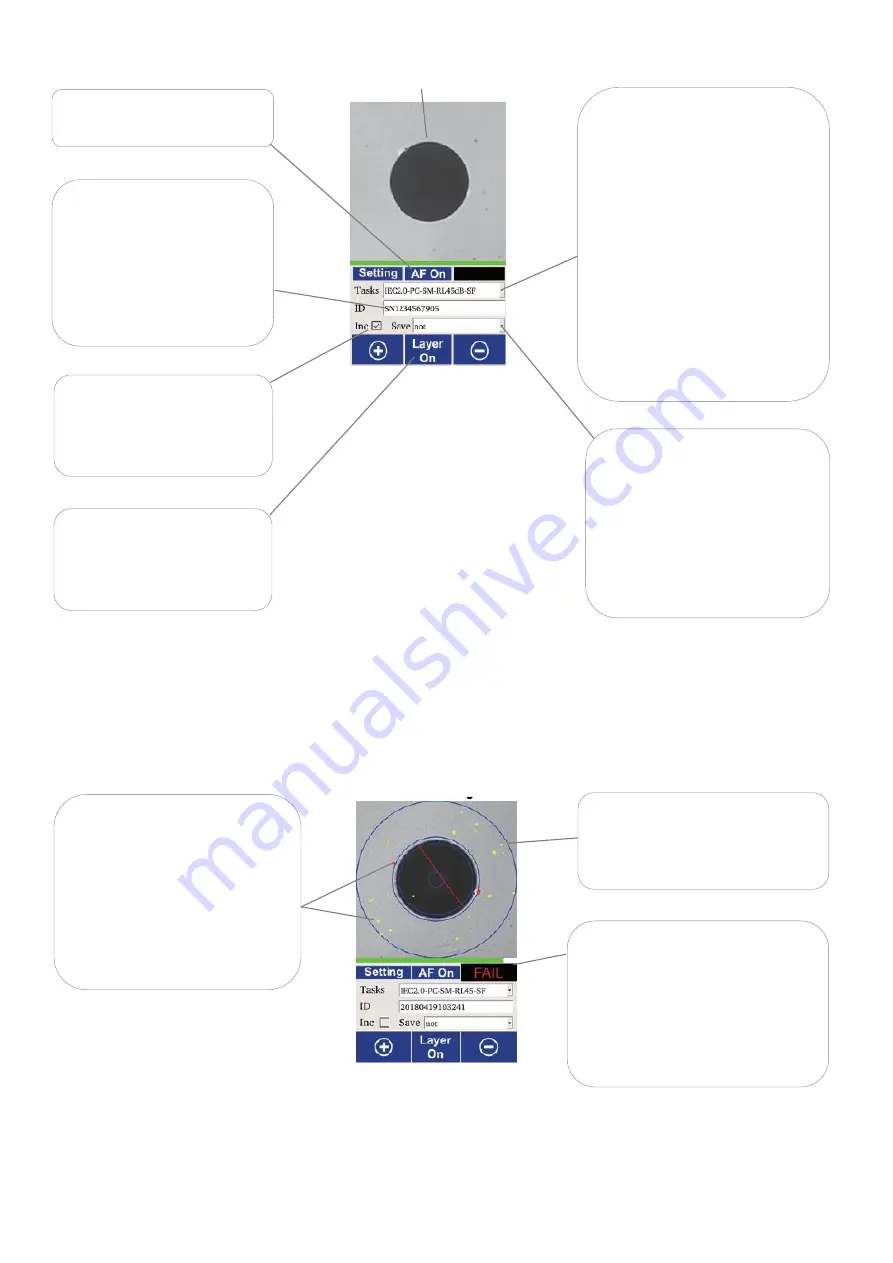
Revision 2 Date: 15 Sep 2022 Page - 13 - of-20
➃
Click on
instrument’s Start Analysis Button (see Fig. 2
of section 6) to initiate pass/fail analysis.
At the end of analysis, an
Analysis Display
will be shown as the example below.
➄
Click on instrument’s Start Analysis Button again to return to
Preview Display
. The instrument is now
ready for the next analysis (Status Indication LED turns blue).
•
Depending on the connector
type to be inspected/analyzed,
select the appropriate IEC
specification from the drop
dropdown list.
Note:
“
IEC2.0-x
”
specifications are
compliant
with
standard,
IEC61300-3-35 2015 Ed2.
“IEC1.0
-
x” specifications are
compliant
with
standard,
IEC61300-3-35 2009 Ed1.
(see also section 6.1.9 for custom
specification)
End-face image of connector.
•
Tap to select
“AF On” to turn
on autofocusing.
•
Tap on field and enter
value/text via the virtue
keyboard.
The entered value/text will
be used as the name for the
file in which the analysis
data/report is saved.
If “Inc” is checked, numerical
value in the
“
ID
”
field will be
incremented upon
completion of each analysis.
•
Select a data saving option for
the analysis from dropdown
list. If “not” is select
ed, no
analysis data will be saved.
See section 7.4 for data types
saved in instrument.
•
Tap to select “Layer On” to
show an overlay on image
when analysis completes.
Blue overlay showing boundaries
of different zones on the end-face
image .
Yellow blobs show debris/defect
detected on end-face which
pass the selected specification.
Red
blobs/line
shows
debris/scratch/defect detected
on end-face which fail the
selected specification.
Overall analysis result (pass/fail) is
displayed here.
In addition, pass and fail result is
also shown by a green and red
Status Indication LED respectively
(see Fig. 1 of section 6) on
instrument.
Preview Display
Analysis Display




















