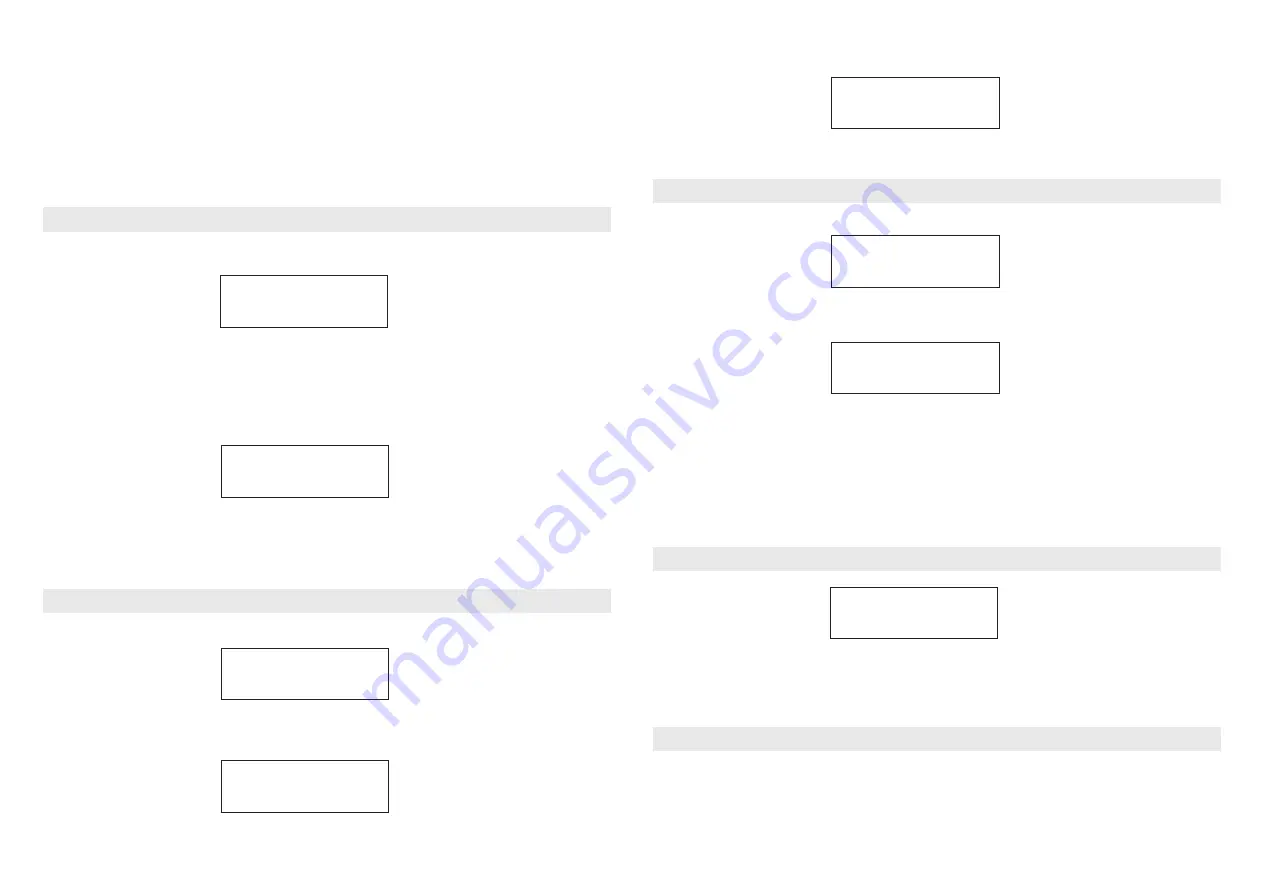
13
Media Player
FM
1. Push and hold the Tune/Select button, it will automatically scan up the FM frequency and play
the next one station, it can scan from 87.5MHz to 108MHz.
NOTE: You can only scan up 88.8MHz 89.8MHz.
2. If you want to fine tune the FM frequency, you can press the Select once to shift the Volume
control function to Frequency control as below
14
Frequency
:
89.8MHz FM
Then you can turn the knob to adjust the frequency up or down to select the station. If you want to
adjust the volume, press the Tune/Select button again to switch from the Frequency mode to
NOTE: If you want to scan or auto scan the most clear and more stations, please place
your wire antenna (supplied in the package) in the position as far as it can be extend.
Set Time
09
:
06
Turn the knob to set the hours, then press Select to confirm the cursor will
jump to minute, so you can adjust the minute.
The Select to finish the time setting,and bring you to set the Date
Time and Date
Set
The display will show <Time Set> with the new time for 3 seconds, and then returns to the radio
station display.
Set Alarm
Sleep timer
2. You can select Disable all to disable all the alarm settings, or you can set to enable the 5 alarms.
3. Rotate the knob to 1 group of clock alarm setting, then press the SELECT button.
Set Alarm
08
:
20
Select FM on the main menu. Press Select to confirm and you can listen to your desired FM
Listening to FM stations
How to set the Time/Date
Under <settings> menu, select <Time/Date>, you can then set the time:
How to set the Alarm
1. On the main menu, select <Alarm/Clock> to set the Alarm clock:
Set Date
19.MAY.09
Turn the knob to set the day ,press "select" to confirm the coursor will jump to month set,and year ,
you ocnfirm all the sets are OK,press "select" to complete the Time/Date seting.
10. After a successful scan, select your UPnP server, by rotating the knob if there is more than on
UPnP server, and then press SELECT.
11. The radio will now list the media categories available from the UPnP server,e.g. 'Music',
'Playlists' etc. Turn the knob to select which category you wish to browse, press SELECT and
turnthe knob to highlight a sub category and press SELECT again. For example, you could
select'Music' and then 'Album'.
12. Select the music files that you wish to play.
13. The radio will display '[Add to Queue]', press SELECT and the radio will add the tracks to its
queue and begin playing them automatically.
5. There are 3 options of the wake to alarm for you to choose from: Buzzer, Preset Internet radio
station or last listened FM station.
Sleep Timeout
00
:
45
Select Sleep Timer from the Alarm clock menu.
Rotate the Knob to change the sleep timer and then press SELECT to begin the sleep timer;
The range of the sleep timer is available from 00:15 to 03:15 < 15 minutes for each step >.
Select OFF to turn off the sleep timer.
4. Adjust your desired time of Alarm.
NOTE: According to different time necessary, you can select your favorite setting for the alarm
setting;
Once/Every day /Weekly /Weekdays / Weekends options are available;
How to set the Sleep Timer
When a radio station (FM radio or internet radio) is being played, to store the station as a preset,
press Pre.Play once and select the Preset 1. Then press and hold the Select key to store the
playing station to preset 1
How to store and listen the Preset station













