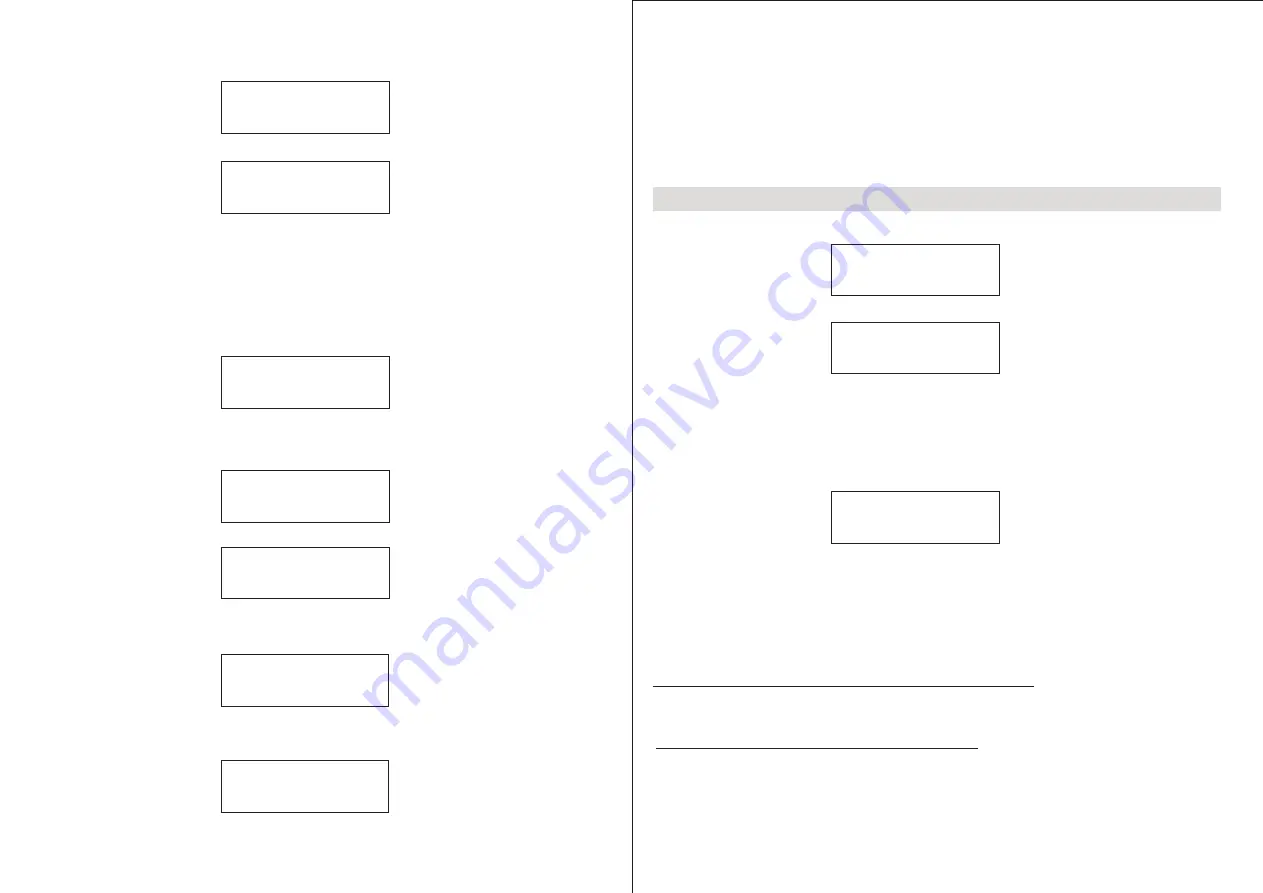
3
Or if you are requested to input the encryption, you can do the following:
1. Select your ESSID from the list:
Select Network
Linksys
2. Request is displayed as follows:
Enter WPA
/WEP key
HINT:
The encryption cod
e
would have been set up by the person who set up
and configured your network
After 3 seconds the display goes into the code entry screen.
If the display does not automatically go into the code entry mode, press the TUNE/SELECT button.
To enter the code, use the TUNE/SELECT to select each character of the code, push down the
TUNE/ SELECT button to confirm each character.
3. Make sure the character you want is shown in the centre of the display to be able to select it.
(WEP or WPA code)
<
END
<>
A BCDEF
>
4. Once the code has been entered, find and select "END" to confirm and enter the code. The
display shows Connecting to network as the radio connects to the network.
Connecting to
Network
Connecting to
Linksys
5. If the connecting is OK, it will show you
4
Station Update
From Reciva
6. After the station update, it will display the following menu :
Internet Radio
My Stuff
Changing the volume for Earphone only
NOTE: The volume control on the unit is just for adjusting the volume for the earphone.
You can change the volume by turning the Tuning & Select button clockwise to increase the volume
and anticlockwise to decrease the volume. The display will show the volume bar. You cannot change
the volume when you are in a menu or when the radio is connecting to a station.
Changing the volume - for Speakers To change the volume for the external speakers, you need to
use the volume control from the external speakers, as typically found on your system amplifer or
speakers
Alarm Clock
Settings
<Network configuration>
Network Config
Version
Press Select to do the setting, adjust the TUNE button to your desired option. You can find some
sub-menus in it and one of them you can see
<Wired/Wireless>
Edit Config
Wired/Wireless
You can select Auto, Wired only or Wireless only.
If you select Auto,the radio tuner will detect automatically for either wired connection or wireless
connection.
If you select Wired Only, the radio tuner will only connect through Wired connection.
If you select Wireless Only, the radio tuner will only connect through Wireless Wi-Fi connection.
Configuring the radio to only use a wired Ethernet connection
Selecting 'Wired Only' will cause the radio to reboot and then only use its Ethernet connection to
communicate with the network. The radio will also disable its wireless network capabilities.
Press the tuning and select button to enter the settings options. Scroll the tuning and select button
to your desired option. Available sub-menus will appear when an option is selected.
Select the Wired/ Wireless option to choose a connection with your wireless router or with your
Ethernet LAN connection.
How to set & modify Settings
In the main menu, find <Settings> to set and modify basic settings
Configuring the radio to only use a Wi-Fi connection
Selecting the 'Wireless Only ' option from the ' Wired/Wireless' menu will cause the radio to reboot
and then only use its Wi-Fi connection to communicate with the network. The radio will also disable
its Ethernet connection.































