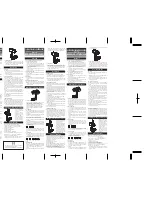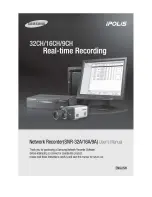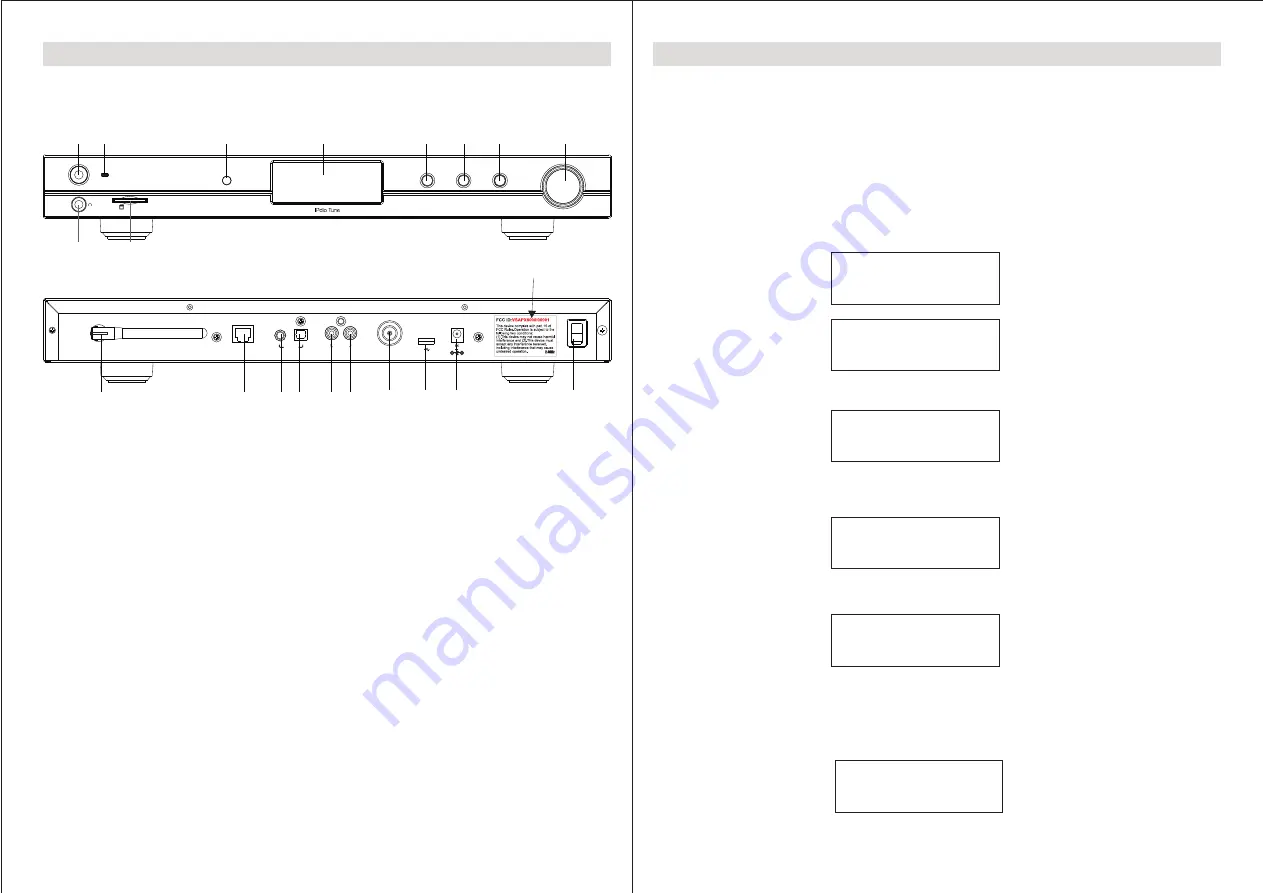
3
1
Pre./Play
Mode
Back
Power
Tune/
Select
SD Card
1
4
5
6
7
8
9
10
2
R
L
LINE OUT
COAXIAL
TOSLINK
DIGITAL
OUTPUT
LAN
FM
ANTENNA
ON
OFF
ANTENNA
5.0V 1.0A
11
12
13
14
15
16
17
18
19
1
1.Power button
2.Power LED indicator
3.Remote control lens
4.LCD display
5.Previous / Play button
6.Mode changing button
7.Back button
8.Tuning / Select knob
9.6.35 mm earphone jack
10.SD card slot
11.External Wifi antenna
12.Ethernet jack
13.Coaxial Digital output
14.Toslink Digital output
15-16.RCA analog line out
17.FM antenna socket
18.USB host
19.DC IN power input
20.Main on/off switch
Location of Controls
2
Turn on & set up your internet radio tuner
How to connect your radio to your network (scan for networks)
Switching on the radio;
Plug the cable from the AC adapter into the socket labeled 5V 1.2A DC at the back of the radio,
Turn on the main power switch at the rear of the cabinet.
CAUTION:
Use only the power adapter supplied with this radio. Connecting a power adapter other
than the power adapter supplied is hazardous and may cause permanent damage to the unit, shock
or fire.
NOTE:
your tuner can be connected to the internet using a wireless or a wired connection.
The display on the front of the radio will light up and show the following in order:
Welcome to
Internet Radio
Reciva Enabled
ARM Powered
After few seconds,the screen will display:
Starting…
The unit will then enter standby mode to show the initial time 00:00, you should press Power to
turn on the unit, then it will bring you to the Wizards sets:
Initialising
Network
/
Scanning
.
Once the unit completes initializing, the unit with auto scan the ESSID (Network access points) as
follows:
The available ESSID names that are detected will then be displayed. Select the ESSIS that belongs
to you. IF there is a password required the unit may ask you to input the WEP (Wired Equivalent
Privacy) or WPA (Wi-Fi Protected Access) code.
If your ESSID does not require a WEP or WPA code, the unit will connect to the ESSID automatically
and display as follow:
Network OK
红色编号待定