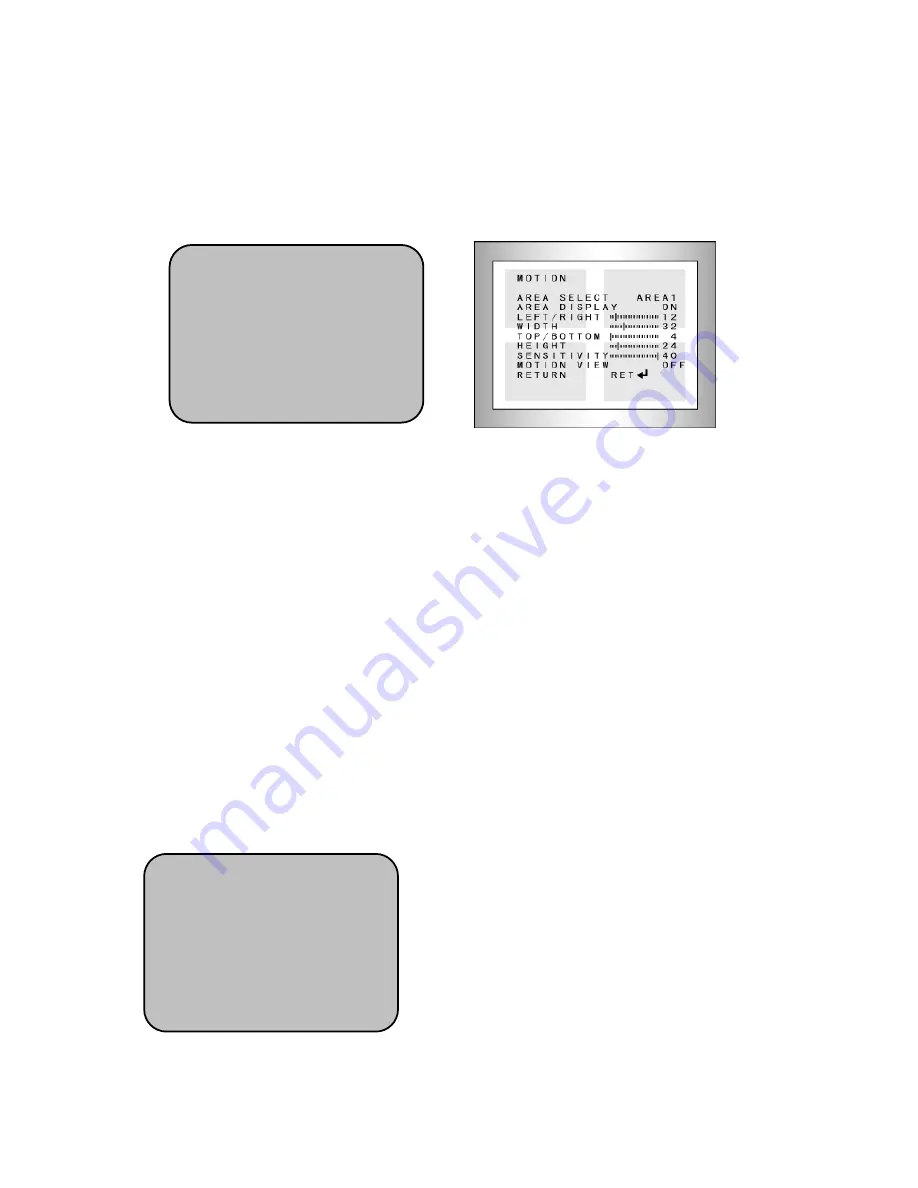
12
- PAN : Moving zoom-in picture to left-right
- TILT : Moving zoom-in picture to up-down
* It doesn’t work for PAN/TILT when the D-ZOOM is on x1.0.
▶
GAMMA : Setting GAMMA curve.
▶
NEG. IMAGE : Switching to negative color.
4. MOTION
Motion detection function allows more effective observation. When any movement is
detected, signal is generated.
▶
▶
▶
▶
ON: If ‘MOTION’ function is active, character of person is flickering on right above
position when motion is detected on selected area.
☞
MOTION DETECTION Setting
• AREA SELECT : Select the programmed area.
• AREA DISPLAY : Turn on and off the programmed motion area.
• LEFT / RIGHT : Move left-right (horizontal) position of the programmed motion area.
• WIDTH : Adjust horizontal width of the programmed motion area
• TOP / BOTTOM : Move vertical position of the programmed motion area
• HEIGHT : Adjust vertical height of the programmed motion area
• SENSITIVITY : Adjust motion sensitivity of the programmed motion area.
• MOTION VIEW : Turn on and off the display when motion sensitivity detected.
• RETURN : Save setup value and return to previous menu.
▶
▶
▶
▶
OFF : Cancel Motion detection function.
5. PRIVACY
You may conceal specific area on the screen with
this ‘PRIVACY’ function. Select ‘ON’ by pressing
left/right button and press ‘SET’ button to enter
‘PRIVACY’ mode.
- Select ‘ON’ and press ‘SET’ button for PRIVACY
setup menu.
SPECIAL
1. CAM TITLE OFF
2. D-EFFECT
↙
3. RS485
↙
▶
▶
▶
▶
4. MOTION OFF
5. PRIVACY OFF
6. SYNC INT
7. LANGUAGE ENGLISH
8. RETURN RET
↙
SPECIAL
1. CAM TITLE OFF
2. D-EFFECT
↙
3. RS485
↙
4. MOTION OFF
▶
▶
▶
▶
5. PRIVACY OFF
6. SYNC INT
7. LANGUAGE ENGLISH
8. RETURN RET
↙
Содержание KVDM-580IR(W)
Страница 15: ...15 5 Dimensions...


































